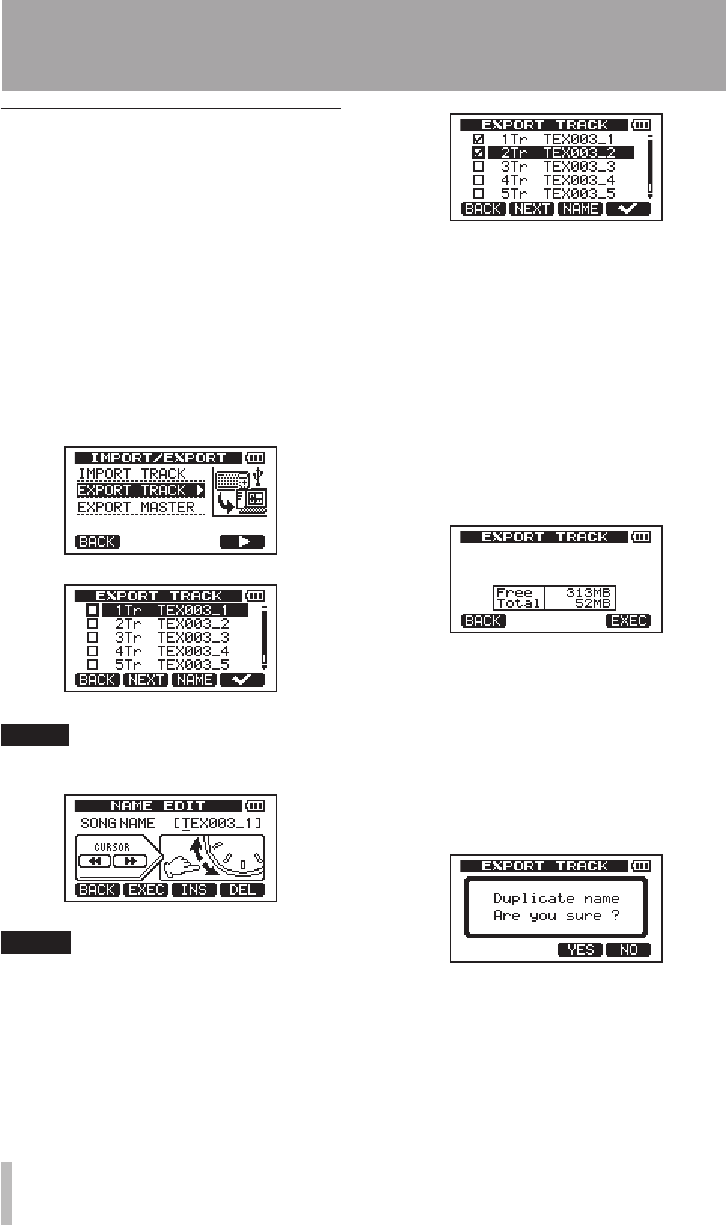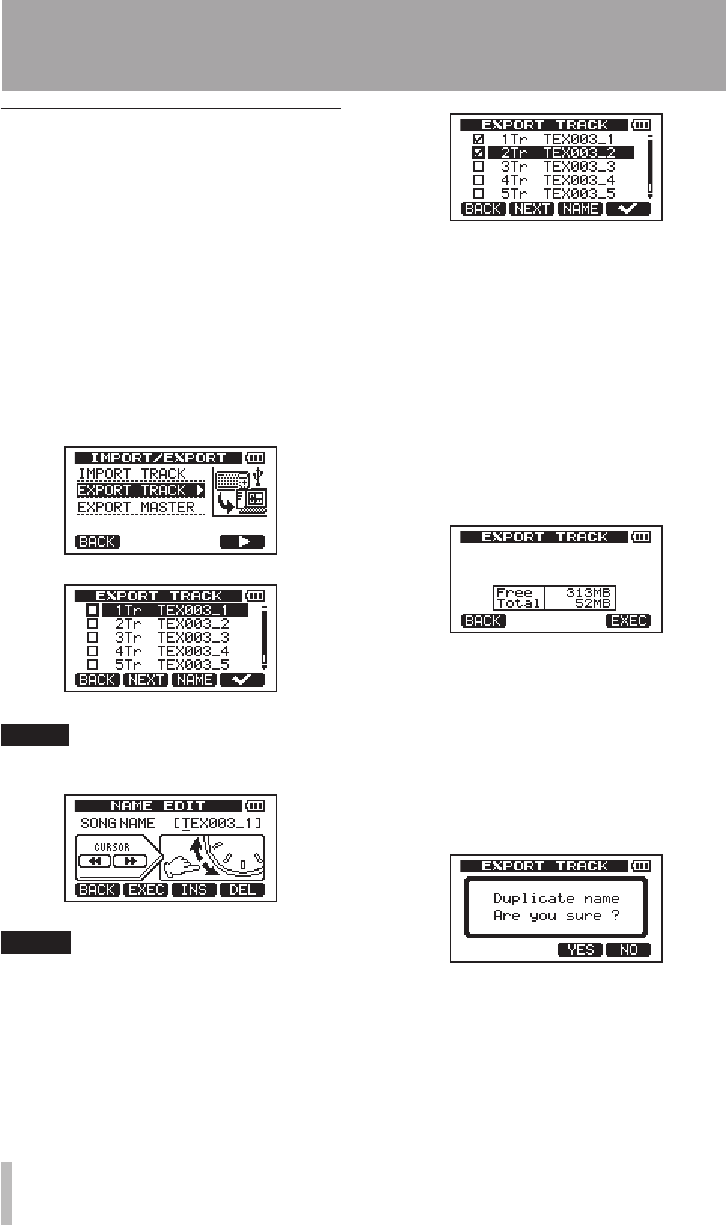
Exporting tracks
You can export tracks as 16-bit, 44.1-kHz
mono WAV les.
1 When the recorder is stopped, press the
MENU key to open the
MENU
screen.
2 Turn the DATA wheel to select
IMPORT/
EXPORT
, and press the F4 (¥) key to open
the
IMPORT/EXPORT
menu.
3 Turn the DATA wheel to select the
EXPORT
TRACK
item, and press the F4 (¥) key.
Song tracks that have audio recordings are
displayed in a list. The file name makes
the source track number clear.
TIP
Press F3 (NAME) to change the file name.
NOTE
Song tracks that do have audio recordings
are not displayed in the file list.
4 Turn the DATA wheel, to select a track for
export, and press the F4 (✔) key to put a
check in the checkbox.
By checking multiple checkboxes, you
can export more than one track at once.
Select a track and press the F4 (✔)
key again to remove the check from its
checkbox.
5 When you finish putting checks next to
the tracks that you want to export, press
the F2 (
NEXT
) key.
The amount or open space on the FAT
partition (which is the destination for the
exported tracks) and the total number of
tracks to be exported is shown.
6 Press the F4 (
EXEC
) key. The selected
track is exported to the FAT partition
with the edited file name with the
“.WAV” extension added as the track file
name. If you have previously exported a
track file with the same name, a confir-
mation message (“
Duplicate name
–
Are
you sure?
”) appears. Press the F3 (
YES
)
key to overwrite the older track.
7 Press the HOME key to return to the
Home Screen.
8 Connect this unit to a computer (see
“Connecting with a computer” on page
71).
11 – Exchanging Data with a Computer