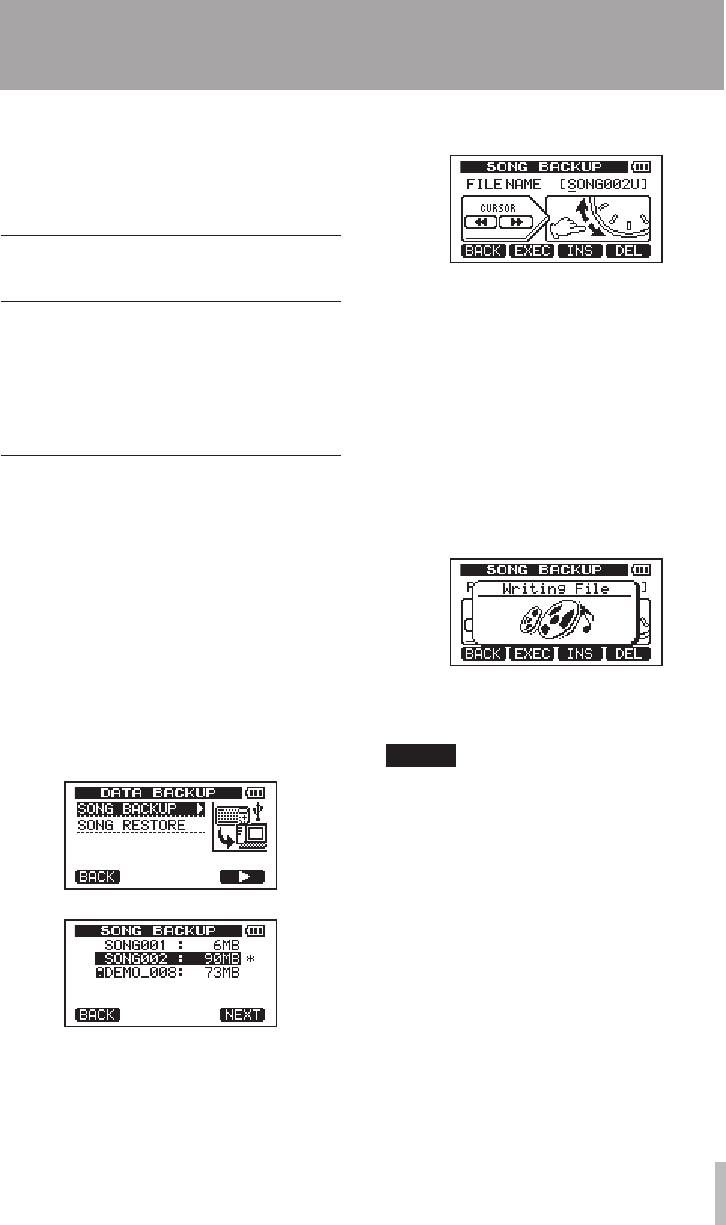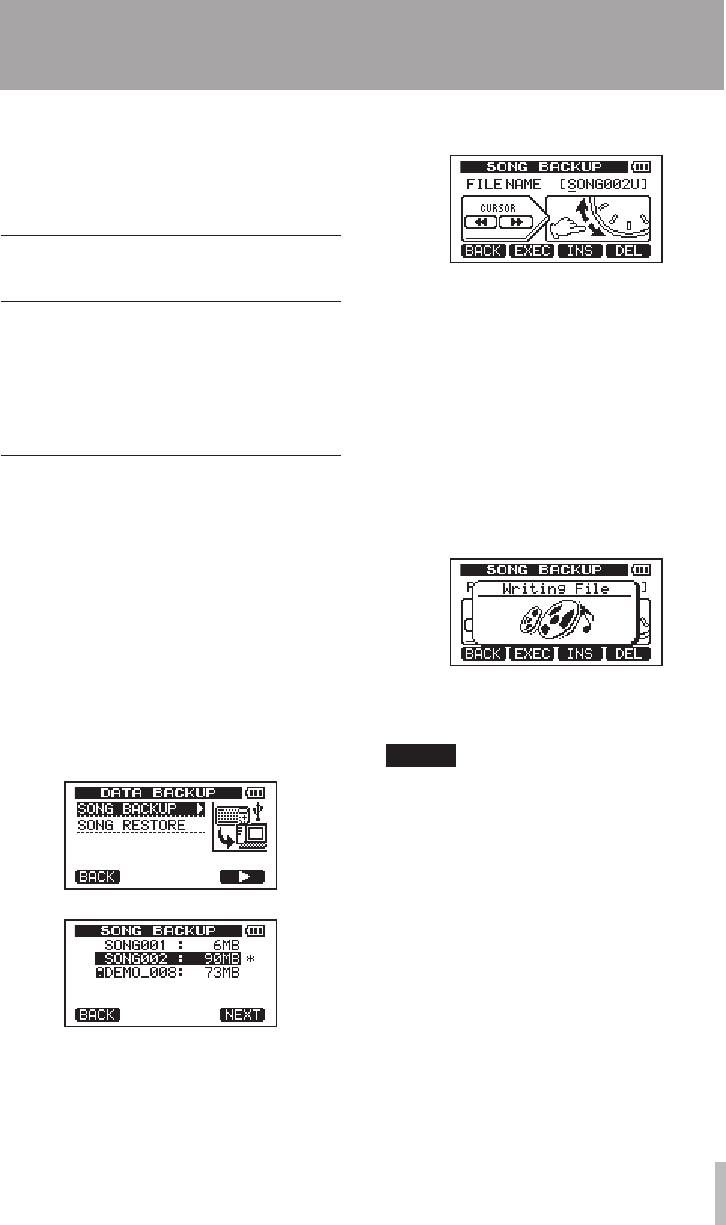
2 After the icon disappears from the
desktop, remove the USB cable.
This unit restarts and the Home Screen
appears on the display.
Song backup and
restoration
Song backup saves not only audio tracks, but
also backs up editing data and other song data.
Song restoration is the reverse of this process.
In short, song data is transferred from the
computer to the FAT partition of the unit and
then used to restore the song.
Backing-up songs
Before starting a backup, check that the MTR
partition that has the song that you want to
backup is selected (see “Selecting the active
partition” on page 36).
1 When the recorder is stopped, press the
MENU key to open the
MENU
screen.
2. Turn the DATA wheel to select
DATA
BACKUP
. Press the F4 (¥) key to open the
DATA BACKUP
menu.
3 Use the DATA wheel to select
SONG
BACKUP
, and press the F4 (¥) key to open
a song list.
4 Turn the DATA wheel to select the song
that you want to backup, and press the
F4 (
NEXT
) key.
A screen appears that allows you to set the
file name for the song being backed up.
5 Use the
Ô/
keys, the DATA wheel
and the F3 (
INS
) and F4 (
DEL
) keys, to
name the song (maximum of 8 charac-
ters) (see “Editing names” on page 37).
6 After setting the name, press the F2
(
EXEC
) key.
A backup copy of the song on the active
partition is made on the FAT partition
(“.001” is added as an extension).
“
Writing File
” and an icon appear on the
display.
When the backup is complete, the
DATA
BACKUP
menu reopens.
NOTE
If the open space necessary to back-up a
songs is not available in the FAT partition,
an error message appears. In this case,
connect this unit and a computer, and erase
unnecessary files on the partition using the
computer to make enough open space.
7 Connect this unit to a computer using
the USB cable (see “Connecting with a
computer” on page 71).
8 Use the computer to copy backup files
from the BACKUP directory on the FAT
partition of the unit to the computer.
9 After copying finishes, disconnect the
unit from the computer using the proper
procedures and then remove the USB
cable (see “Disconnecting” on page 72).
11 – Exchanging Data with a Computer