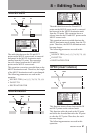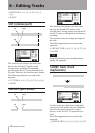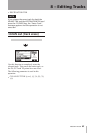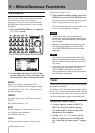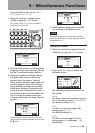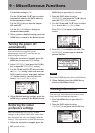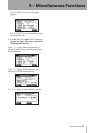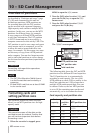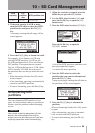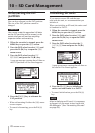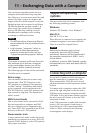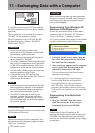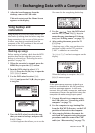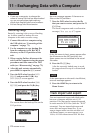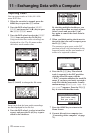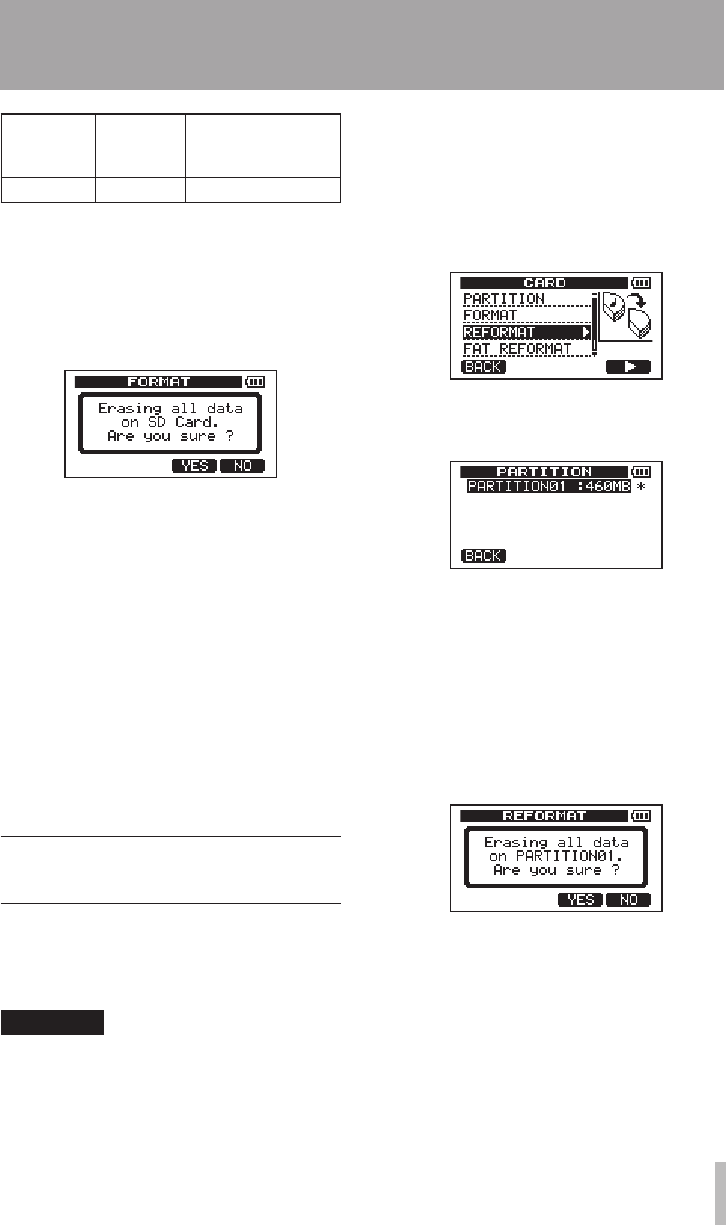
TASCAM DP-008 69
Card
capacity
FAT
partition
size
MTR partition size
512 MB 256 MB 256MB fixed
4 If the card capacity is 8 GB or more,
turn the DATA wheel to select the MTR
partition size, and press the F2 (
EXEC
)
key.
A message warning that all songs will be
erased appears.
5 Press the F3 (
YES
) key to format the card.
For example, if you format a 16 GB card
with 4GB MTR partitions, 12 GB are left
for MTR partitions after 4 GB is used for the
FAT partition. Three partitions are created.
Two are 4 GB and the last one is 3 GB. (Since
1GB is actually 1024 MB, the total size of
the partitions does not always match the card
size.)
When formatting finishes the
•
CARD
menu
screen reopens.
After formatting, one song is automatically
•
created in each MTR partition.
To cancel formatting, press the
•
F4 (
NO
) key.
Reformatting MTR
partitions
You can reformat an MTR partition if you
want. Use this function when you just want to
format a specic partition without changing
its size.
CAUTION
You cannot undo this operation! All the
data on the selected partition will be
erased, so be certain that you will not lose
anything important when reformatting.
1 When the recorder is stopped, press the
MENU key to open the
MENU
screen.
2 Use the DATA wheel to select
CARD
, and
press the F4 (¥) key to open the
CARD
menu screen.
3 Turn the DATA wheel to select
REFORMAT
.
Press the F4 (¥) key to open the
REFORMAT
screen.
A list of the MTR partitions and their sizes
(not open capacities) appear.
A
*
marks the active partition.
4 Turn the DATA wheel to select the
partition that you want to reformat and
press the F2 (
EXEC
) key.
A pop-up message warning that all data on
the partition will be erased appears.
5 Press the F3 (
YES
) key to reformat the
partition.
When reformatting finishes the
•
CARD
menu
reopens.
After reformatting, one song is automati-
•
cally created in the MTR partition.
To cancel reformatting, press the
•
F4 (
NO
)
key.
10 – SD Card Management