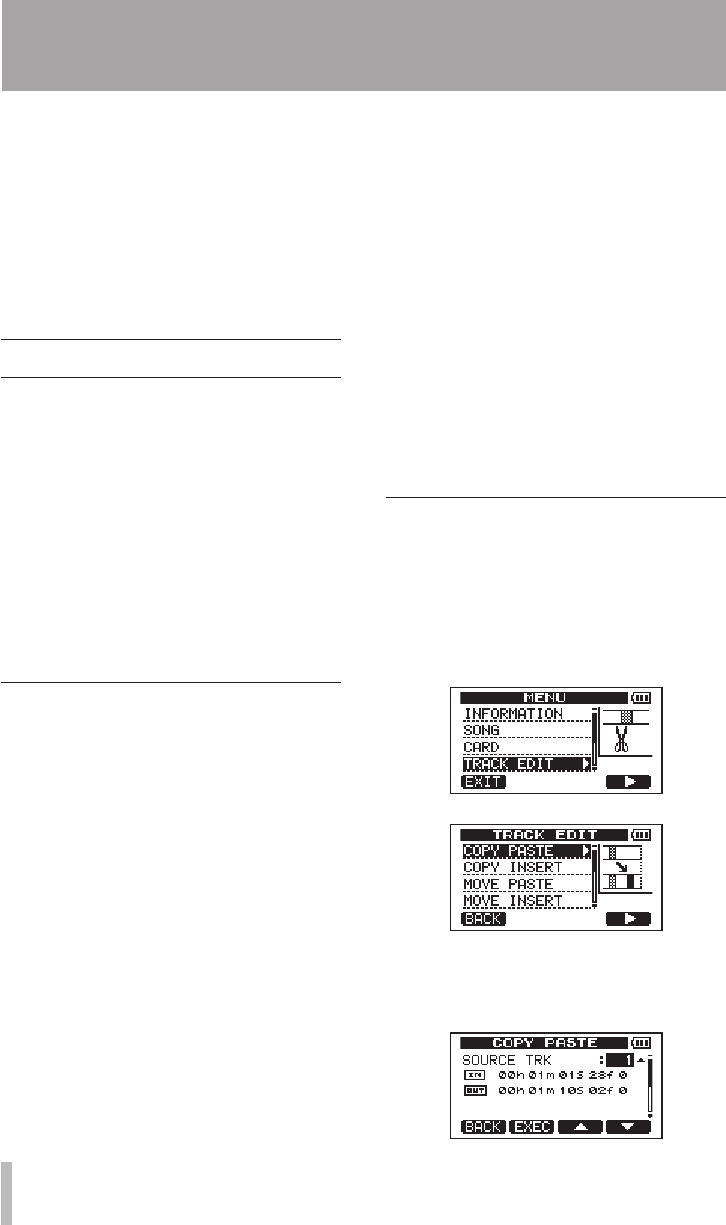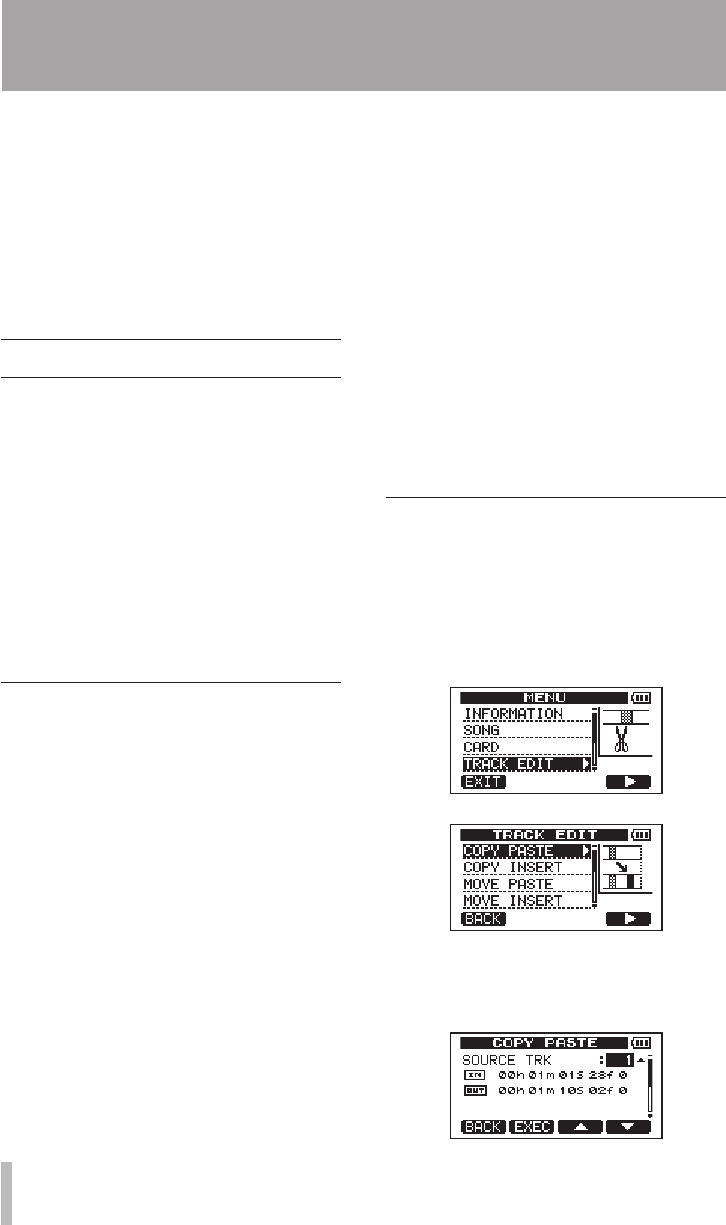
Editing on a conventional tape recorder in the
past required advanced techniques, but with
this unit editing tracks is easy and accurate.
Moreover, with a tape recorder, an editing
error could not be undone, but this unit uses
nondestructive editing, allowing you to edit
without altering the original data. This means
that the undo function can be used to correct
an edit easily (see “Undoing the last operation
(single undo)” on page 50).
Overview of track editing
This unit has the following track editing
functions.
COPY/PASTE (copy and paste)
•
COPY/INSERT (copy and insert)
•
MOVE/PASTE (move and paste)
•
MOVE/INSERT (move and insert)
•
OPEN (insert a silent section)
•
CUT (remove part of a track)
•
SILENCE (erase part of a track)
•
CLONE TRACK (duplicate a track)
•
CLEAN OUT (erase a track)
•
Editing points
Among the track editing functions, COPY/
PASTE, COPY/INSERT, MOVE/PASTE and
MOVE/INSERT use the IN and OUT points
as editing points. They also use the current
position when the editing operation is begun
as the TO point. SILENCE, CUT, and OPEN
use the IN and OUT points. These IN and
OUT points are the same IN and OUT points
used during repeat playback. See “Setting IN
and OUT points” (on page 55) for instructions
about how to do this.
IN point
The IN point is the starting point for the part of
the track subject to track editing.
Press the IN/OUT key to open the
I/O
SETTING
screen.
The IN point is saved as the time when the
F3 (
IN
) key is pressed.
OUT point
The OUT point is the ending point for the part
of the track subject to track editing.
Press the IN/OUT key to open the
I/O
SETTING
screen.
The OUT point is saved as the time when
the F4 (
OUT
) key is pressed.
TO point
The TO point is used as the PASTE destination
point for COPY and MOVE operations.
The position where playback is currently
stopped before opening the
TRACK EDIT
screen
is set as the TO point.
The IN, OUT and TO points can also be
changed on various editing screens.
Basic editing procedures
1 When the recorder is stopped and the
Home Screen is open, press the MENU
key to open the
MENU
screen.
2 Use the DATA wheel to select the
TRACK
EDIT
menu, and press the F4 (¥) key to
open it.
3 Use the DATA wheel to select the desired
track editing function, and press the F4
(¥) key to open that function’s screen.
8 – Editing Tracks