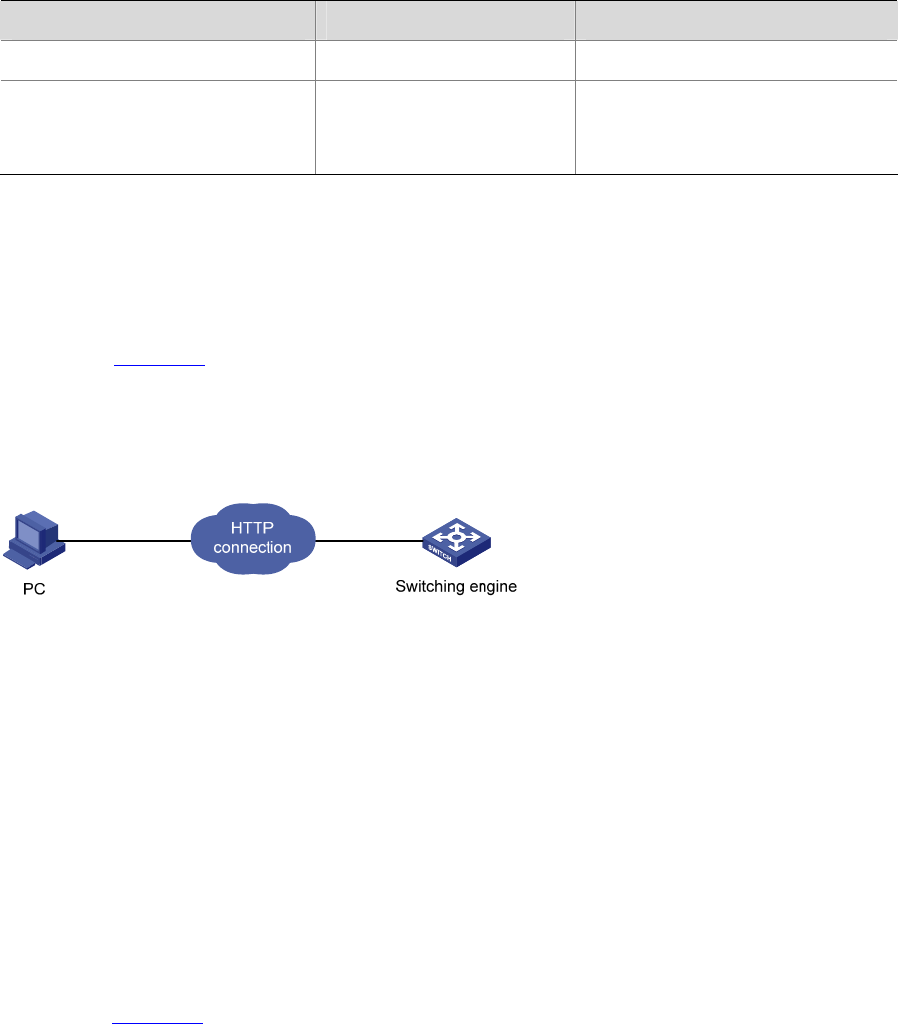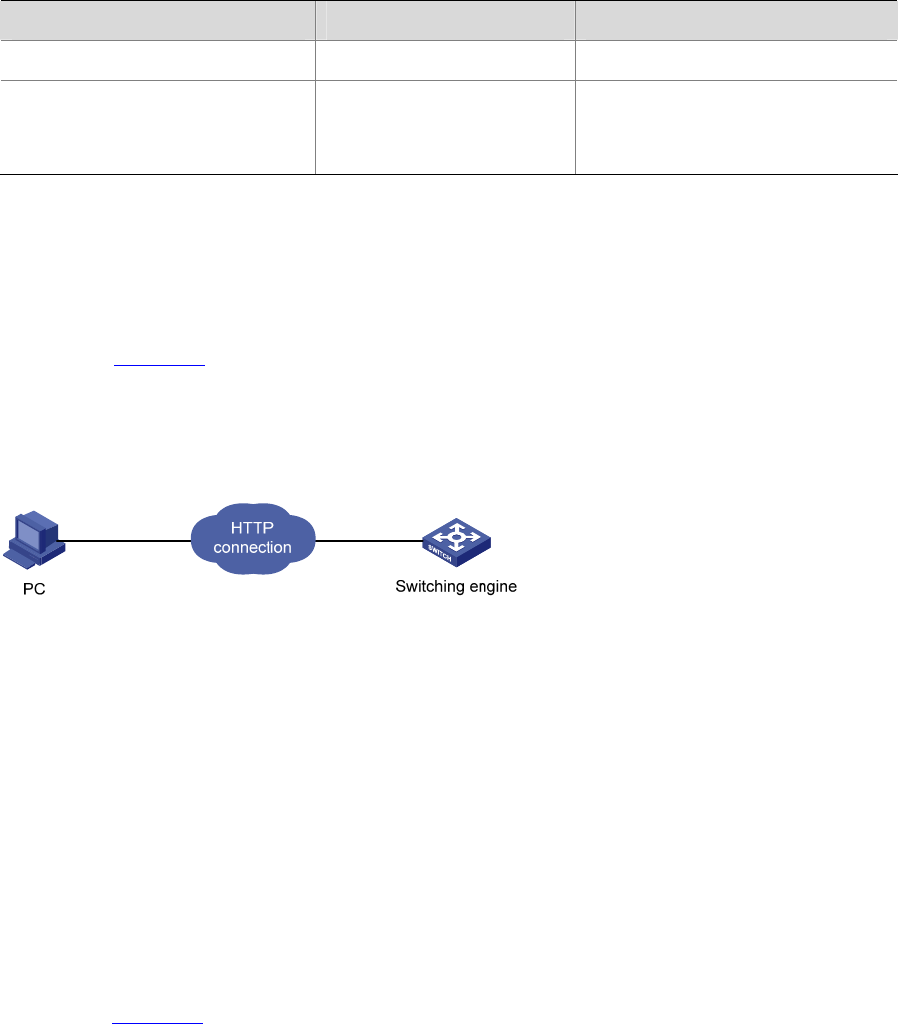
4-4
configured by the header command, a user logging in through Web directly enters the user login
authentication page.
Follow these steps to configure the login banner:
To do… Use the command… Remarks
Enter system view
system-view
—
Configure the banner to be
displayed when a user logs in
through Web
header login text
Required
By default, no login banner is
configured.
Configuration Example
Network requirements
As shown in Figure 4-4,
z A user logs in to the switching engine through Web.
z The banner page is desired when a user logs in to the switching engine.
Figure 4-4 Network diagram for login banner configuration
Configuration Procedure
# Enter system view.
<device> system-view
# Configure the banner "Welcome" to be displayed when a user logs in to the switching engine through
Web.
[device] header login %Welcome%
Assume that a route is available between the user terminal (the PC) and the switching engine. After the
above-mentioned configuration, if you enter the IP address of the switching engine in the address bar of
the browser running on the user terminal and press <Enter>, the browser will display the banner page,
as shown in
Figure 4-5.