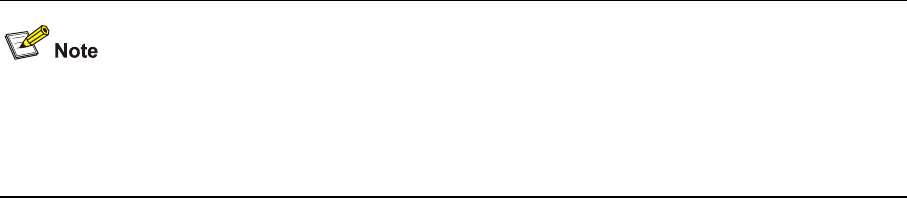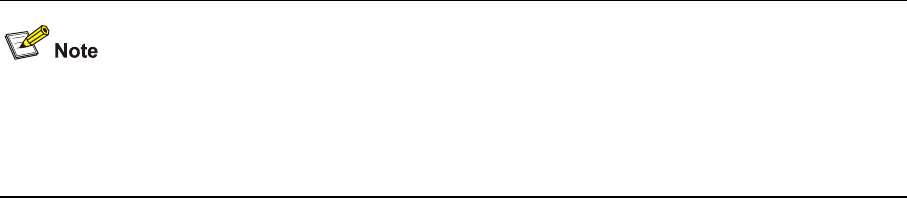
1-32
<device> system-view
[device] interface vlan-interface 1
[device-Vlan-interface1] ip address 10.165.87.136 255.255.255.0
[device-Vlan-interface1] quit
# Generate RSA and DSA key pairs.
[device] public-key local create rsa
[device] public-key local create dsa
# Set the authentication mode for the user interfaces to AAA.
[device] user-interface vty 0 4
[device-ui-vty0-4] authentication-mode scheme
# Enable the user interfaces to support SSH.
[device-ui-vty0-4] protocol inbound ssh
# Set the user command privilege level to 3.
[device-ui-vty0-4] user privilege level 3
[device-ui-vty0-4] quit
# Specify the authentication type of user client001 as publickey.
[device] ssh user client001 authentication-type publickey
Before doing the following steps, you must first generate a DSA public key pair on the client and save
the key pair in a file named Switch001, and then upload the file to the SSH server through FTP or TFTP.
For details, refer to “Configure Switch A”.
# Import the client public key pair named Switch001 from the file Switch001.
[device] public-key peer Switch001 import sshkey Switch001
# Assign the public key Switch001 to user client001.
[device] ssh user client001 assign rsa-key Switch001
z Configure Switch A
# Create a VLAN interface on the device and assign an IP address, which serves as the SSH client’s
address in an SSH connection.
<device> system-view
[device] interface vlan-interface 1
[device-Vlan-interface1] ip address 10.165.87.137 255.255.255.0
[device-Vlan-interface1] quit
# Generate a DSA key pair
[device] public-key local create dsa
# Export the generated DSA key pair to a file named Switch001.
[device] public-key local export dsa ssh2 Switch001