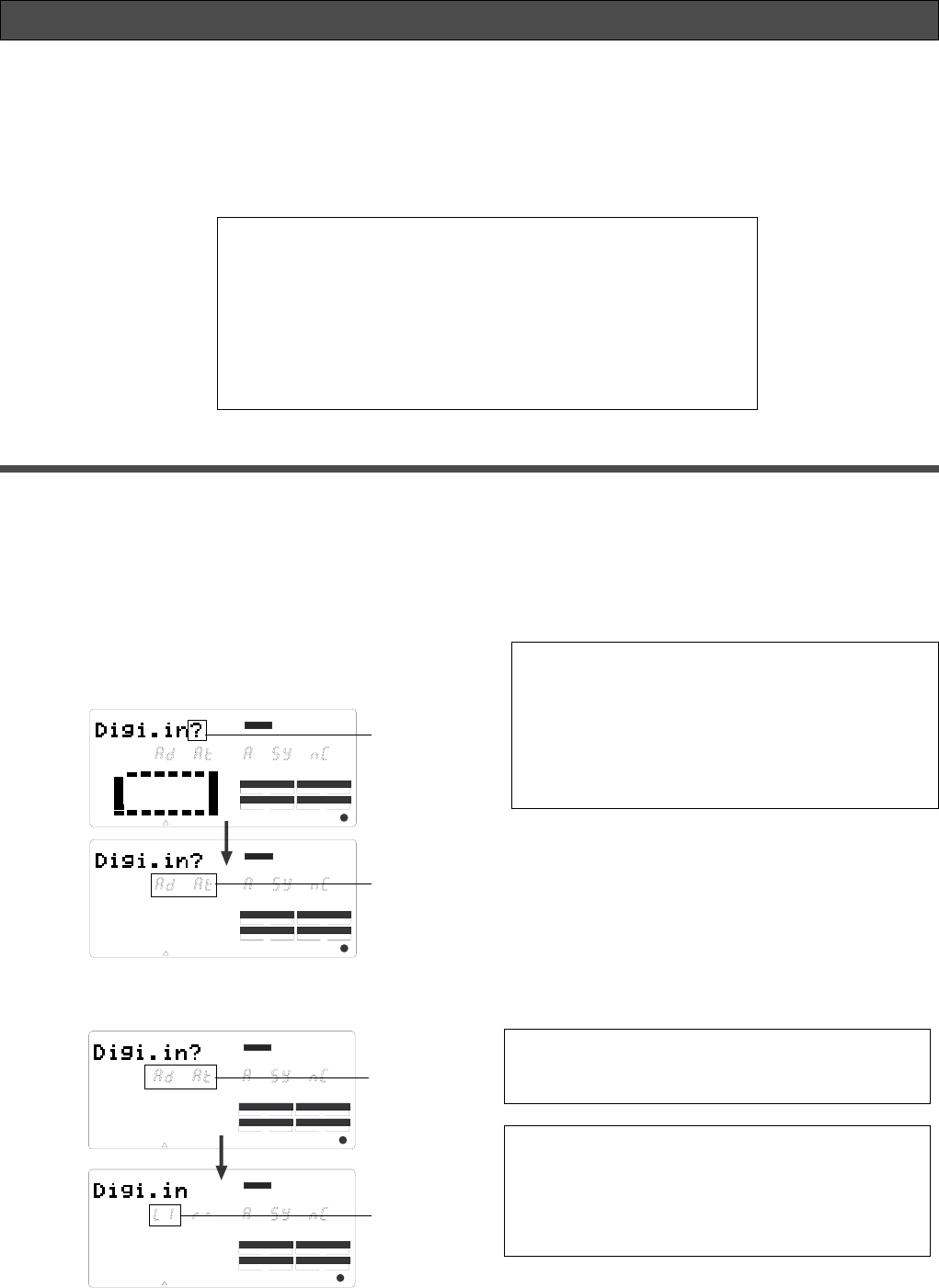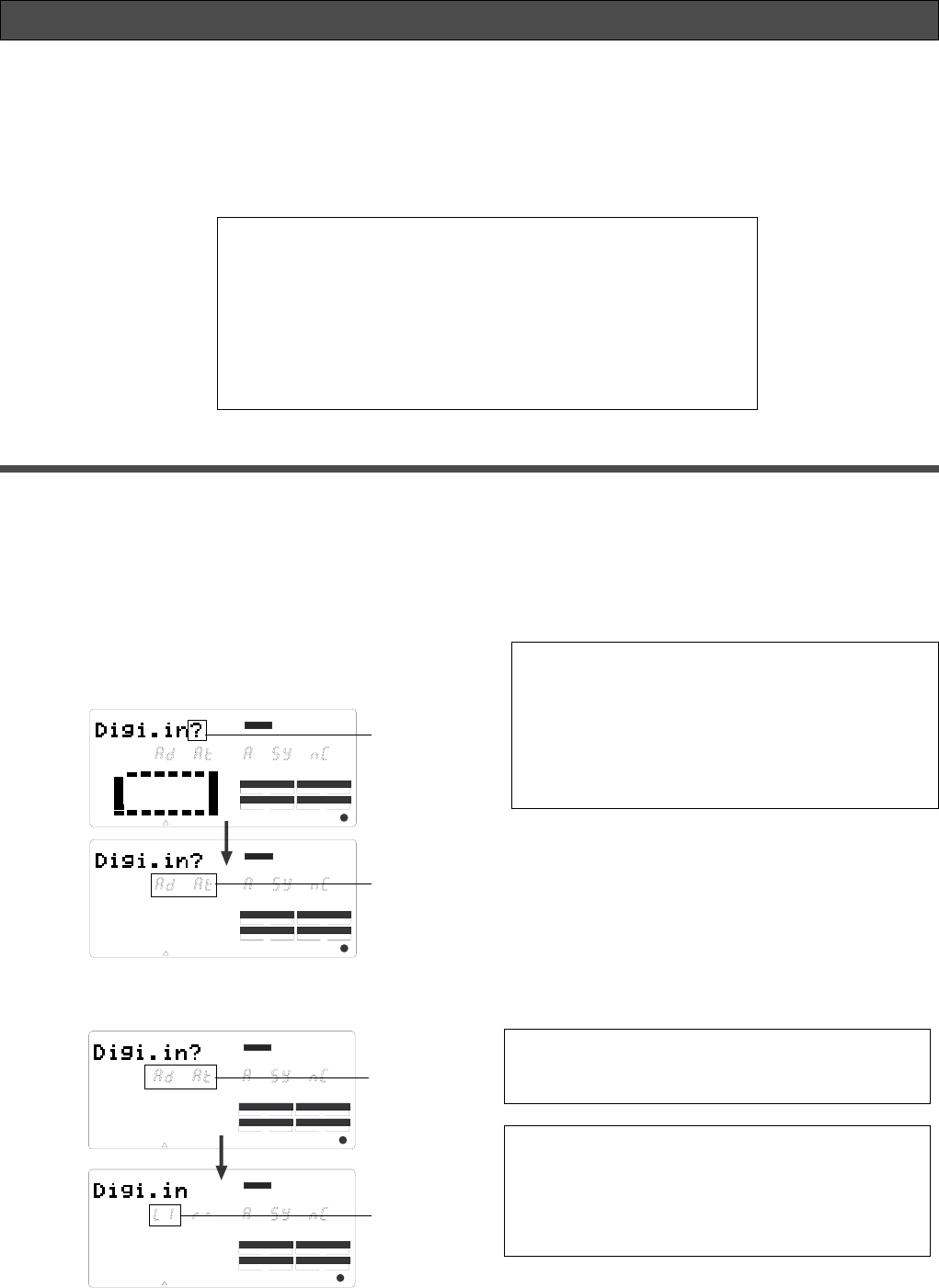
101
VR800 Owner’s Manual (Changing the initial setting: SETUP mode)
Setting digital input tracks (“Digi. In ?” menu)
The “Setting a digital input track” menu enables you to assign digital signals (adat digital signal or S/P DIF digital
signal) input at the DATA IN connector on the VR800 to tracks. It also enables you to make the digital-in clock
setting. Typically, the digital input track is set to [AdAt] (adat digital signal), assuming that a digital mixer with
adat I/O is connected to the VR800. Channels 1-8 are routed to tracks 1-8. Digital-in clock is set to “ASYnC
(asynchronous).” You may assign digital input tracks to any two tracks (S/P DIF digital signals) or set digital-in
clock to “SYnC (synchronous).”
• Initial setting : AdAT ASYnC (Asynchronous)
• Assignable tracks : L channel = AdAT, 1 ~ 8
: R channel = 1 ~ 8
• Setting digital-in clock : ASYnC (Asynchronous)
: SYnC (Synchronous)
* This setting is shared by all Programs in the same disk.
* The settings cannot be saved and loaded as part of the song data.
* The settings are maintained after you turn off the power to the unit.
4. Turn the JOG dial to select a track with a flashing
channel number. To change a flashing number, use
the HOLD/> key, REW button, or F FWD button.
Turning the JOG dial while [L*] is flashing enables you to
select from channels 1-8 and AdAt. Turning the JOG dial
while [r*] is flashing enables you to select from channels
1-8.
Note:
Y
ou cannot assign L channel and R channel to the
same track. If you assign the same track and press the
EXECUTE/YES key, the last channel you set will have
priority, and the first channel will be automatically set to [-].
For example, if you assign L channel to [2], then assign R
channel to [2], and press the EXECUTE/YES key, L channel
will be set to [L-], and R channel will be set to [r-2].
Note:
If [DIGITAL] flashes on the display, check the
connection with the external device, and the settings on
the VR800 and the external device.
To cancel the operation, or to restore the setting
obtained prior to the EXECUTE/YES key press, press
the STOP button or the EXIT/NO key. Each time you
press one of these keys, the VR800 returns to the
previous hierarchy level of the menu, and finally exits
SETUP mode and displays the previous Time Base.
Setting digital input tracks
1. While the VR800 is stopped, press the SETUP key
to enter SETUP mode.
2. Turn the JOG dial to select [Digi. in ?] ([?] flash
alternately), then press the EXECUTE/YES key.
When you select [Digi. in ?], the VR800 displays the current
digital input track and digital-in clock settings. When you
press the EXECUTE/YES key, the flashing [?] disappears
and the digital input track indication starts to flash.
With the default setting, [AdAt] starts flashing and [ASYnC]
lights up as shown below.
CLK
SYNC OUT DRIVE
SCSI
AUTO A.PUNCH
DIGITAL
44.1kHz
CLK
SYNC OUT DRIVE
SCSI
AUTO A.PUNCH
DIGITAL
44.1kHz
3. While the [AdAt] is flashing, turn the JOG dial.
When you turn the JOG dial, the flashing [AdAt] indicator
changes to the S/P DIF digital input track indication.
CLK
SYNC OUT DRIVE
SCSI
AUTO A.PUNCH
DIGITAL
44.1kHz
CLK
SYNC OUT DRIVE
SCSI
AUTO A.PUNCH
SETUP
DIGITAL
44.1kHz
flashes
flashes
flashes
flashes
5. After you select a track to assign, press the
EXECUTE/YES key.
The selected track will be registered, and the display
shown in step 2 appears.
When a digital signal that matches the digital input track
setting is input, [DIGITAL] lights up on the display. If the
signal is different than the setting (for example, if S/P
DIF signal is input while the digital input track is set to
[AdAt]) the [DIGITAL] indicator will flash.