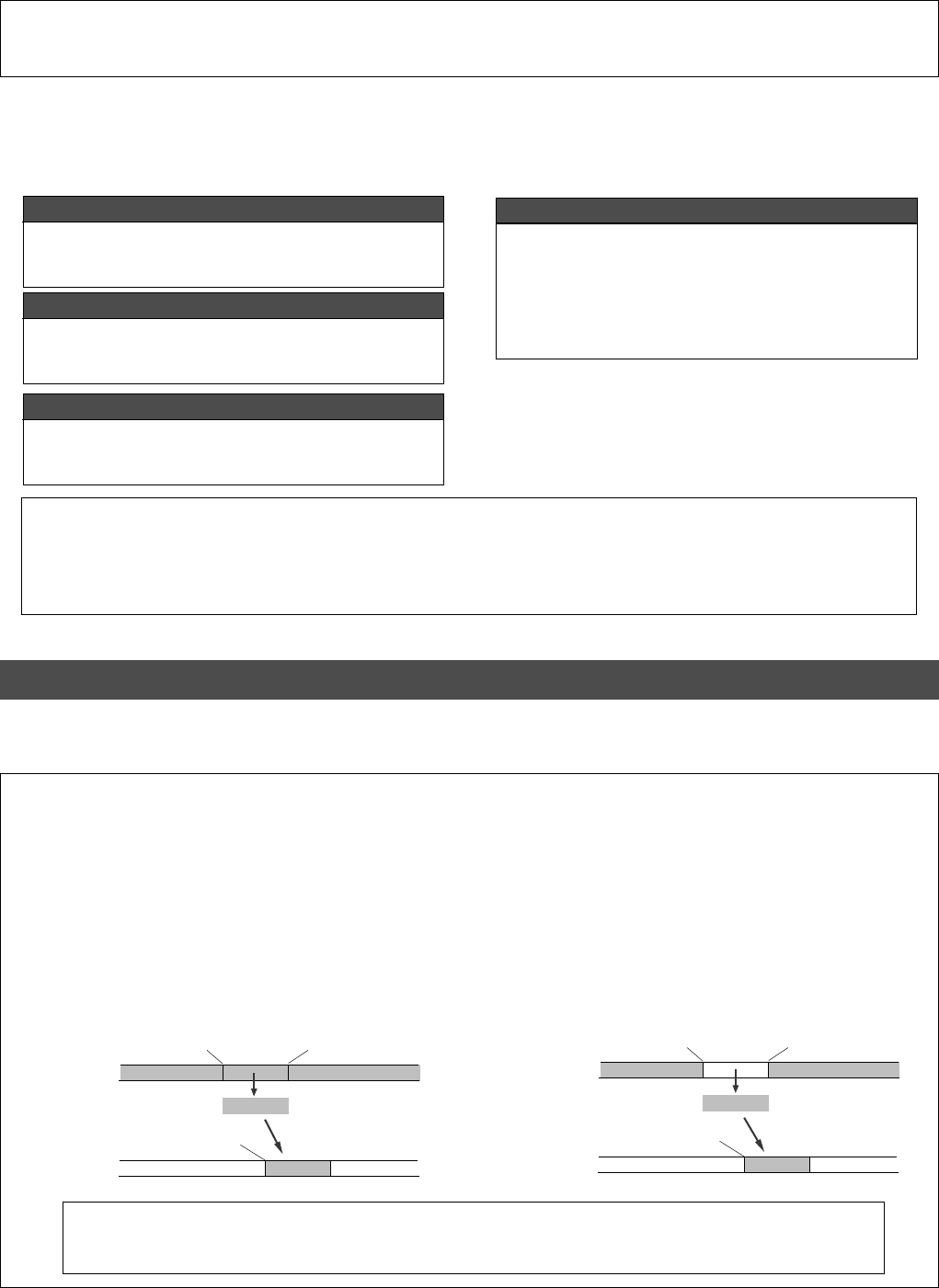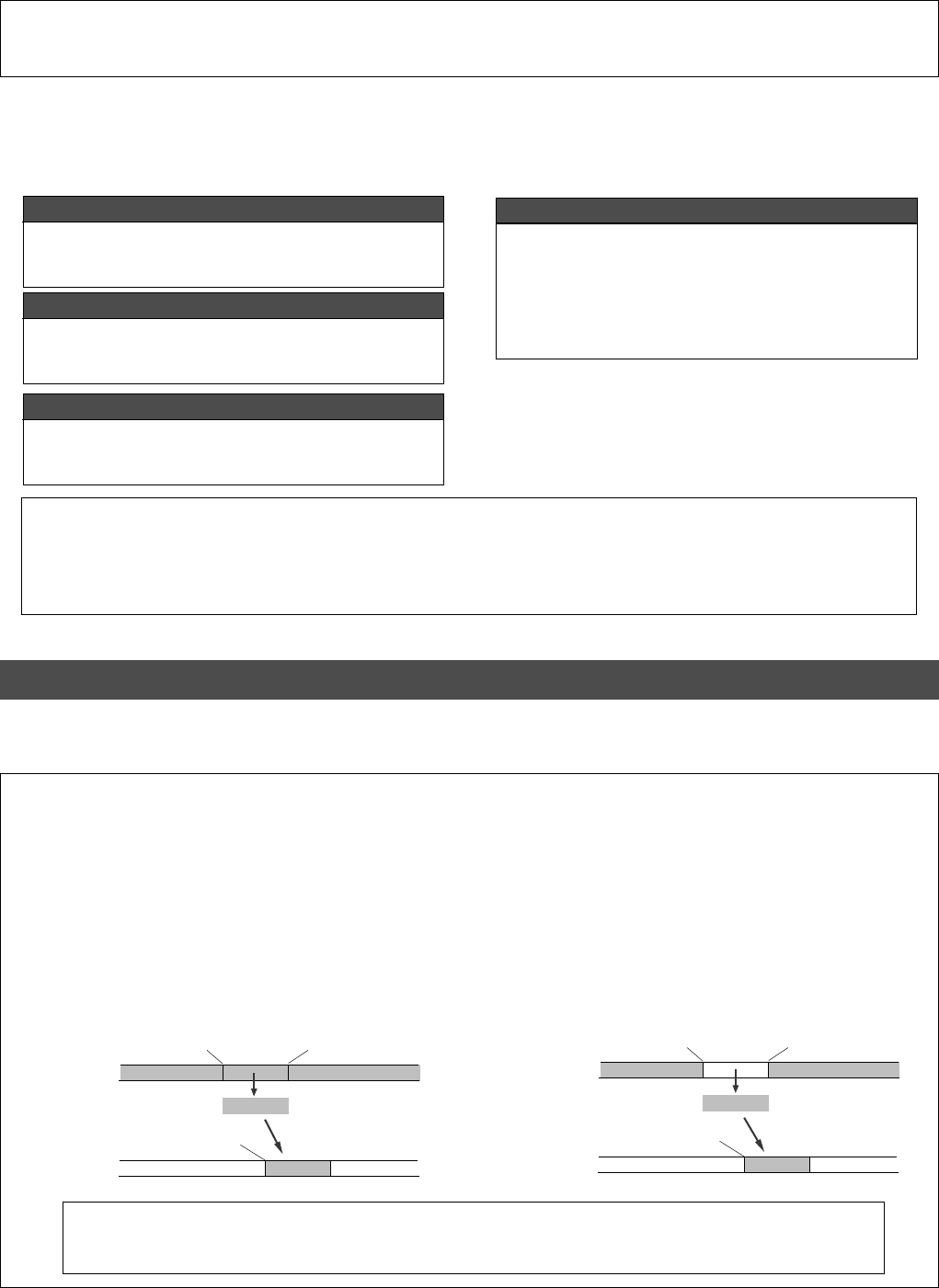
VR800 Owner’s Manual (Editing Tracks)
61
CLIPBOARD IN point
CLIPBOARD OUT point
AUTO PUNCH IN point
Copy Clip
Paste
Copy source track
Paste destination track
CLIPBOARD IN point
CLIPBOARD OUT point
AUTO PUNCH IN point
Move Clip
Paste
Move source track
Paste destination track
Editing Tracks
Copy & Paste
You can copy a specific range of data from a specific track and
paste it to the same or a different track.
Move & Paste
You can move a specific range of data from a specific track and
paste it to the same or a different track.
Erase
You can erase a specific range of data from a specific track or
from all tracks.
Track Exchange
You can swap data between tracks.
Monaural track data can be swapped between Real tracks 1–8
and Additional tracks 9–24. Multiple-track data can be swapped
between Real tracks 1–8 and Additional tracks 9–16, and
Additional tracks 17-24 by eight-track unit.
Copy & Paste and Move & Paste
Copy & Paste and Move & Paste might seem like the same function. However, they are different, as shown in the
diagram. Remember this difference when you start using these functions.
Note:
These edit functions are available for the currently-selected Program. You can perform Copy & Paste, Move & Paste,
and Erase operations (except for Track Exchange) for data recorded in the Real tracks.
If the disk contains multiple Programs, you need to select the desired Program first to perform the track edit operation. Do not
select another Program until you finish the edit operation. Otherwise, you may lose or incorrectly edit another Program.
• Copy & Paste
Using the Copy & Paste function enables you to copy a
specific range of data from a specific track to the clipboard
as shown below (this is called [Copy Clip] operation on the
VR800), then paste the data at a specific point in a specific
track. The number of copy source tracks and the number of
destination tracks are the same. That is, if you copy mono
track data, you can paste it to a mono track. If you copy
adjacent odd/even tracks (e.g., track 1 and track 2), you can
paste it to adjacent odd/even tracks. The data on the clipboard
remains as it is. You can paste it as many times as you wish.
• Move & Paste
Move & Paste is almost the same as Copy & Paste.
As shown in the figure, it allows you to move a specific range
of data from a specific track to the clipboard (this is called
[Move Clip] on the VR800), and paste it to a destination track.
The difference from Copy & Paste is that the data on the source
track and the clipboard will be erased when you paste the
data to the destination. That is, you cannot paste the moved
data repeatedly.
As shown in the drawing, points for copy or move are called the CLIPBOARD IN point for the copy (or move)
starting point, and CLIPBOARD OUT point for the ending point, and the paste starting point is called the AUTO
PUNCH IN point.
The VR800 features speedy, non-linear, non-destructive editing of independent audio tracks and uses a zip, MO
disk, fixed hard disk or 3.5-inch E-IDE hard disk as the recording media. The following edit functions enable you
to edit tracks. Press the EDIT key on the control panel to access the edit menu.
<Edit functions>