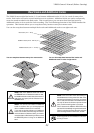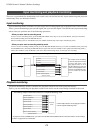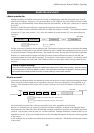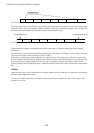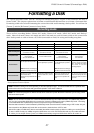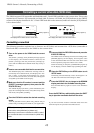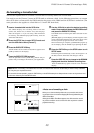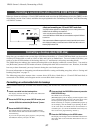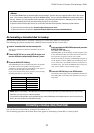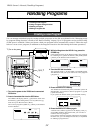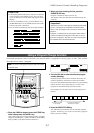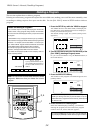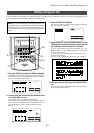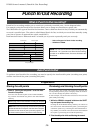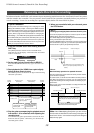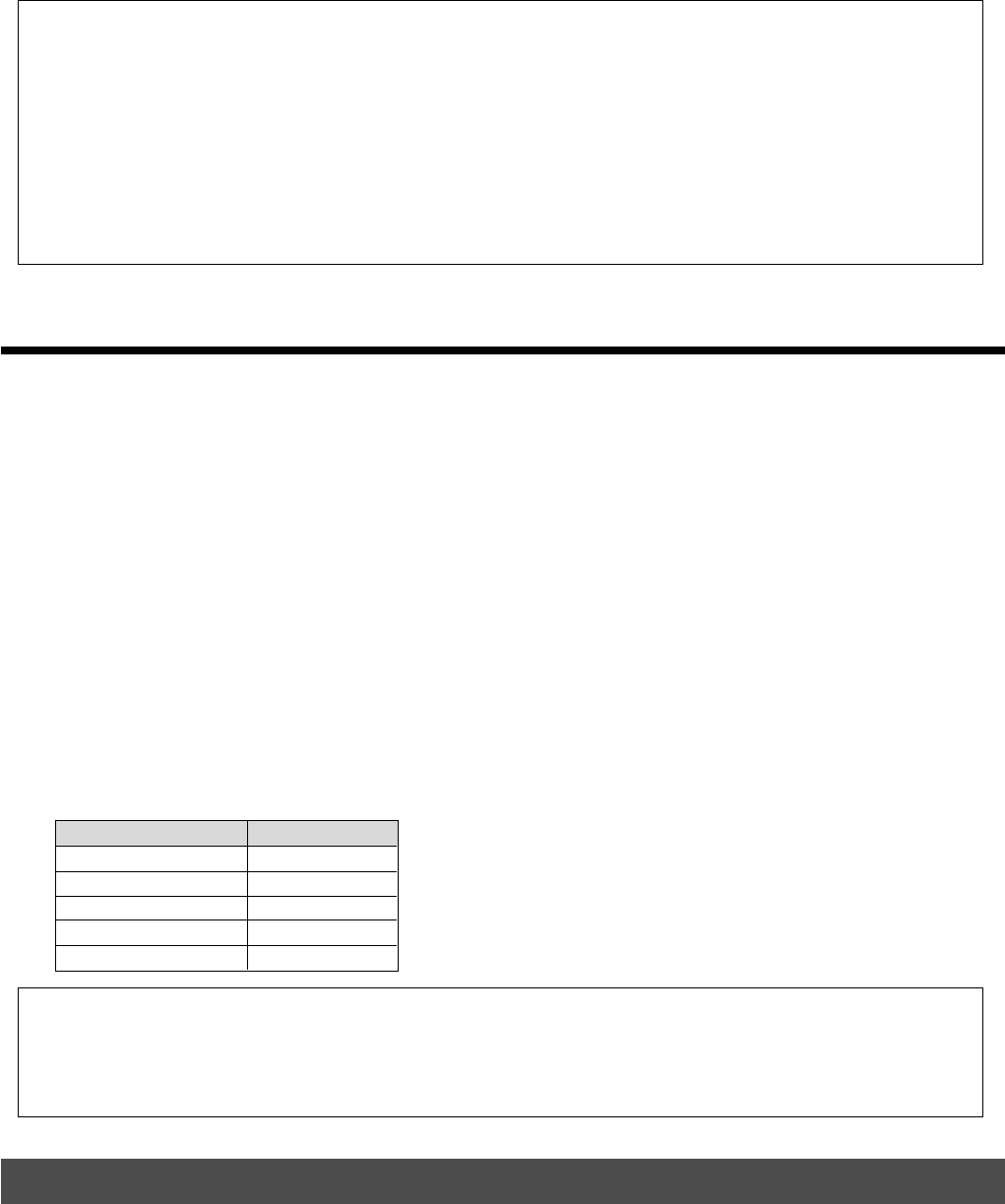
31
VR800 Owner’s Manual (Formatting a Disk)
Re-formatting a formatted disk for backup
This section explains how to re-format a backup or current drive disk as a backup disk.
The following procedure assumes that a disk has been installed in the current drive.
<Memo>
To check the REMAIN time for the backup disk after formatting it, eject the disk, then replace it with the disk in the current
drive. Then press the DISP SEL key to show the REMAIN display. You can check the REMAIN time of the backup disk in
this way. However, you cannot perform another operation using the backup disk at this time. Attempting to do so will cause
the VR800 to display [Viod Cmd! (Void Command!)] and ignore your operation.
To eject the disk from the backup drive or the current drive after the format operation, follow the procedure below:
* To eject a disk from the backup drive: Press the Eject button on the drive.
* To eject a disk from the current drive: Press and hold the SHIFT key and press the EXIT/NO key.
1
.
2
.
3
.
4
.
5
.
Insert a formatted disk into the backup drive.
The display continues to show the Time Base for the cur-
rent drive.
Press the SETUP key to enter SETUP mode, and
turn the JOG dial to select the [Bk Format ?] menu.
Press the EXECUTE/YES key.
The VR800 displays the recording mode that corresponds
to the disk format. The [SURE ?] message flashes.
A different message appears depending on the type of
format used by the disk as shown below.
If you turn the JOG dial, [Eject] appears, and pressing
the EXECUTE/YES key ejects the disk.
Press and hold the RECORD button and press the
EXECUTE/YES key.
The VR800 starts formatting.
[REMAIN] lights up on the display, and the negative value
of the unformatted disk area will count down as the for-
mat operation progresses. Please wait a while.
When formatting is complete, [COMPLETED !] lights up
on the display, and the VR800 stops spinning the disk.
At the same time, the VR800 shows the maximum re-
cordable space. (To check the REMAIN time and space,
refer to the <Memo> on the previous page.)
Type of format Message
Backup mode
ADAC 8ch mode
Master 8ch mode
[Bk Format]
[ADAC 8ch]
[Master 8ch]
Press the EXIT/NO key or the STOP button.
The display will change from the REMAIN indication for
the backup disk to the Time Base indication for the cur-
rent drive.
Formatting a backup disk (fixed disk)
You can also use a fixed disk by setting its ID number to “6.”
The formatting procedure described above also applies to formatting a fixed disk as a backup disk.
Note:
Before re-formatting a formatted disk, first make sure that the disk does not contain data that you want to keep.
Otherwise, you may lose your important archives.
To cancel the format operation, press the EXIT/NO key or the STOP button prior to Step 4 above to return to the previous
level in the menu hierarchy and exit SETUP mode.
Master 4ch mode
Others
[Master 4ch]
[Un Format]