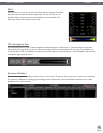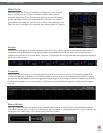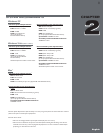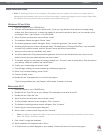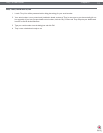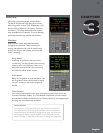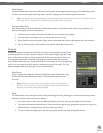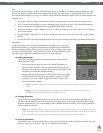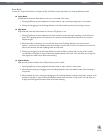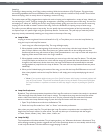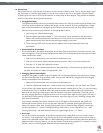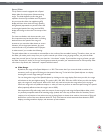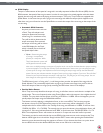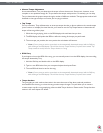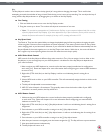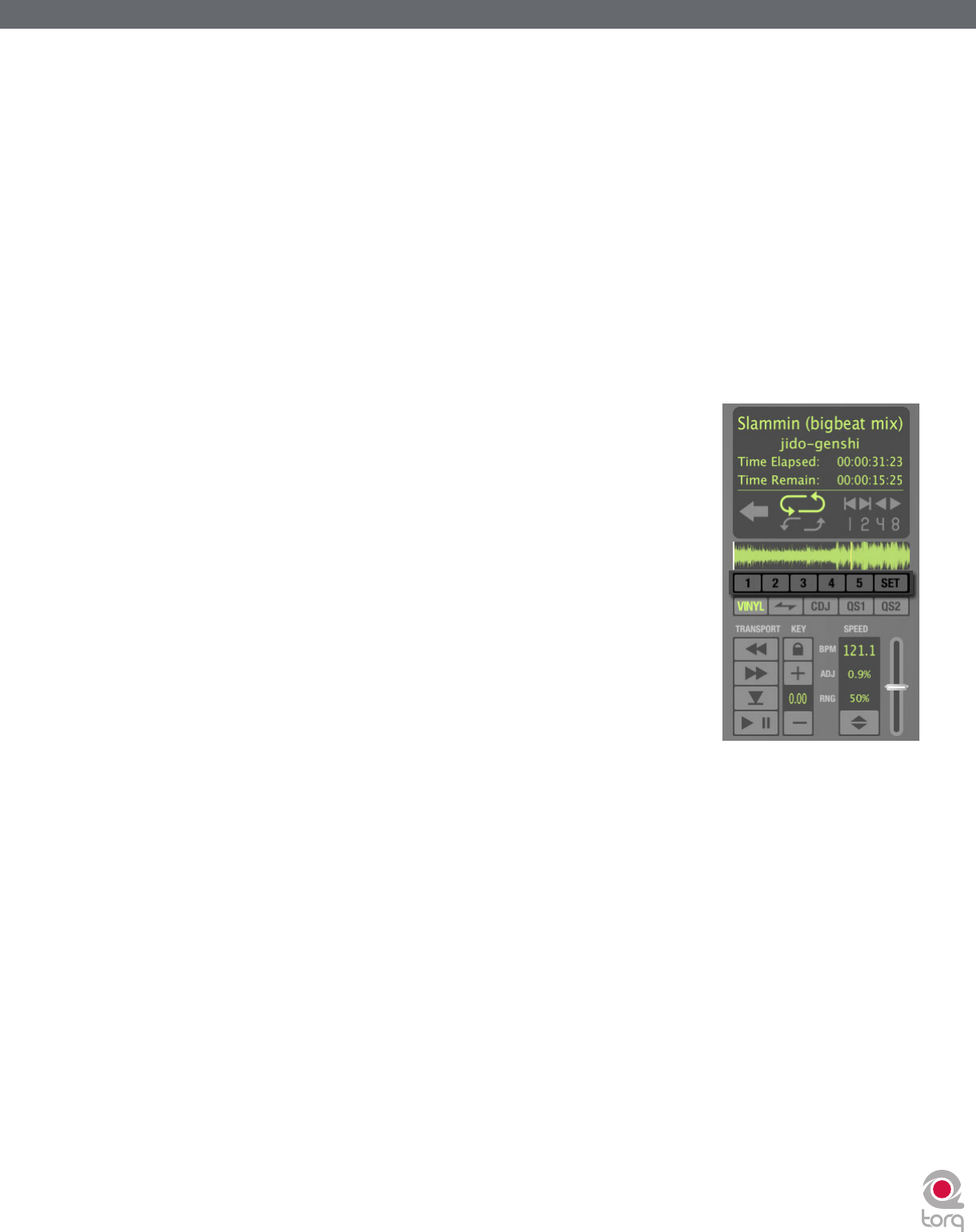
Torq 1.5 User Guide Chapter 1
13
Torq 1.5 User Guide Chapter 3
13
Cue
The Cue button will establish a primary Cue Point within a song. A Cue Point is a reference position within the track
that you can jump to instantly, rather than having to seek through the track to find it. Typically, a DJ will set the Cue
Point where the beat begins in a song. It is visible (in orange) within the Waveform Display. The Cue button abides by the
following rules:
1. If a song is playing, pressing the Cue button will make the song jump to the Cue Point and will pause there.
2. If Cue is pressed and held again, the music will begin playing from the Cue Point. The music will stop playing
when the Cue button is released and the song will jump back to the Cue Point.
3. If a song is paused in a location different from the Cue Point, pressing the Cue button will set the Cue Point to
the current location.
4. If you hold SHIFT and press Cue, a Cue Point will be placed at the current location, even if the song is already
playing.
5. If you hold Cue and press the Play/Pause button, the music will continue to play after you release both buttons.
QuickCue
In addition to the primary Cue Point described above, Torq allows you to set up to
five QuickCue Points in a song that are assigned to the QuickCue buttons below the
Overview Waveform display. These buttons can then be used to quickly jump between
the various QuickCue points. Torq will save the locations of the five QuickCue points
with each song so they will be available the next time you play the song.
< Setting QuickCues
There are a few different ways to set QuickCue Points, but all methods
deliver the same results.
1. Click the Set button, then click one of the QuickCue buttons. A
QuickCue Point will be set at the current location (this can be done
while the Deck is playing or paused). When added, the QuickCue will
be visible in the Overview Waveform display.
2. Hold the Shift key while clicking one of the QuickCue buttons. Again,
the QuickCue Point will be set to the Now Line, whether the Deck
is playing or not. When added, the QuickCue will be visible in the
Overview Waveform display.
✓ Note: If Quantize is turned on in Torq’s Toolbar, new QuickCue points will be aligned to the nearest 16th-note in
a song.
✓ Note: If you try to assign a QuickCue to a button that is already set to a particular location, the old
QuickCue location will be overwritten in favor of the new one.
< Playing QuickCues
Once you’ve set a couple QuickCue Points, all you have to do is click on the desired QuickCue button and
the Deck will immediately jump to this new location and begin playing. If you set your QuickCue Points at key
positions within the song, you can immediately jump to different sections on-the-fly, such as jumping ahead to a
chorus or back to the intro.
✓ Note: If you reposition playback using one of the QuickCue buttons while Looping is activated, playback will jump
to the new location. Torq will then automatically place the Loop In Marker at that point and will place the Loop Out
Marker in a position to maintain the same loop length in use prior to pressing the QuickCue button.
< Clearing QuickCues
If you’d like to clear all of the QuickCues in a song, hold the Shift button while clicking the Set button. Torq will
ask if you really want to do this—click Yes to complete the procedure.