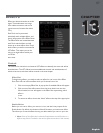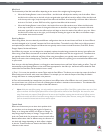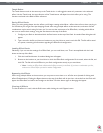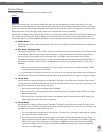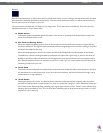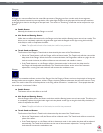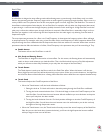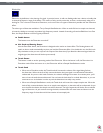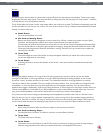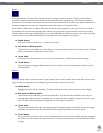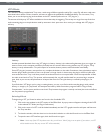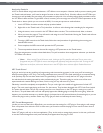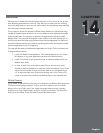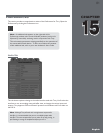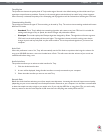Torq 1.5 User Guide Chapter 1
75
Torq 1.5 User Guide Chapter 13
75
Strobe
Just about anyone who has been to a dance club in the last 20 years has experienced a strobe light. Those are the super-
bright lights that flash really quickly. They have the effect of making everyone look like they’re in “stop motion”—the flash
is so fast that you can’t see movement anymore.
Torq’s Strobe effect will create a similar stop-motion effect, but it will do it to audio. The Strobe will essentially mute and
unmute the audio at a rate that you can control. The rate can be as slow as one bar (2 beats unmuted followed by 2 beats
muted) or as fast as 1/64-note.
< Enable Button
Turns the Strobe effect on and off.
< Mix Knob and Routing Button
Because the Strobe effect is designed to mute the audio from a Deck, it needs to be used as an Insert effect.
Therefore, the Routing Button will be set to Insert mode whenever you load this effect.
The Mix knob will control the Dry/Wet mix of the effect. In use, this will control the depth of the Strobe effect.
Since the Strobe effect is muting the signal that passes through it, setting the Mix knob at 50% will result in 50%
of the signal still being present whenever the Strobe is muting. Therefore, you can use this knob to adjust the
intensity of the Strobe.
< Tweak Knob
This knob changes the rate of the Strobe. A tooltip will appear whenever you adjust this knob to show the
current rate (expressed in note values).
< Tweak Button
Activating this button reverses the behavior of the Strobe—what was normally muted will be unmuted and
vice versa.
Reverse
Reversing the playback direction of a song can be a fun party gimmick (you and your friends can look for hidden
messages “backmasked” in the song). However, it can be a useful DJ technique for adding emphasis, and it can also
be used to “censor” profanity (as heard on the radio). The traditional method for reversing playback is to actually
reverse the rotation of the turntable. This has a couple of inherent problems. First, the turntable can’t change direction
immediately—it must slow down to a stop then speed back up in the opposite direction. This can make reversing
playback seem sluggish. Additionally, if the song is playing backwards, it will no longer be in the proper location when you
resume normal playback. For example, if you reverse playback as a way to add emphasis one bar before the chorus in a
song, you’ll find that playback is now two bars before the chorus when you resume normal playback.
Torq overcomes these shortcomings by implementing reversed playback as an effect rather than as a function of the
Deck. By doing so, you can reverse playback instantaneously—there is no lag due to the turntable changing directions.
Furthermore, since this is an effect, the song on the Deck will continue to play normally (the waveform will continue to
scroll in the forward direction) thus keeping the play position correct as you switch the Reverse effect on and off.
< Enable Button
When using the Reverse effect, this button is always on and cannot be turned off.
< Mix Knob and Routing Button
The Mix knob has no function. The effect is routed as an Insert effect by default.
< Tweak Knob
The Tweak knob has no function.
< Tweak Button
This button will turn the Reverse on and off. This button is momentary, meaning you have to keep holding it
while the song plays backwards. When you release the button, normal playback will resume.