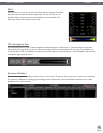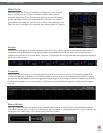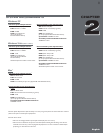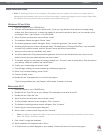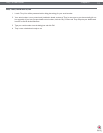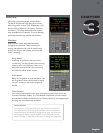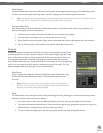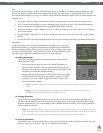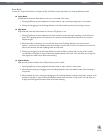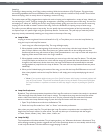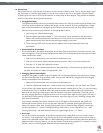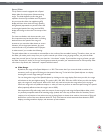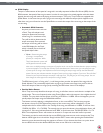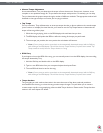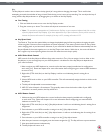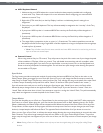Torq 1.5 User Guide Chapter 1
14
Torq 1.5 User Guide Chapter 3
14
Deck Mode
In order for Torq to feel familiar to all types of DJs, the Decks can be operated in one of three different modes.
< Vinyl Mode
Vinyl Mode will make the Deck behave as if it was a turntable. This means:
1. Pressing Play/Pause to pause playback will cause audio to stop, just like pressing stop on a turntable.
2. Clicking and dragging on the Scrolling Waveform will have audible results, like scratching a record.
< CDJ Mode
CDJ mode will make the Deck behave as if it was a CDJ player. In use:
1. Pressing Play/Pause to pause playback will cause the Deck to stop and begin repeating a small section of
audio. The repeating section corresponds to the position where playback will resume when you press
Play/Pause again.
2. While the audio is repeating, you can click and drag on the Scrolling Waveform to move the start
location—you’ll hear the repeating audio slice change as you do this. Press the Cue button to set the Cue
Point to this location and the repeating audio slice will stop.
3. Clicking and dragging on the Scrolling Waveform while the Deck is playing will not stop audio. Instead,
you’ll be able to drag left or right to offset the playback speed of the track. This will allow you to align the
track against the other Deck when beat-matching.
< Hybrid Mode
Hybrid mode provides a blend of the CDJ and Vinyl control modes:
1. Pressing Play/Pause to pause playback will cause audio to stop, just like in Vinyl mode.
2. While paused, clicking and dragging on the Scrolling Waveform will have audible results, like scratching in
Vinyl mode.
3. When playback is active, clicking and dragging on the Scrolling Waveform will not stop audio. Instead, you’ll
be able to drag left or right to offset the playback speed of the track like in CDJ mode. This will allow you
to align the track against the other Deck when beat-matching.