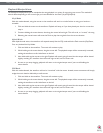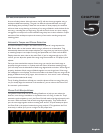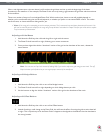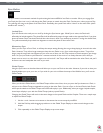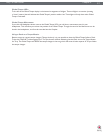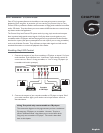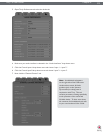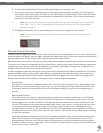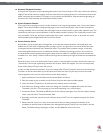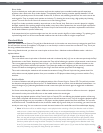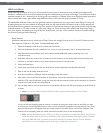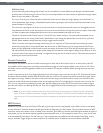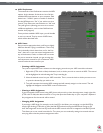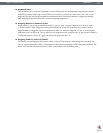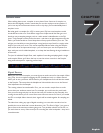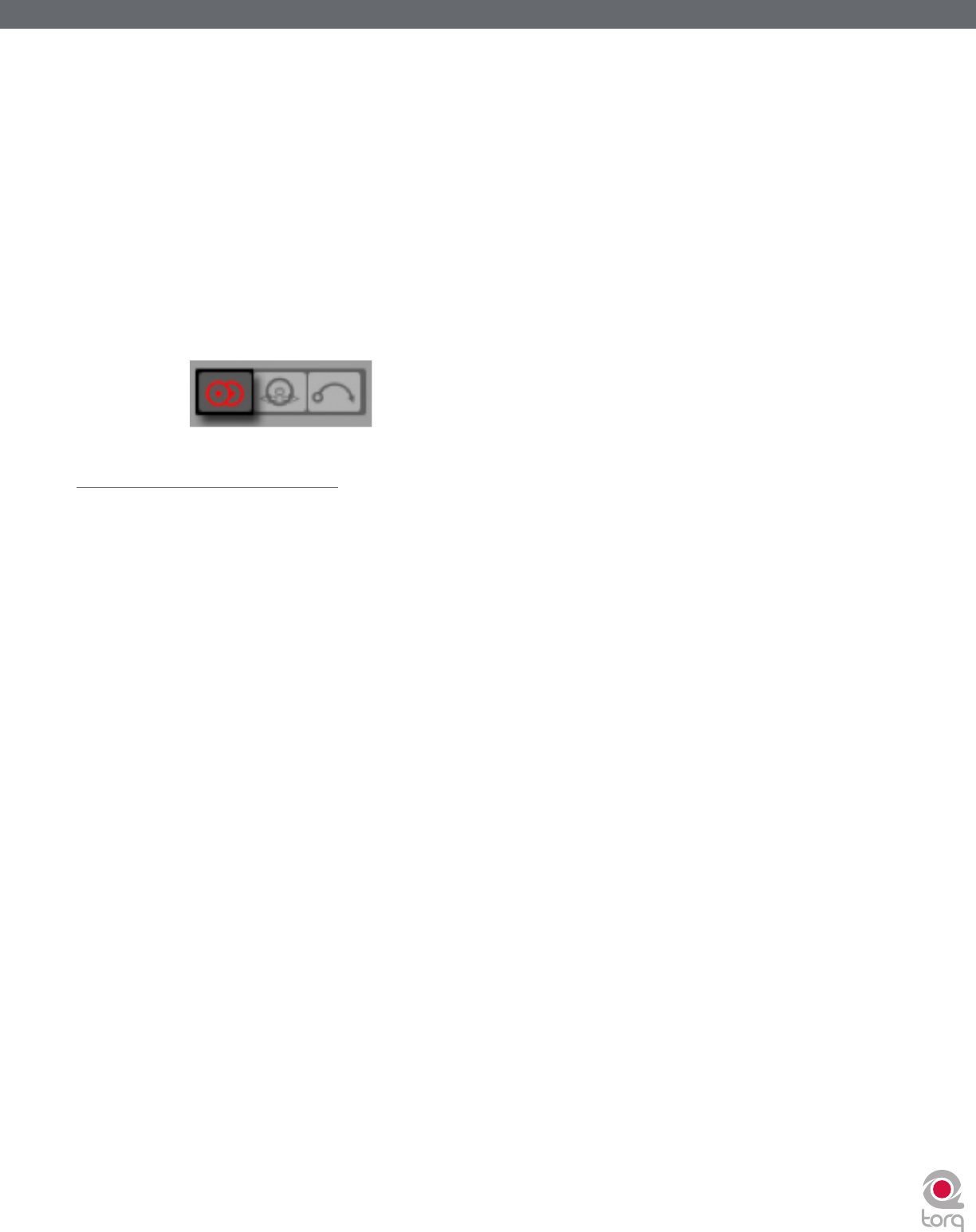
Torq 1.5 User Guide Chapter 1
34
Torq 1.5 User Guide Chapter 6
34
8. The first option enables External Control. Click the drop-down menu and select “Yes”.
9. The next step requires you to select the type of control signals you’ll be using for each Deck. If you’ll be using the
Torq Control Vinyl records, select “Torq Vinyl” for the Control Type. If you’ll be using the Torq Control CDs, select
“Torq CD” for the Control Type. Since this selection is independent for each Deck, you can use any combination of
vinyl and CD control that you’d like.
✓ Note: If you own the Ms. Pinky Interdimensional Wrecked System, you can use those vinyl records to control Torq.
Select “Gen1”, “Gen2”, or “Gen3” corresponding to the generation of records you own. Torq currently supports
generations 1 through 3.
10. The playback of the Decks will now be controlled by the incoming control signals you have selected.
✓ Note: You can also enable and disable the External Control system by clicking the External Control button in
Torq’s Toolbar.
External Control Calibration
While terms such as “digital vinyl” are sometimes used to describe vinyl control systems such as the one used in Torq, the truth
is that the system is still analog. There are “digits” encoded in the analog domain on the Torq Control Vinyls and CDs and those
digits are transferred to Torq by analog means through the inputs of your audio interface.
Because of this, the control system is subject to certain environmental and physical variables that can influence its performance.
The system is very robust and compensates for many of these factors, allowing a wide range of variance between equipment to
yield identical control response. This means the equipment you already own (turntables, cartridges, styli, CD players, etc.) is
probably sufficient for use with Torq’s external control system.
M-Audio has diligently tested the control system using a wide variety of equipment from different manufacturers, but not every
possible combination of gear could be tested. While unlikely, it is possible that there could be problems with components in
your DJ setup that might render the control system inoperable. When this happens, the Control Calibration displays on the
External Control Preferences tab will be your first place to look in order to diagnose the problem.
Control Type
If the external control system is enabled but doesn’t seem to be working, first check the Control Type settings for each
Deck before you tear out all the wiring in your DJ rig. If you have the wrong Control Type selected, Torq will not react
in the proper manner to the control signals. Once you’ve verified the setting here, you can continue diagnosing your
problem.
Velocity and Position
When the external control system is operating properly, it provides three vital pieces of information to Torq’s Decks:
the speed and direction of the Control Vinyl or Control CD as well as the current position on the record or CD. The
Velocity display shows a number that indicates both speed and direction at the same time. When the Velocity is 0, the
record or CD is stopped (or the needle has been lifted off the record). If the number is 1.0, that means the vinyl record
is running forward at normal speed (when using the Torq Control Vinyls, this refers to 33 1/3 RPM playback on the
turntable). When the number is -1.0, it means the record or CD is running backwards at normal speed (33 1/3 RPM). As
you manipulate the record or CD by hand or with their pitch adjusters, you’ll see the Velocity display change immediately
to reflect the movements.
The Position display shows a number that Torq uses to calculate the playback position for the audio file loaded into the
Deck. When the record or CD is playing forward, this number will increase—it will decrease if the record or CD is
playing backwards. You’ll also notice that this number will jump whenever you lift the needle off the record and place it
in another location (known as a “needle drop”). This is what allows Torq to play back a song just as if it was pressed right
into the Control Vinyl or Control CD.