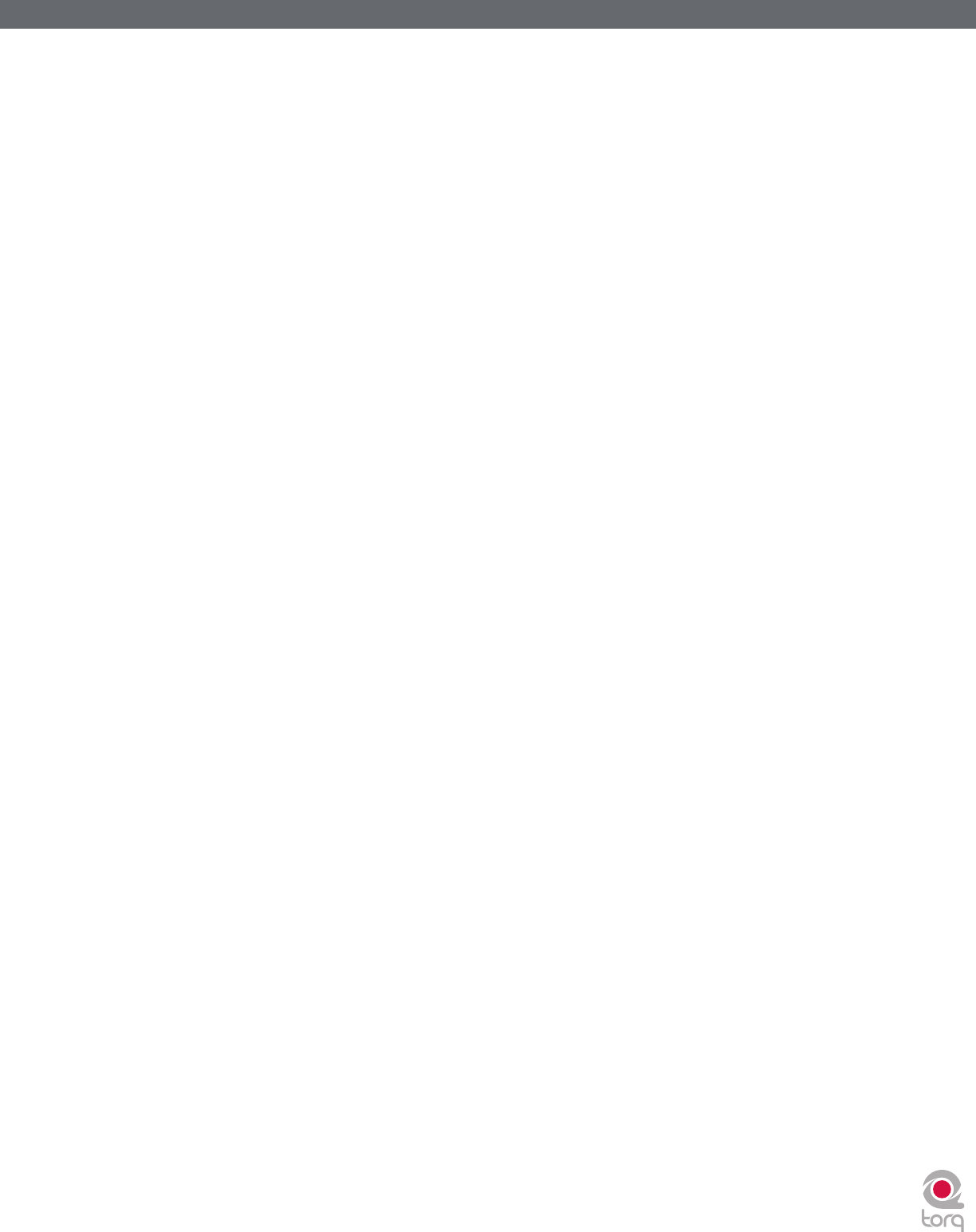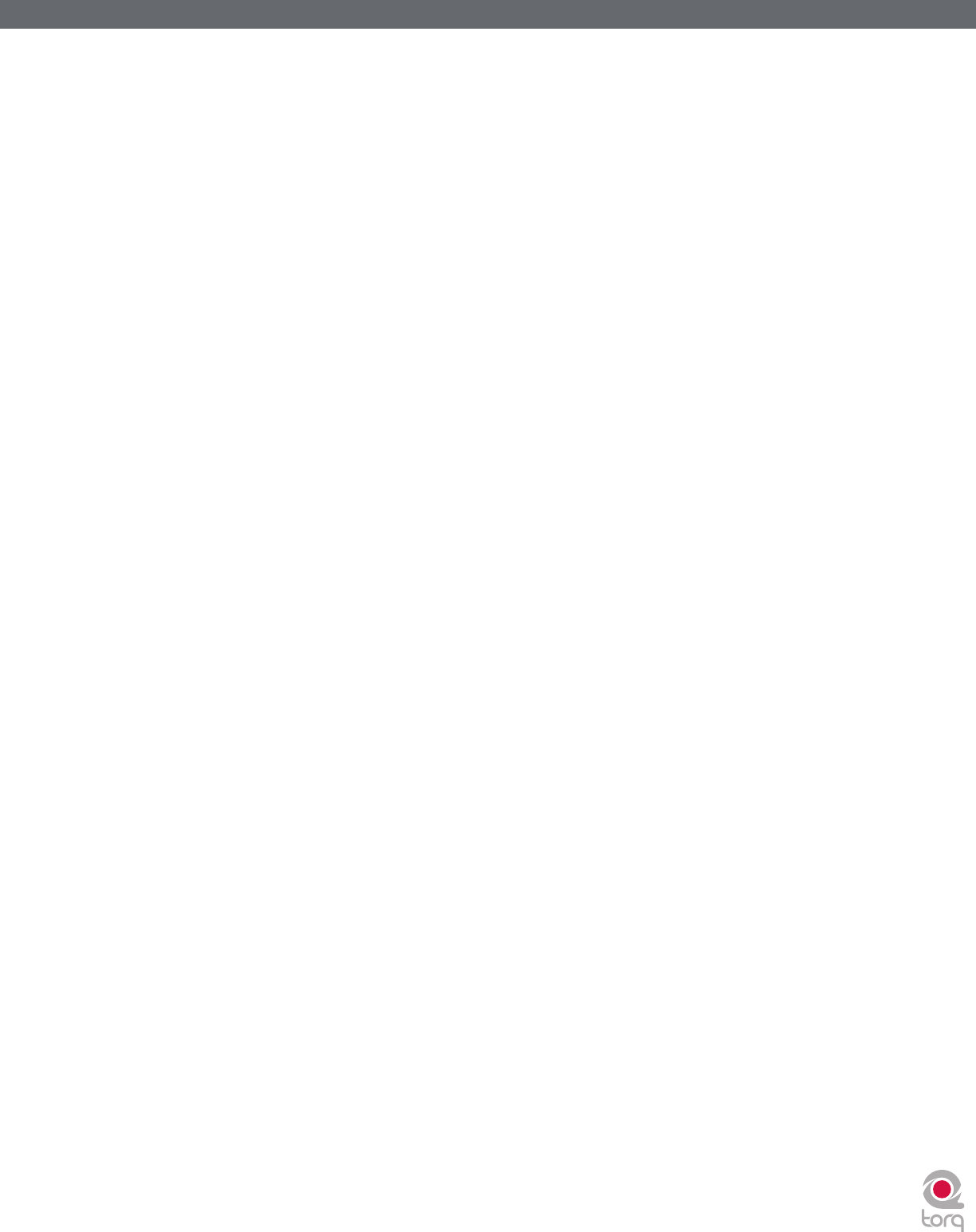
Torq 1.5 User Guide Chapter 1
87
Torq 1.5 User Guide Chapter 15
87
MIDI Clock
Torq’s Global Tempo can be slaved to an external device that transmits MIDI Clock (called MBC in Torq). When you
then enable Global Tempo, all aspects of Torq (the Sampler and synced Decks) will follow the MIDI Clock. Torq can
also transmit its Global Tempo as MIDI Clock so that other MIDI equipment can synchronize with Torq. External drum
machines, groove boxes, synths, etc. will all follow Torq’s Global Tempo, provided they can receive MIDI Clock.
In order to use these MBC features, you’ll need to have a MIDI interface connected to your computer. Some of the
M-Audio DJ products, such as the Xponent, have a MIDI interface built into them. If you do not have a MIDI interface
on your product (or are already using them for connections to other devices), you’ll need to add MIDI ports to your
computer. A solution is the M-Audio UNO, a simple 1-input, 1-output MIDI interface that connects to a USB port on
your computer. The UNO can be found at almost any music dealer or online retailer.
< Setting up MBC Input
To slave Torq’s Global Tempo to an external MIDI device:
1. Connect the MIDI Output of the external device to a MIDI Input on your computer.
2. In Torq’s MIDI Preferences, select the MIDI Input port mentioned above as the MBC Input. Close the
Preferences.
3. Click the Global button in Torq’s toolbar to enable Global Tempo. Torq’s Global Tempo will run
independently until an incoming MIDI Clock is received.
4. Enable transmission of MIDI Clock in your external device. Please refer to the product’s user manual for
the proper method of doing this.
5. Start the external device (possibly by pressing Play or Run).
6. Torq’s Global Tempo will change to match the tempo of the external device. The Global Tempo LEDs will
also chase in time with the external device.
< Setting up MBC Output
To slave an external MIDI device to Torq’s Global Tempo:
1. Connect a MIDI Output from your computer to the MIDI Input of the external MIDI device.
2. In Torq’s MIDI Preferences, select the MIDI Output port mentioned above as the MBC Output and close
the Preferences.
3. On your external MIDI device, enable reception of MIDI Clock. Please refer to the product’s user manual
for the proper method of doing this.
4. On some external devices, you’ll need to put it into a “standby” mode where it waits for MIDI Clock
before it starts to run. This may require pressing Play or Run—please check with the product’s user
manual to see if this is required.
5. In Torq, enable the Global Tempo in the Toolbar. When activated, Torq will begin to transmit MIDI Clock
at the specified tempo, but the external devices will not run.
6. In order to start the external devices, a MIDI Start command must be sent from Torq. In order to do
this, click the MIDI I/O indicator in Torq’s Toolbar. The button will turn yellow when clicked, indicating
that Torq is waiting for the downbeat of the music you’re playing. When the downbeat arrives, Torq will
transmit the MIDI Start command and the external device should begin to play. The Global Tempo LEDs
will also begin to chase, indicating your current position within a bar.