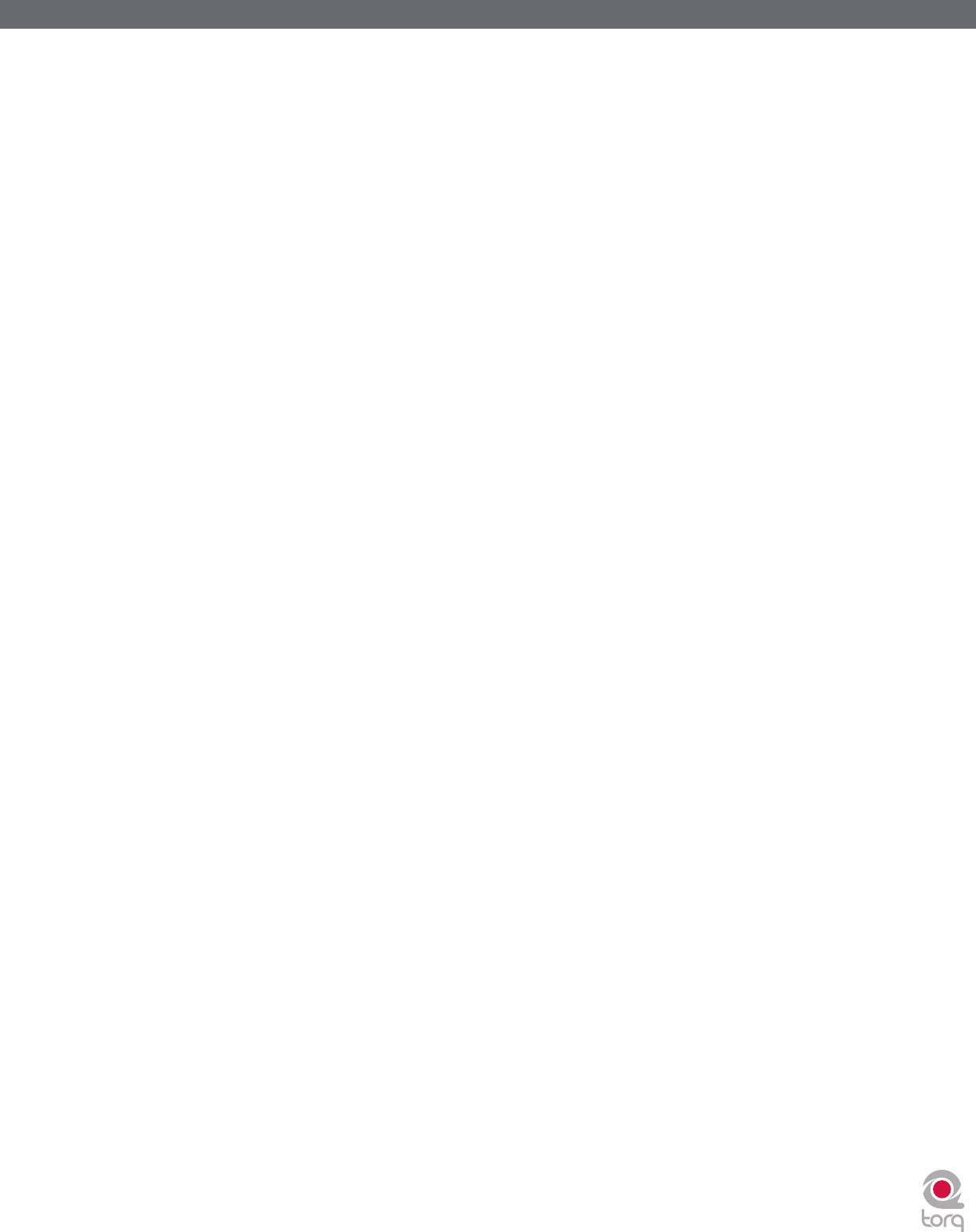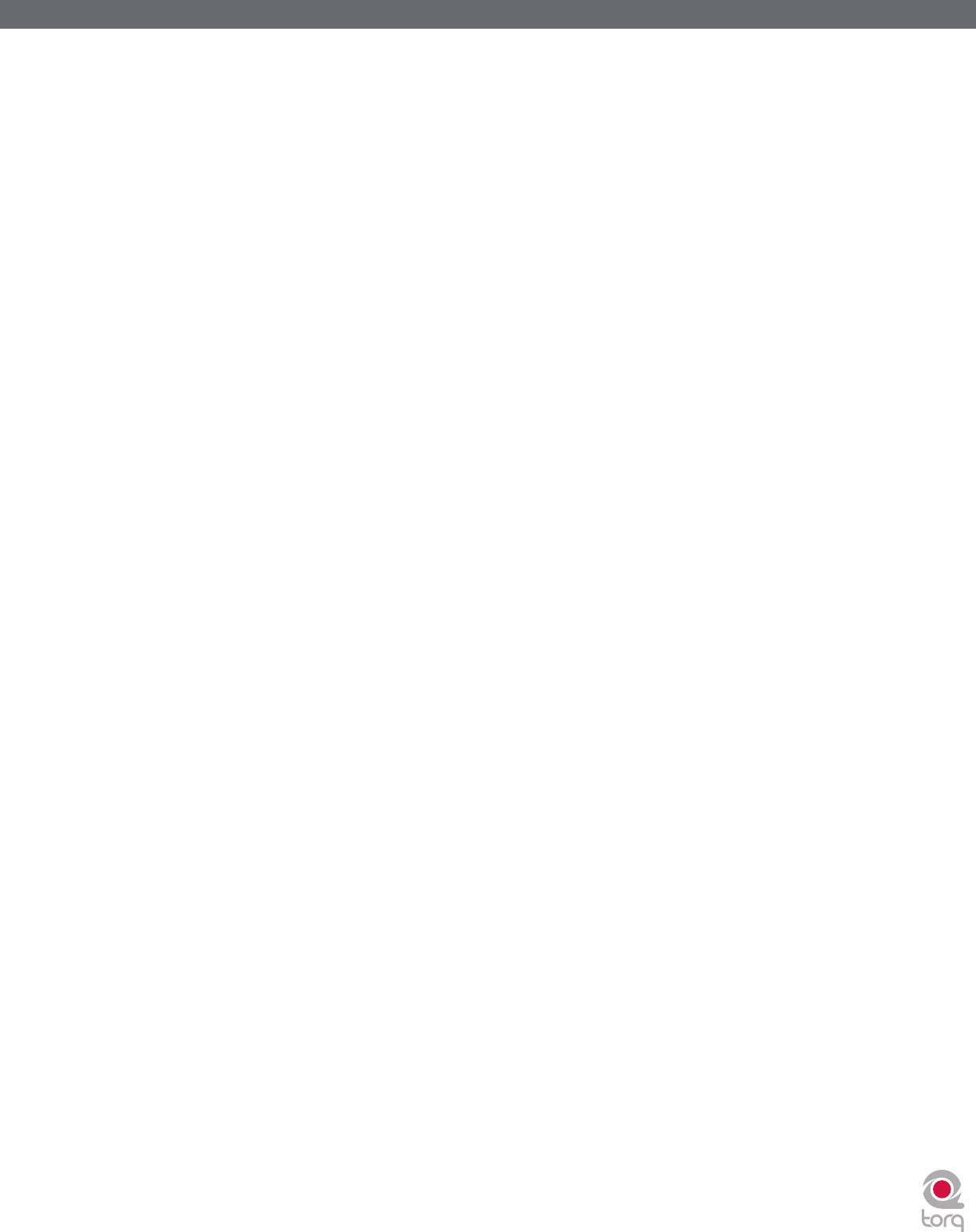
Torq 1.5 User Guide Chapter 1
16
Torq 1.5 User Guide Chapter 3
16
< QuickLoop
More often than not, a DJ will loop audio that is an even number of beats or bars. That is, they will loop a single
bar (four beats) or two bars (eight beats), or may do micro-loops of only one or two beats. Instead of having
to quickly press the Loop In and Loop Out buttons to create loops of these lengths, Torq provides one-button
access to these loops via the QuickLoop buttons.
» Using QuickLoops
The QuickLoop buttons allow you to instantly loop a section of a song by a preset length. By default, each
of the four buttons represents a different bar length; one bar, two bars, four bars, and eight bars. Simply
press one of these buttons at the beginning of the section you want to loop and Torq will automatically
place the Loop In and Loop Out Markers in the appropriate locations:
1. Load a song into a Deck and press play.
2. Press the QuickLoop button labeled “1.” The Loop button will be switched on and the Loop In
Marker will immediately be placed at the Now Line. Furthermore, the Loop Out Marker will be
placed exactly one bar later and the song will begin looping a perfect bar.
3. To turn the loop OFF, click the Loop button. Playback will now proceed beyond the Loop
Out Marker.
» QuickLoop Size Preference
As mentioned above, the default loop lengths for the four QuickLoop buttons are one bar, two bars, four
bars, and eight bars. The QuickLoop Size preference allows you to change the QuickLoop buttons to beat
values instead of bar values:
1. Open the Torq Preferences menu and click on the Behaviors tab.
2. Click the arrow next to QuickLoop Size option and choose “Beat” from the drop-down list.
3. Click the “X” to close the Preferences window.
Now, when you use the QuickLoop buttons as described above, you’ll find that they capture loops of
one beat, two beats, four beats, and eight beats in size.
» Changing QuickLoop Lengths
Along with being able to capture loops of a specific size, the QuickLoop buttons also allow you to change
the size of the loops after they have been made. Torq has two methods for changing QuickLoop lengths
which are selected from the Preferences:
1. Open the Torq Preferences menu and click on the Behaviors tab.
2. Locate the QuickLoop Mode item—you’ll see that it has two settings: “Cut and Grow” and “Direct.”
Cut and Grow is the default behavior and was the only behavior available prior to Torq 1.5--use this setting
to preserve the Torq 1.0 workflow. When this mode is selected, each additional press of a QuickLoop
button will cut the current loop length in half. For example, if you press QuickLoop 4, Torq will grab a 4
bar loop. Pressing QuickLoop 4 again will result in a 2 bar loop. Press it again and you’ll get a 1 bar loop. If
you hold SHIFT while pressing the QuickLoop button, the loop will grow in size—doubling in length with
each press of the button.
Direct mode resembles the behavior found on some DJ CD players. When selected, the QuickLoop
buttons will become divisors once a loop has been captured. For example, pressing the QuickLoop 4
button will capture a 4 bar loop. Pressing QuickLoop 2 will now divide the loop length by 2 resulting in
a 2-bar loop (4 bars / 2 = 2 bars). Pressing QuickLoop 4 will result in a 1-bar loop (4 bars / 4 = 1 bar).
Pressing QuickLoop 1 will reset the loop back to its original length (4 bars / 1 = 4 bars).
» Pre-Loop
You can also reverse the behavior of the QuickLoop buttons by holding Shift when you create a loop. If
you do this, Torq will place the Loop Out marker at the current playback location and will set the Loop In
marker at the indicated number of Bars or Beats (depending on the QuickLoop Size preference) before the
playback location. Using this feature, you can loop sections of audio that just played. For example, to repeat
the last 2 bars of music that played, hold Shift and press/click QuickLoop 2.