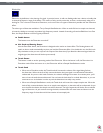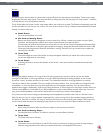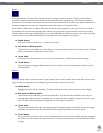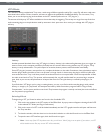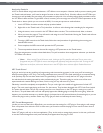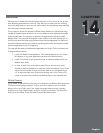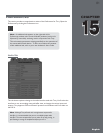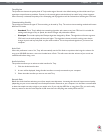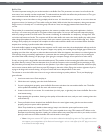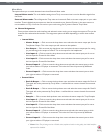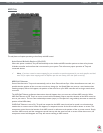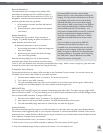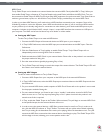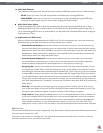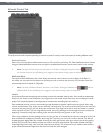Torq 1.5 User Guide Chapter 1
82
Torq 1.5 User Guide Chapter 15
82
Torq Engine
This preference chooses the quality level of Torq’s audio engine. Normal is the default setting and should be used if you
experience no performance problems. Economy is the second option and should only be used if using a slow computer.
When Economy is selected, the quality of the resampling and EQ algorithms will be reduced thus lessening the CPU load.
Timestretching Quality
This preference chooses the type of Time-stretching to be used by Torq. The various time-stretching methods will create
different CPU loads:
• Standard: This is Torq’s default time-stretching algorithm and creates a very low CPU load. It is suitable for
making small changes in Key or Speed, but drastic changes will yield audio artifacts.
• Elastique: This mode employs the Elastique algorithm designed by zPlane. This algorithm will create a greater
CPU load, but the audio quality will be much higher. This algorithm is better suited for making more drastic
changes to pitch and key and yields very few audio artifacts. This is the preferred algorithm if you have a fast
computer.
Auto Gain
When this preference is set to Yes, Torq will automatically set the Gain Knob to a position that brings the volume of a
song up to 0dB RMS whenever a new one is loaded onto a Deck. This will ensure that the volumes of your tracks are
matched well before doing a mix.
Audio Interface
This preference allows you to select an audio interface for Torq.
1. Click the Audio Interface box.
2. A menu will be displayed, listing all audio interfaces currently connected to your computer.
3. Select the audio interface you want to use with Torq.
Sample Rate
Below the Audio Interface selection you will see sample rate adjustment. Increasing this value will improve sound quality
(depending on your source material) but will also place heavier demands on your computer. It is therefore recommended
to leave the sample rate only as high as you need it to be. If you only play MP3 files or songs from CDs, you won’t really
have any reason to raise this value beyond 44,100 since that is the sampling rate used by MP3s and CDs