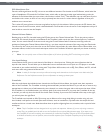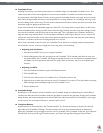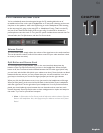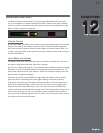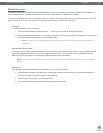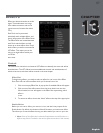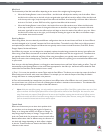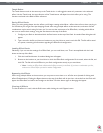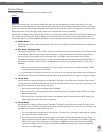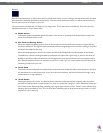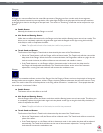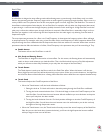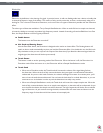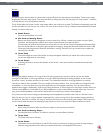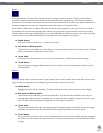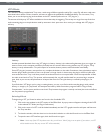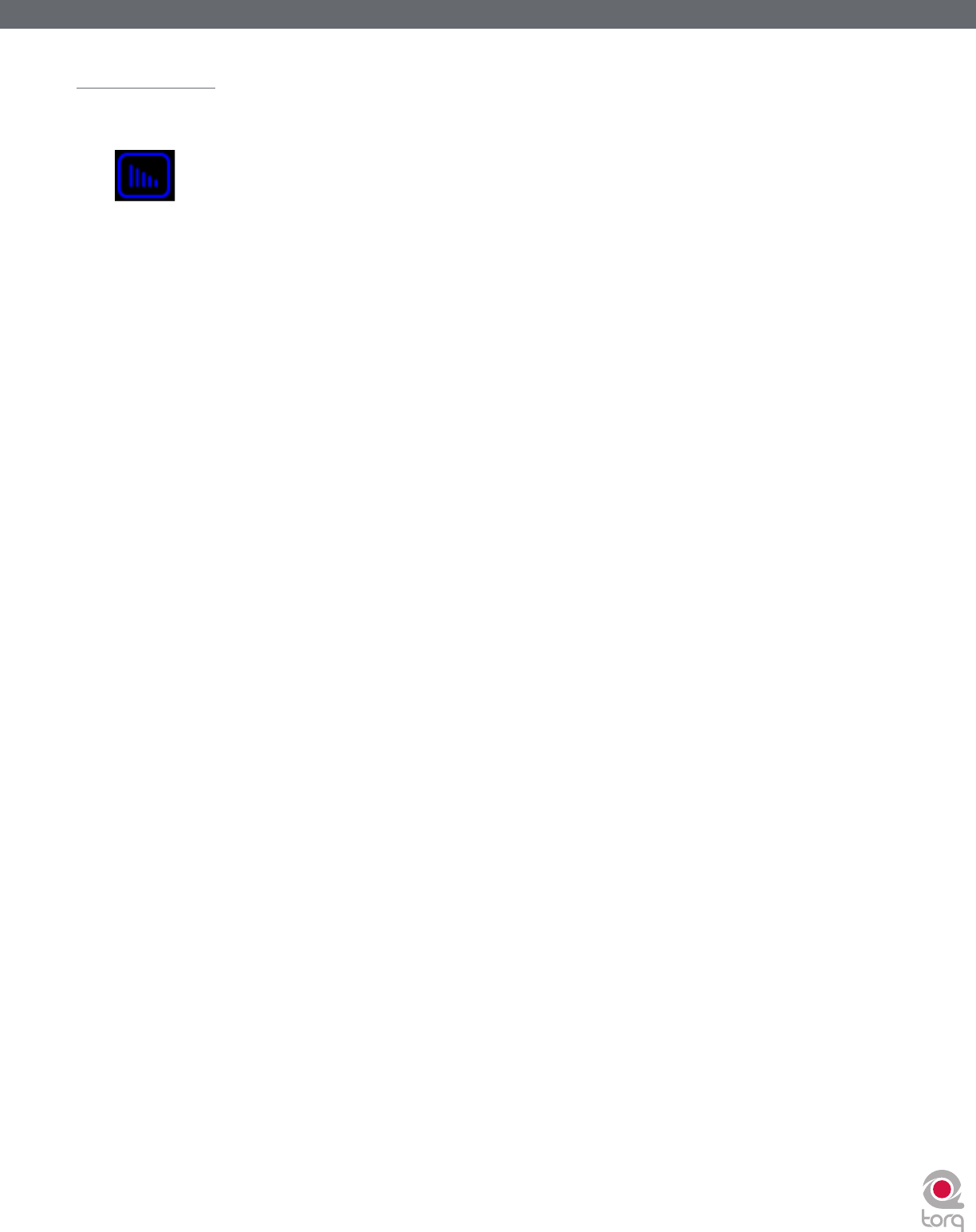
Torq 1.5 User Guide Chapter 1
70
Torq 1.5 User Guide Chapter 13
70
Built-In Effects
The following is an explanation of the 10 built-in effects in Torq:
Delay
Delay is the technical term for what the Delay effect does, but you’ll probably like to think of this effect as an “echo.”
Essentially, the Delay effect listens to the incoming audio, holds on to it for a predetermined amount of time, then spits
it back out. When the Delay output is blended in with the audio, it sounds like an echo. Furthermore, you can feed the
Delay output back to its input again, causing echoes of the echoes (also known as Feedback).
DJs typically use Delays to fill up space during a break in a song (the last couple of beats before the break can be echoed)
or to stretch out the ending of a song by letting it echo and slowly fade away. Because of the tempo-synced nature of
Torq’s Delay effect, you’ll also be able to add rhythmic variance by layering echoes that are perfectly timed to the music.
< Enable Button
Deactivating this button stops the Delay effect. The output of the Delay will stop immediately when the effect is
turned off.
< Mix Knob / Routing Button
When the Routing button is set to “Send,” the Mix knob will control the amount of audio from the Deck to feed
into the Delay. When the knob is fully counterclockwise, no signal will be sent into the Delay so you will not
hear any echoes. As you begin to turn up the Mix knob, you’ll begin to hear the echoes from the Delay.
When the Routing button is set to Insert, turning up the Mix knob will cause the output of the Delay effect to
replace the sound from the Deck. This is a subtle difference that won’t be noticeable until you do one of the
following:
1. When you turn the Mix knob beyond its 12 o’clock position, the sound from the Deck will begin to fade
away, leaving only the sound of the Delay.
2. If you quickly turn the Mix knob back to 0, you will cut off any remaining echoes before they can be heard.
The Delay effect will load with the Routing button set to Send mode since this is the typical routing for a Delay.
< Tweak Knob
Use this button to change the Delay time of the effect. The Delay’s time will be set to match the rate at which
you tap this button. The maximum delay time is two bars and the minimum time is 1/16-note (1/16 of a bar). The
operation of this button is governed by a few rules:
1. When fully counterclockwise, feedback will be disabled.
2. When the knob is turned up to three quarters of the maximum, the feedback will be 100% (i.e. the delay
will never fade away).
3. When the knob is turned past three quarters, the feedback will be increased beyond 100%, allowing the
delay to get louder with each time it is repeated.
< Tweak Button
Use this button to change the Delay time of the effect. The Delay’s time will be set to match the rate at which
you tap this button. The maximum delay time is two bars and the minimum time is 1/16-note (1/16 of a bar). The
operation of this button is governed by a few rules:
1. Torq will determine the tempo within only two taps. This allows you to change the delay time very quickly,
even while the Delay is already active.
2. Since Torq knows the tempo of the song playing on the Deck, the delay time you tap using the Tweak
button will automatically be adjusted to match a note value at the current tempo. For example, if the song
BPM is 120, and you tap a tempo that is interpreted as 122 BPM, the delay time will be set to 120 BPM
(quarter-note delay). If you tap a tempo that is read as 158 BPM, the delay tempo will be rounded up to
160, which is a dotted-eighth.