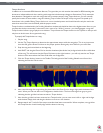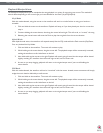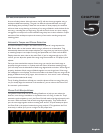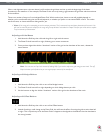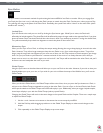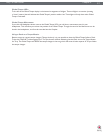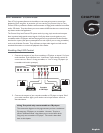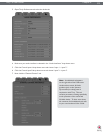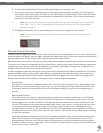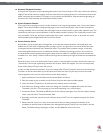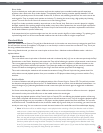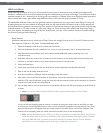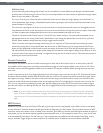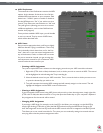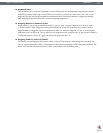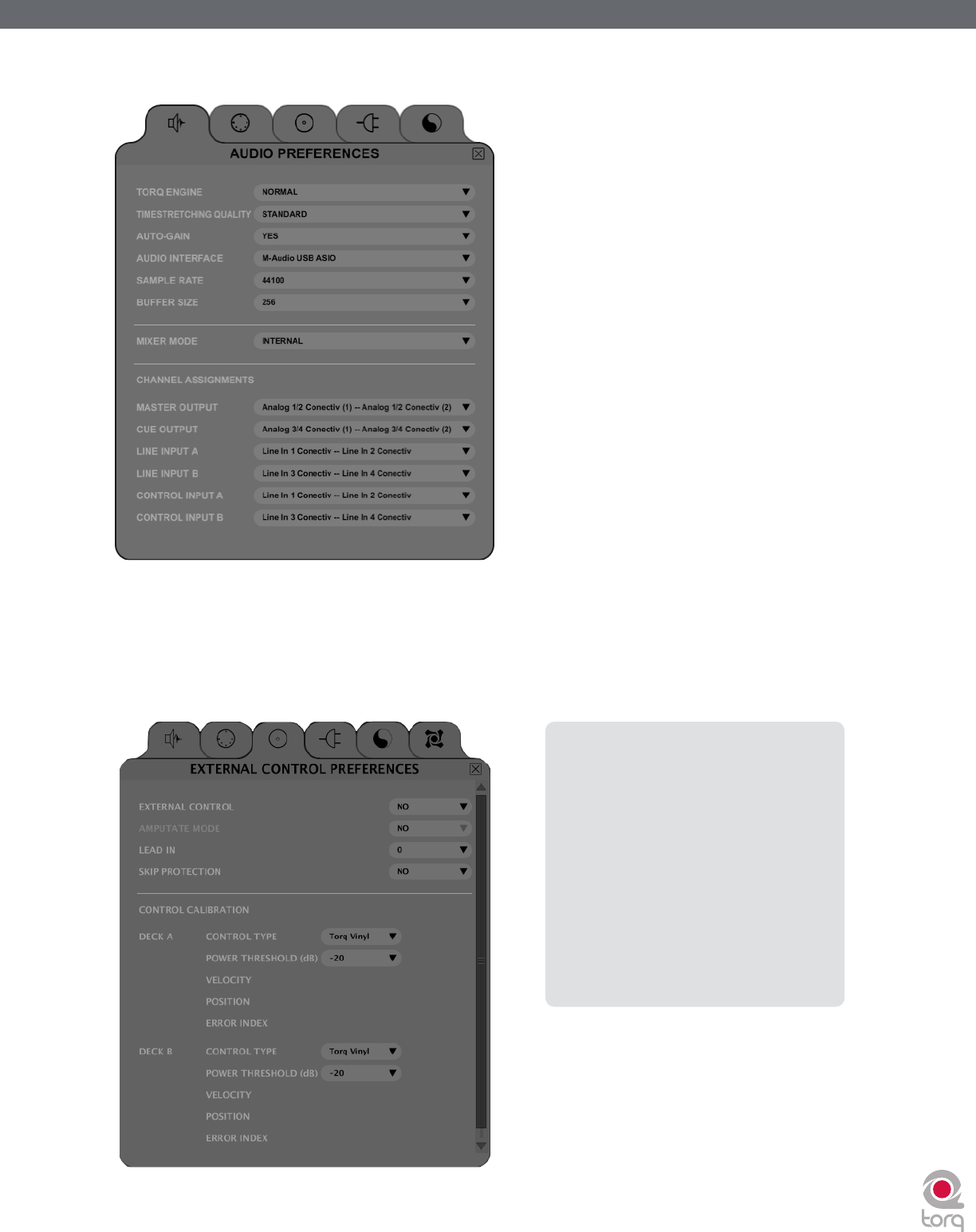
Torq 1.5 User Guide Chapter 1
33
Torq 1.5 User Guide Chapter 6
33
3. Open Torq’s Preferences and select the Audio tab.
4. Make sure your audio interface is selected in the “Audio Interfaces” drop-down menu.
5. Click the Control Input A drop-down menu and choose “input 1 -- input 2”.
6. Click the Control Input B drop-down menu and choose “input 3 -- input 4”.
7. Now click the “External Control” tab.
Note:
An additional tab appears
on the right side of the Preferences
window when certain M-Audio
products (such as the Xponent
DJ controller) are being used in
conjunction with Torq. This tab
contains parameters relating specifically
to the operation of the connected
M-Audio device. To learn more about
the contents of this additional tab, refer
to your new hardware’s User Guide.