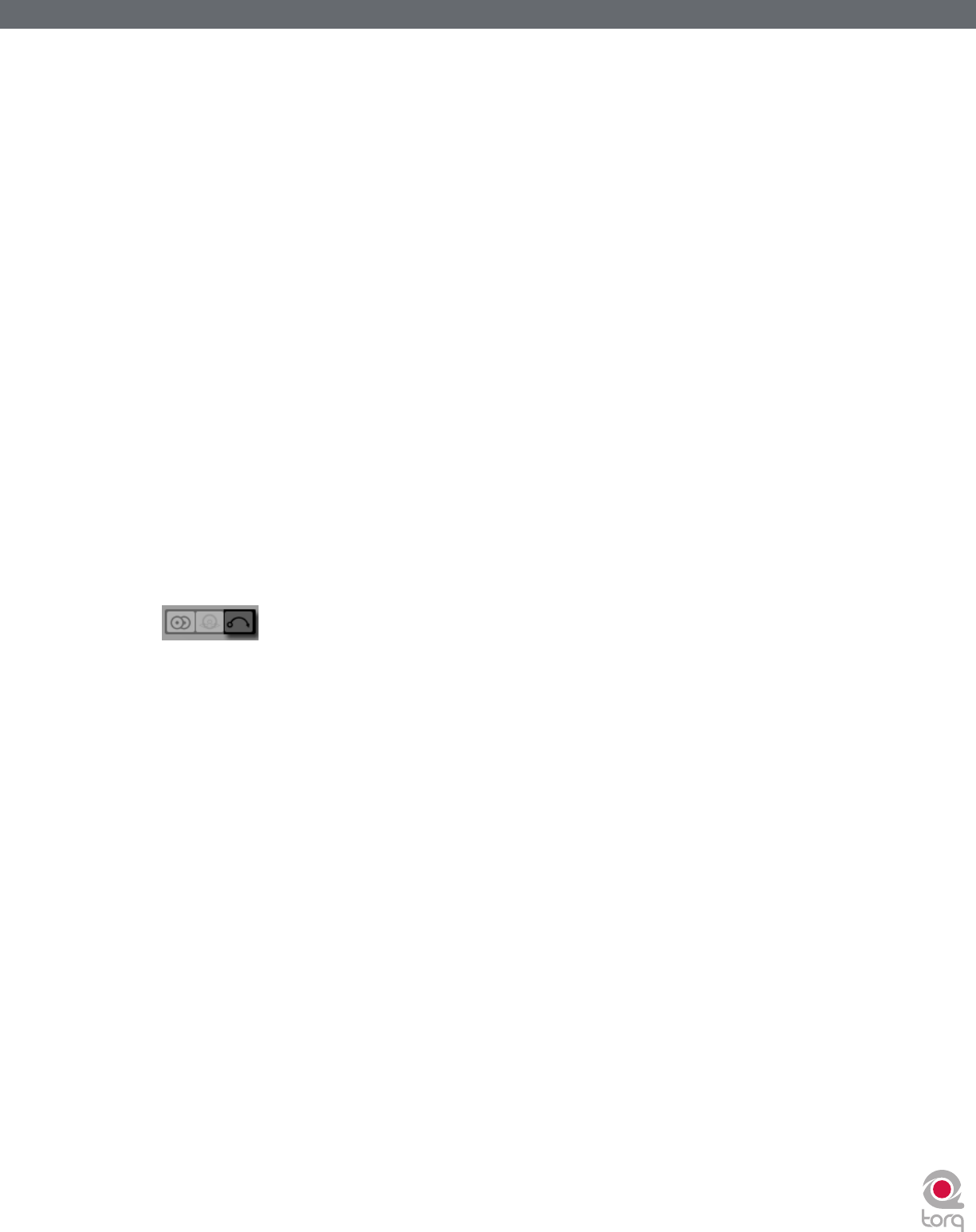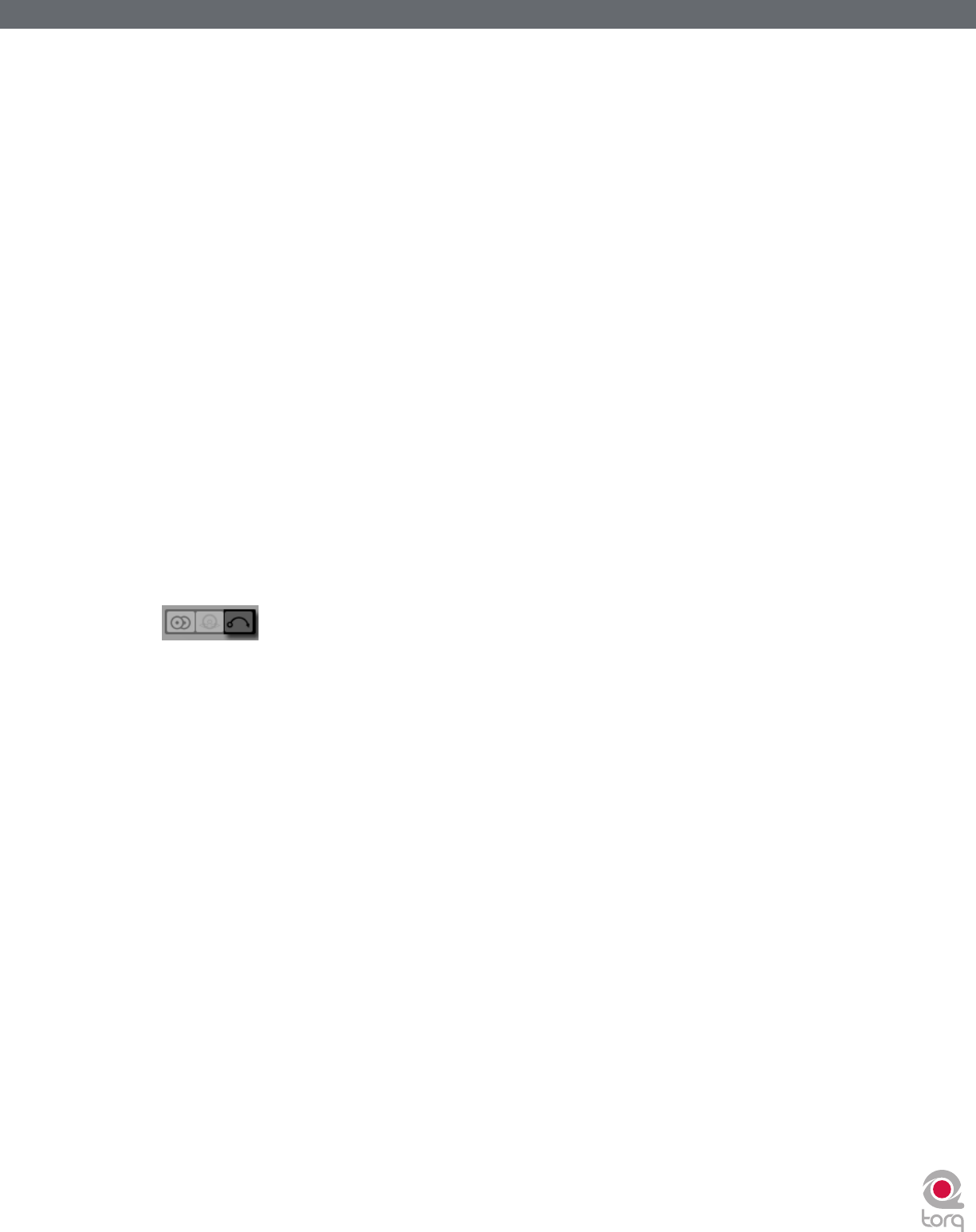
Torq 1.5 User Guide Chapter 1
90
Torq 1.5 User Guide Chapter 15
90
So, instead of hearing the audio get scratchy when your control records start getting burned, you’ll find that Torq’s ability
to follow the control records is compromised. This usually manifests itself right at the beginning of each song—the music
will jump around erratically. This is because Torq is unable to determine the proper location because the signal from the
control records has been damaged.
The usual solution for this is to either flip the record over to the other side or, if you’ve already done that, to throw the
record away and get a new one. However, using the “Lead In” option in the Preferences, you can extend the life of your
control records.
By default, Lead In is set to “0” which causes the music to start playing from the beginning of the record. Increasing
Lean In to “1” will make the music wait for an additional rotation of the record before starting. So, when the start of the
record gets burned, increase the Lead In by one value. Once that new location is burned, increase the Lead In again. Once
you’ve burned both sides of the record with the Lead In set to 5, you’ll have to buy a replacement.
Skip Protection
Skip Protection is a special feature that can help avoid embarrassing mistakes or unfortunate circumstances when using
the Torq Control records. When this option is active, Torq will maintain playback of the music even if the needle skips
across the record, be it from wind, someone bumping the DJ booth, etc. The way this works is similar to Relative mode
(the position of the needle will be ignored after it skips) except that the music will not stop playing immediately when the
needle comes off the record. If the needle looses contact with the record, the music will continue to play for about half of
a second. If the needle makes contact with the record again within that time, you’ll never hear the music stop. Be aware
that this feature has its limits: If the record player is bumped such that the tonearm bounces completely off the record,
the music will stop.
✓ Note: Skip Protection can be turned on and off from Torq’s Toolbar. Simply click the Skip Protection button
to toggle the feature.
Control Calibration
The settings within this preference are used to configure each input pair of Torq for use with external control records or
CDs. For vinyl control, you can use the Torq Control Vinyl records or some versions of the Ms. Pinky control records.
» Control Type (Gen1, Gen2, Gen3, Torq Vinyl, Torq CD)—this pop-up menu allows you to set the
vinyl or CD source to use for the Deck. To use the Torq Control Vinyl or Torq Control CD, select “Torq Vinyl”
or “Torq CD,” respectively. Gen1, Gen2, and Gen3 are for use with Ms Pinky records generations 1, 2, and 3.
» Power Threshold—this setting sets the minimum signal necessary to make External Control work. If this
setting is too low, quiet noises picked up by the turntable could be interpreted incorrectly as control signals. If
this setting is too high, the Deck will not respond to the external control signals at slow speeds. This should be
set as low as possible without introducing any anomalies. Please see the “External Control Calibration” section
earlier in this manual for the proper calibration procedure.
» Velocity—this display allows you to see the influence of the external control input. When working properly,
playing back the Control Vinyl or CD at its original speed should result in a number very close to 1.0 in this field.
» Position—when external control is working properly, this display will show a number that increases as the
source plays forward.
» Error Index—if the number displayed in this field is below 1.5, the control source is being read properly. If the
number is higher than 2.0, the display will turn red, indicating problems with the incoming control signal. You will
then need to adjust your control settings, clean your records, and/or replace your stylus to fix this.