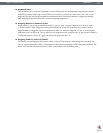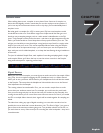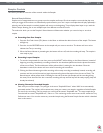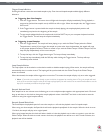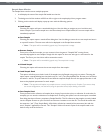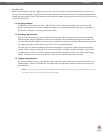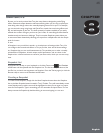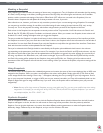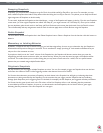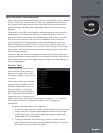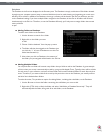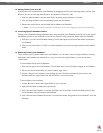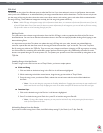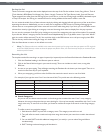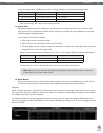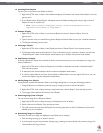Torq 1.5 User Guide Chapter 1
48
Torq 1.5 User Guide Chapter 8
48
Swapping Snapshots
Frequently, you may find that a Snapshot set up for Deck A would be useful for Deck B or vice versa. For example, you may
have created a Snapshot that loads a Delay effect while also killing the Low EQ on Deck A. Torq allows you to swap the left and
right assignment of Snapshots to do this easily.
To start with, duplicate the Snapshot as described above—a copy of the Snapshot will appear in the list. Give this new Snapshot
a new name (i.e. if the original Snapshot was called “HP Delay A”, you might rename it to “HP Delay B”). Once you’ve created
the new duplicate, place check marks in the Swap and Deck B columns and remove the checkmark from the Deck A column.
This will essentially take any assignments made to Deck A and now apply them to Deck B when using this Snapshot.
Delete Snapshot
The third button above the Snapshot list is the Delete Snapshot button. Select a Snapshot from the list then click this button to
delete it.
Momentary vs. Latching Behavior
By default, a Snapshot will only be active as long as you hold the assigned key. As soon as you release the key, the Snapshot is
deactivated and all previous settings are restored. This is excellent for simply “punching in” little tweaks and effects that you
only use for a few moments at a time.
If you place a check box in the “Latch” column of the Snapshot list, the Snapshot will become active when you press the
assigned key and will remain active even after you release the key. When you press the same key again, the Snapshot will be
turned off. This mode allows you to recall a setting that you may want to leave active for a while, such as a special stutter
pattern that you created using multiple Strobe effects.
Polyphonic Snapshots
On top of all this, you can trigger multiple Snapshots at a time. You can, for example, trigger one Snapshot that cuts the bass
and boosts the treble on Deck A while triggering another that detunes the track on Deck B.
You’ll notice that whenever you activate a Snapshot, its check boxes in the Snapshot List will light up, indicating that those
parameters are being controlled by the Snapshot. On the occasion that you trigger another Snapshot that has conflicting
settings (both Snapshots you’re triggering have FX checked, for example), the last Snapshot you triggered will take precedence.
You’ll note that the green check mark in the FX column of the first Snapshot will turn red, indicating that the parameter
is overridden by the other Snapshot. As soon as you deactivate the second Snapshot, the red check will turn green again,
indicating that the parameter in the first Snapshot is in use again.