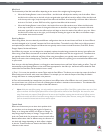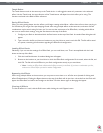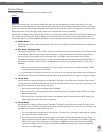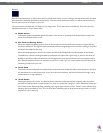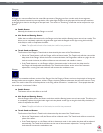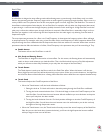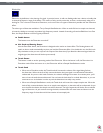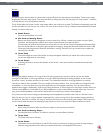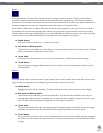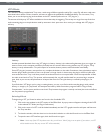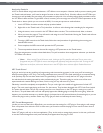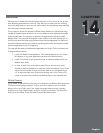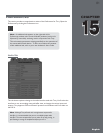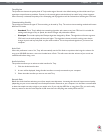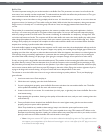Torq 1.5 User Guide Chapter 1
76
Torq 1.5 User Guide Chapter 13
76
Brake
As mentioned above, turntables don’t respond instantly to changes in speed or direction. When you press Stop on
a turntable, it takes a moment for the turntable to slow down and reach a complete stop. This is due the weight and
momentum of the turntable—two factors that don’t exist in the virtual world of Torq. Still, some DJs like the sound of a
turntable slowing down to a stop, and creating that sound is the purpose of Torq’s Brake effect.
Like the Reverse effect above, the Brake effect does not actually stop the playback of the song on the Deck. Instead, it
just simulates the sound of the song slowing down while the song continues to play normally (as seen by the scrolling
waveform). Because the song keeps playing, you can use the Brake effect to create the “slow-to-stop” sound, then bring
the music back in on the next downbeat (which is impossible with real turntables or CD players).
< Enable Button
This button will be on at all times—it cannot be turned off.
< Mix Knob and Routing Button
The Mix knob sets the wet/dry mix of the effect--turn this knob fully clockwise for the proper sound. The Brake
effect is automatically configured as an Insert effect.
< Tweak Knob
This knob will set the Brake time. As you turn this knob clockwise, the Brake time will become longer.
< Tweak Button
Press this button to engage the Brake effect. The music will slow to a stop. Press the button again to resume
normal playback.
Repeat
This effect can be used to create the granular “hyper-repeats” heard in lots of today’s dance music. All you have to do is
trigger the effect and play with the loop length to get instant results. Here’s how it works:
< Enable Button
Engaging this button will start the effect. The Repeat will remain active until this button is turned off again.
< Mix Knob and Routing Button
The Mix knob will set the wet/dry mix of the Repeat effect. Turn the knob fully clockwise to hear only the
repeated audio. While the audio is repeating, you can use the Mix knob to fade the original music back in if you
wish. The effect will automatically be configured as an Insert effect when loaded.
< Tweak Knob
This knob sets the size of the audio slice being repeated. A tooltip will appear showing the current slice length
whenever you move this knob. The repeated slices will always be quantized to the current tempo.
< Tweak Button
When you press this button, it will “re-seed” the Repeat effect. In other words, the effect will begin repeating a
new section of audio whenever you press the button, as if you’d instantaneously turned the effect off and back
on again.