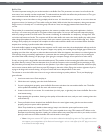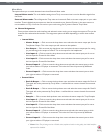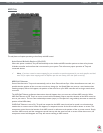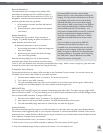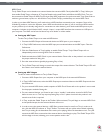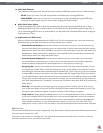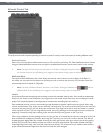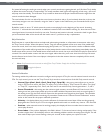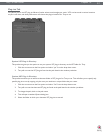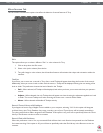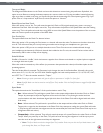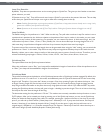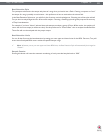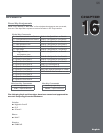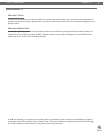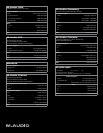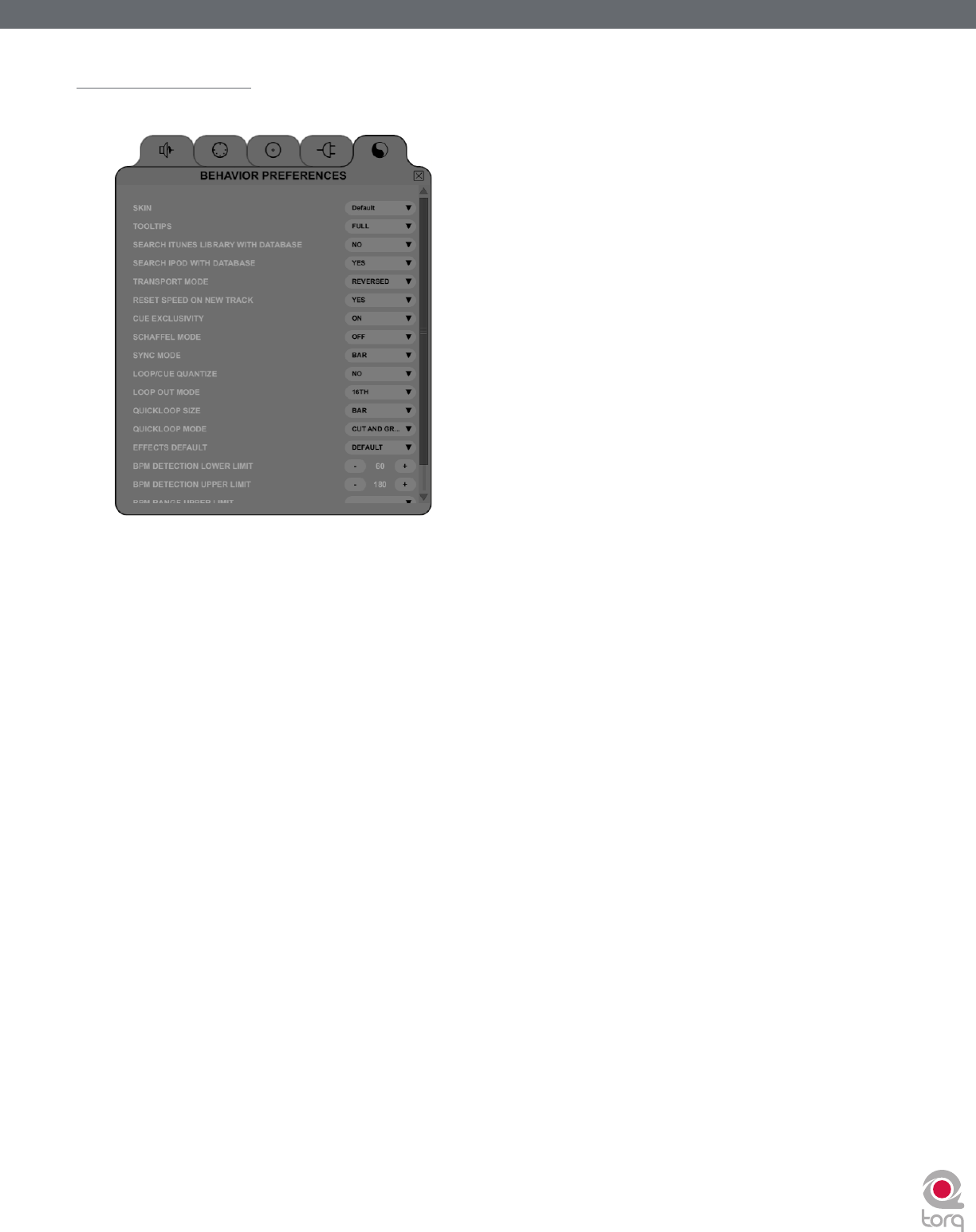
Torq 1.5 User Guide Chapter 1
92
Torq 1.5 User Guide Chapter 15
92
Miscellaneous Tab
This tab contains miscellaneous options that affect the behavior of certain features of Torq.
Skin
This option allows you to select a different “Skin” or color scheme for Torq.
1. Click to drop down the Skin menu.
2. Select a skin (color-scheme) from the list.
3. Torq will change its color scheme, but all interface features will maintain their shape and orientation within the
interface.
Tooltips
If you hover your mouse over a control in Torq, often a small Tooltip will appear describing the function of the control.
Additionally, when you move a knob or slider with the mouse, a Tooltip will be displayed showing the new setting of the
knob or slider. This preference chooses the level of detail in the Tooltips.
» Full—When selected, all Tooltips will be displayed, both when you hover your mouse and when you operate a
control.
» Adjust—When selected, the only Tooltips that will appear are those showing the adjustment applied to a knob
or slider. The normal Tooltips seen when hovering the mouse over a control will be hidden.
» None—When selected will disable all Tooltips entirely.
Search iTunes Library with Database
If you happen to have a copy of Apple iTunes installed on your computer, selecting “Yes” for this option will integrate
its Music Library into Torq’s Database. Any songs currently a part of your iTunes Library will be instantly accessible in
Torq along with all other folders assigned to the Database. If this option is off, you’ll have to specifically select the iTunes
Library in the Browser window to view its contents.
Search iPod with Database
When this preference is set to Yes, any connected iPods will have their music libraries incorporated into the Database
for instant searching. If this option is off, you will have to specifically select the iPod Library in the Browser to view its
contents.