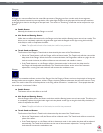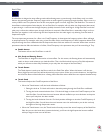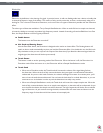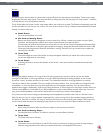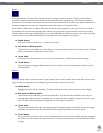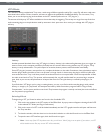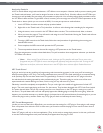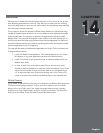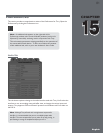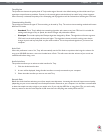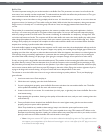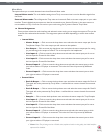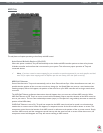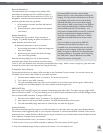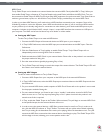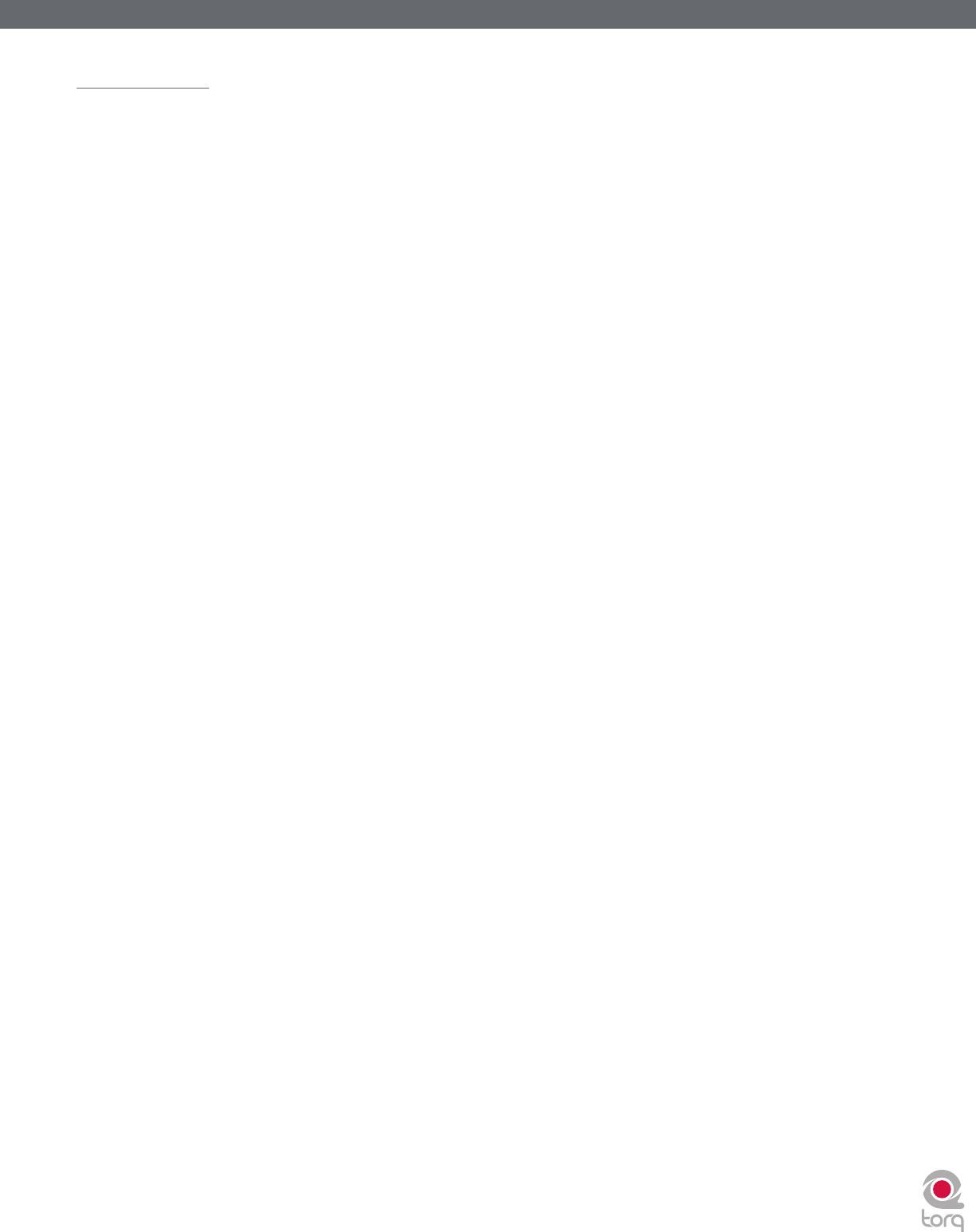
Torq 1.5 User Guide Chapter 1
80
Torq 1.5 User Guide Chapter 14
80
Audio Routing
When using two programs together via ReWire, the audio generated by Torq will be fed to audio channels in Live (or whatever
Host application you choose to use). With this system in place, you can further process the outputs of Torq using the Host
application’s effects. You can record the output of Torq into the application to add to your productions. You can also create
your own drum parts, basslines, and other loops in the Host which can be layered on top of the music you’re playing in Torq—
you can even play instruments in real time for spontaneous results.
When Torq is used with a regular audio interface, you have the option of assigning various output channels of Torq to outputs
on the audio interface (see Audio Preferences). When using ReWire, those same audio outputs are available within the Host
application. If you switch Torq into External Mixer mode, you’ll find that ReWire channels 1 and 2 carry the signal from Deck
A, channels 3 and 4 carry the signal from Deck B, and channels 5 and 6 will carry the audio from the PFL/Headphone signal (for
recording into Torq’s Sampler). If you use Internal Mixer mode, channels 1 and 2 will carry the Master Output (from the Mixer)
while channels 3 and 4 carry the PFL/Headphone signal. This allows you to create your own monitoring path or mixing path in
the Host application to suit your needs.