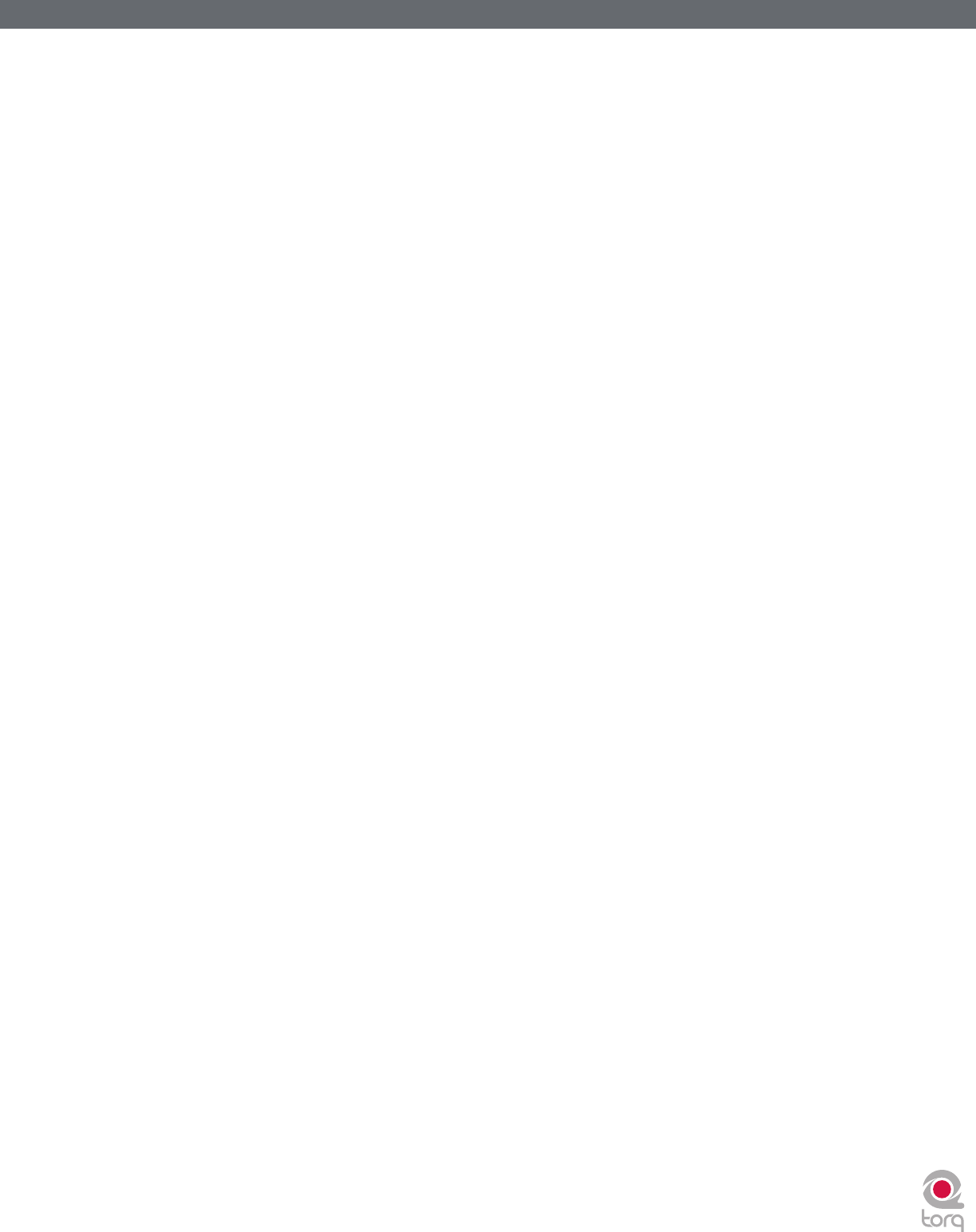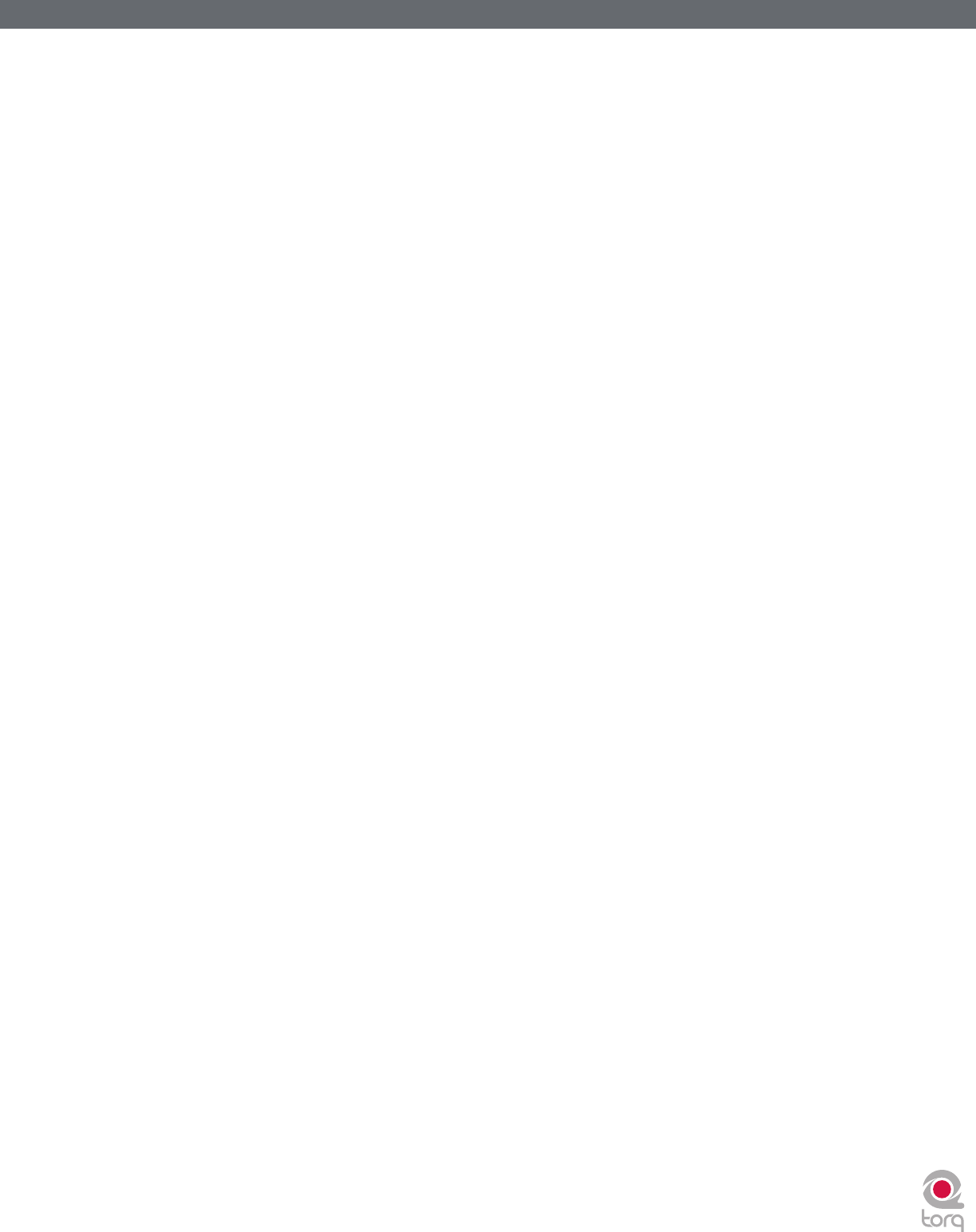
Torq 1.5 User Guide Chapter 1
69
Torq 1.5 User Guide Chapter 13
69
Tweak Button
The Tweak button works in the same way as the Tweak knob—it will toggle the state of a parameter in the selected
effect. Like the Tweak knob, the exact function of the Tweak button will depend on which effect you’re using. The
functions are listed in the Built-In Effect reference.
Saving Effect Racks
When you start getting deeper into the effects, you’ll begin creating multi-effects—effect chains of more than one plug-in.
You’ll find that you can get some jaw-dropping sounds when using multiple effects at the same time, and some of those
combinations may be worth saving for later use. You can save the entire state of an Effect Rack, including which effects
are in use as well as their settings, using the Save button at the top of the Rack:
1. Configure your Rack as desired and click the Save button at the top of the Rack. A standard Save dialog box will
appear.
2. Type a name for the file and choose a location on your hard drive to store it and click OK. The file will be saved
as a preset, containing all information regarding the Effect Rack configuration.
Loading Effect Racks
Obviously, if you can save the settings of an Effect Rack, you can recall them, too. That is accomplished with the Load
button at the top of the Rack.
1. Click the Load Rack button. A standard dialog box will appear.
2. Browse to the location on your hard drive in which the Effect Rack configuration file is stored, select the file, and
click OK. The file will load all Effects in your Rack configuration exactly as you saved them.
✓ Note: Loading an Effect Rack will discard all effects currently in the Rack. If you have a combination you like,
make sure to save it before you load in another configuration.
Bypassing the Effects
When using multiple effects at the same time, you may want to turn them on or off all at once (instead of clicking each
effect’s Enable button). Clicking the Bypass button at the top of the Rack will do just that—the audio from the Deck will
bypass the Effect Rack and will be sent straight to the Mixer. Click the button again to disengage the bypass.
Clearing all Effects
To clear all effects in a rack, hold the Shift button while clicking the rack’s Bypass button.