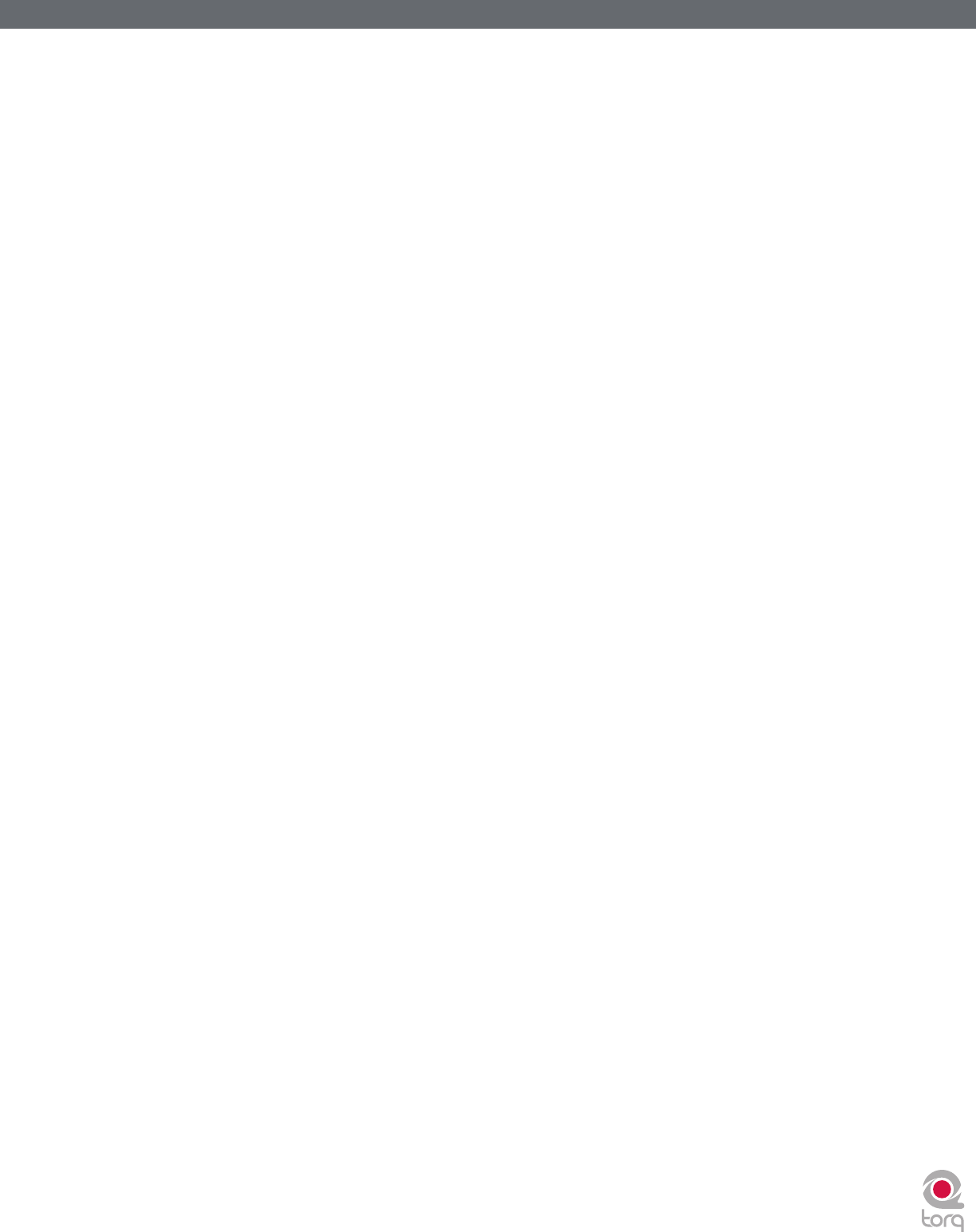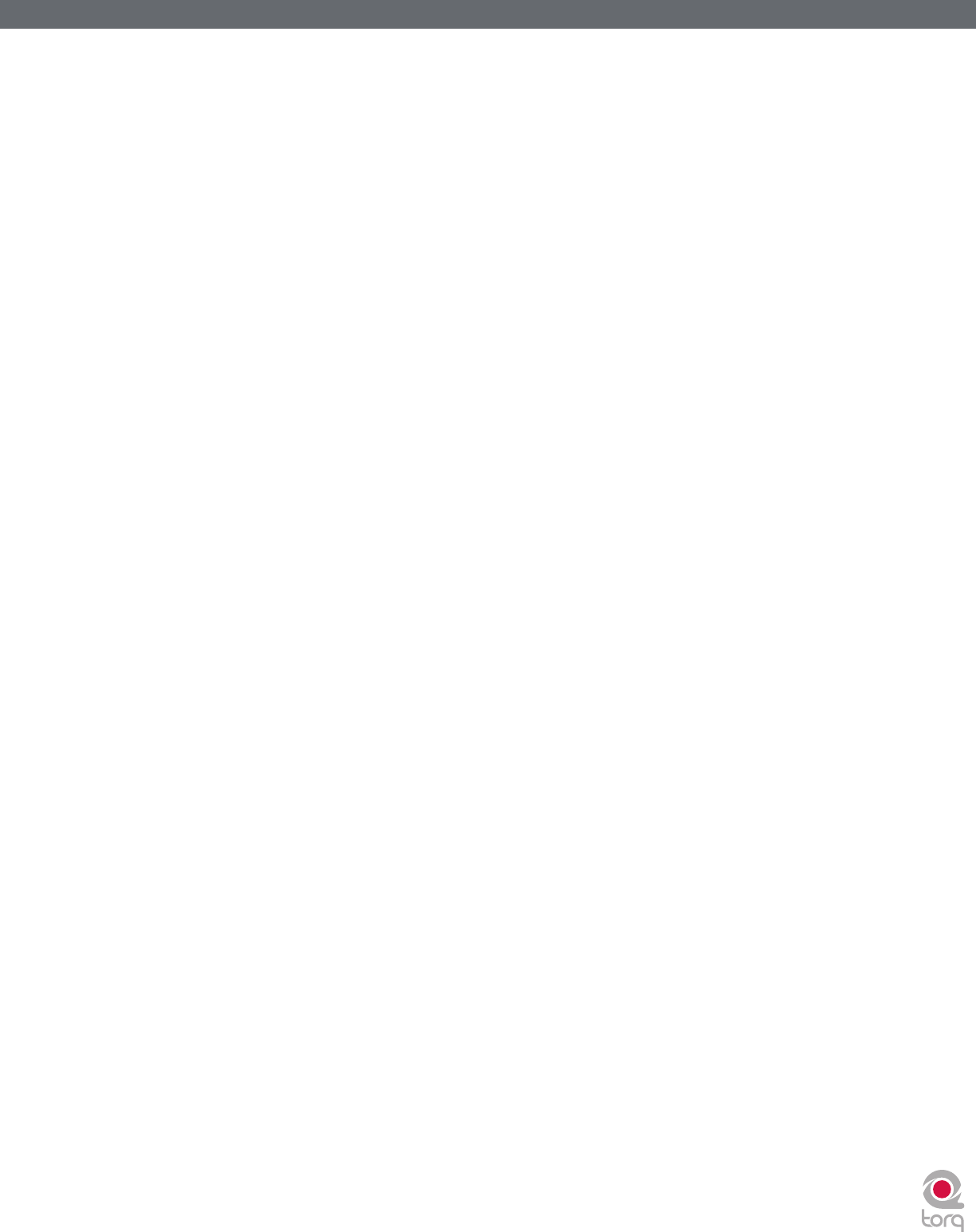
Torq 1.5 User Guide Chapter 1
35
Torq 1.5 User Guide Chapter 6
35
< Reversed Playback Direction
If you find that Torq seems to be responding backwards to the Control Vinyls or CDs, take a look at the Velocity
display. If the number shown is negative while the control source is playing forward, it could mean that the audio
cables connecting the turntable or CD player to your interface are backwards. Swap the left and right plugs on
the back of the audio interface and the problem should be fixed.
< Erratic Playback Position
If Torq seems to be jumping around to random locations in the song during playback, take a look at the Position
display. This number should be rapidly growing larger as the control source plays. If this number looks like it’s
counting erratically, this is most likely due to damaged control records (which is normal after extended use). This
could also be due to poor stereo separation in the turntable’s needle or preamp. This is especially common with
very old needles. To fix this, purchase a replacement vinyl record, replace your stylus, or purchase one of the
recommended styli/cartridges listed at the end of this manual.
< Erratic Velocity Values
A turntable is a very sensitive piece of equipment. It can take the smallest vibrations and amplify them into
audible sound. That’s what’s happening when you play a record—the grooves in the record vibrate the stylus
as they play and those vibrations are translated to audio. The problem with turntables, though, is that they
cannot distinguish between what is an intentional vibration caused by the moving grooves in the record and
an unintentional vibration picked up through the body of the turntable. For example, if you kick the table the
turntable is on, that “thump” will be transferred through the turntable up through the needle and translated into
sound.
What this means, in terms of the External Control system, is that vibrations and other unintentional noise can
“contaminate” the control signals being read from the records. When this happens, the noise can temporarily
throw off the ability of Torq to track the records.
In order to help minimize this problem, Torq has a setting called “Power Threshold” with various level settings.
The idea is to set this value above any of the extraneous noise such that Torq will only focus on the louder
control signals from the records. Here’s how to set this level properly:
1. Open the External Control Preferences and enable External Control.
2. Place the needle of your turntable on the Control Vinyl, but leave the turntable stopped.
3. Lower the Power Threshold to -40 and look at the Velocity value for the deck.
4. If the Velocity is showing random values even though the turntable is stopped, that means the Power
Threshold is too low—Torq is picking up noise and interpreting it as a control signal.
5. Increase the Power Threshold by 5dB and look at the Velocity value again. If you still see random Velocity
values, raise the Power Threshold another 5dB.
6. Eventually, you’ll reach a point where the Velocity stays at 0.00. This is the optimal setting for the Power
Threshold.
7. Please note that, if you’re in a noisy environment that does not have good physical isolation of the
turntables (to prevent external vibrations from being picked up by the stylus), you may need to raise the
Power Threshold setting a little higher to filter out the additional noise in the room.