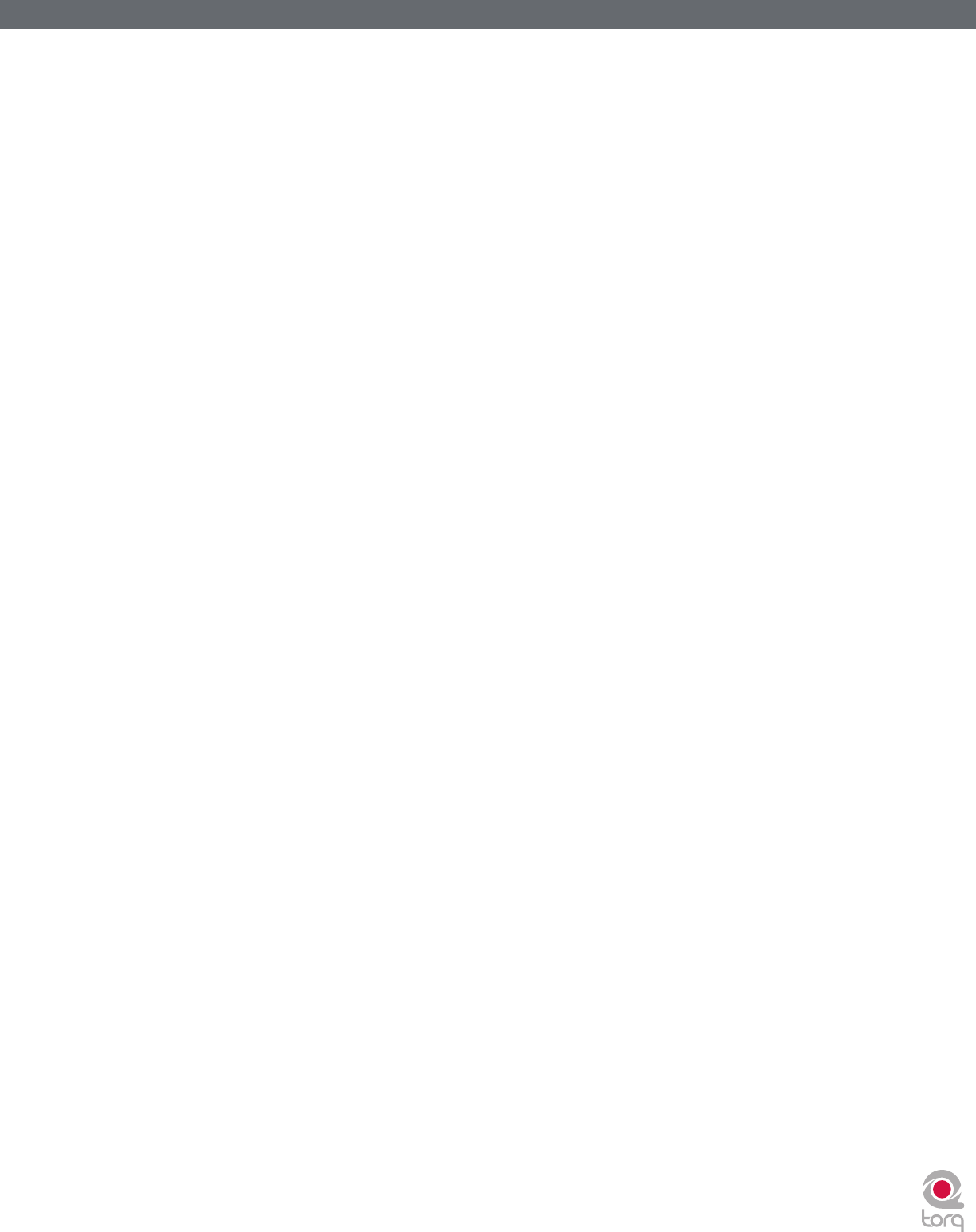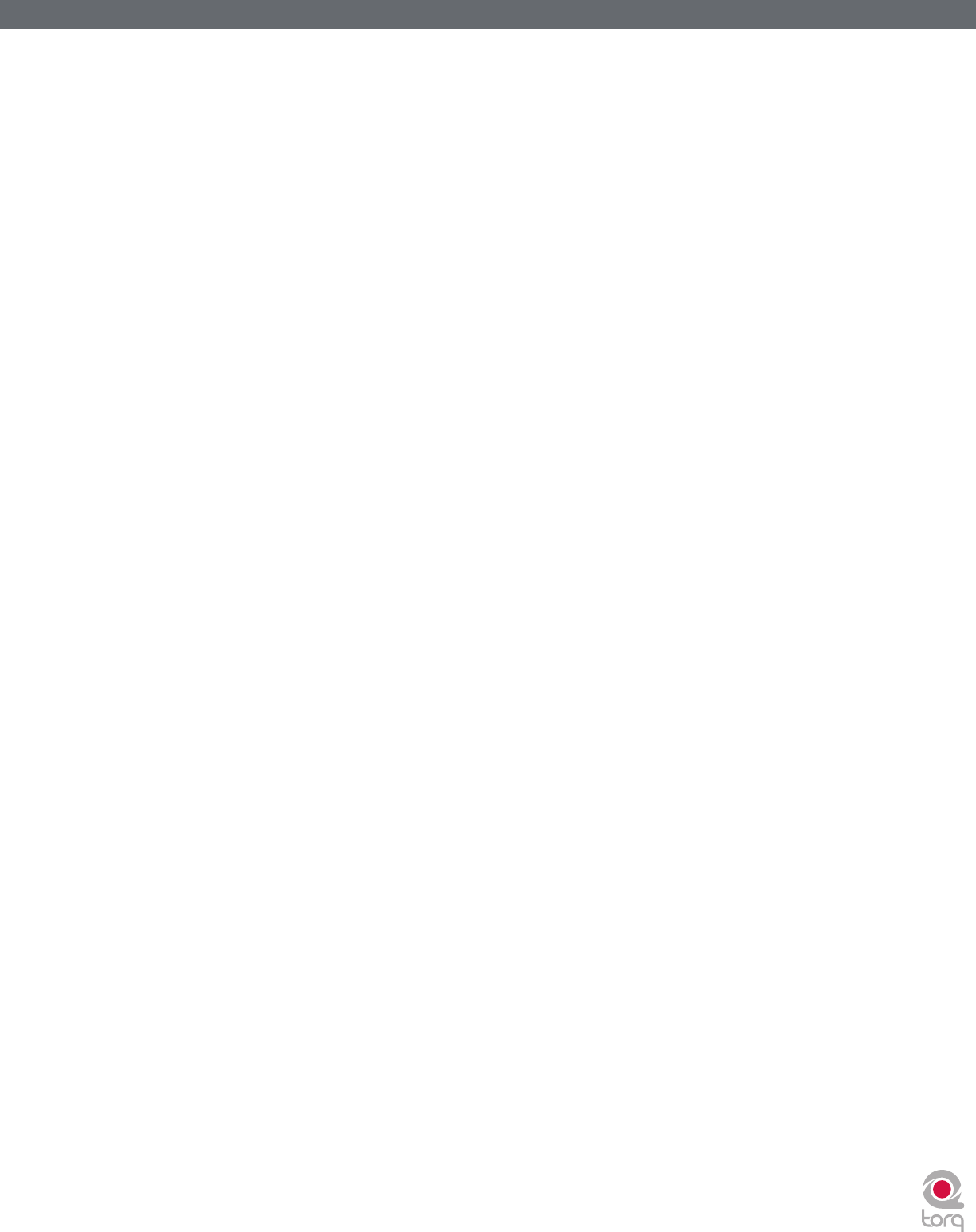
Torq 1.5 User Guide Chapter 1
22
Torq 1.5 User Guide Chapter 3
22
Nudge Buttons
If you’re not taking advantage of Torq’s ability to keep tracks aligned using Sync, you can do it manually using the Nudge
buttons. If you hear a song become ahead or behind the other, the Nudge buttons will allow you to push the song back
into alignment by creating a small change to the playback speed of the song. If the song is ahead of the beat, press the
right Nudge button to slow it down. You’ll see the waveforms of the two songs move in relation to each other. Release
the Nudge button once the songs are aligned properly and the original playback speed will be restored.
✓ Note: The behavior of the Nudge buttons can be reversed in the Preferences if you prefer the song to speed up when
pressing the right Nudge button.
Offset Buttons
Sometimes when mixing two songs together, you may find that the beats are aligned with each other, yet the two songs
are still out of phase. This is most obvious when one song is offset by one beat, causing the snare drums of the tracks to
be out of alignment. The Offset buttons can be used to correct this. Pressing these buttons will make the Current Song
Position jump forward or back by one beat-length.
✓ Note: : If you have the Sync Mode set to “Bar” in the Preferences/Toolbar, the Offset buttons will have no effect when the
Deck’s Sync button is on. This is because Torq will counteract a one-beat offset when set to Bar mode. If you want to offset
the music by one beat when Sync is on, you’ll need to offset the Phase Grid (which is explained later in the section titled
“Synchronization”), or switch Sync Mode to “Beat.”