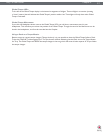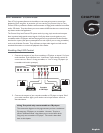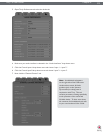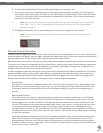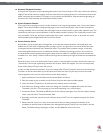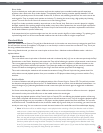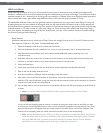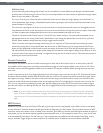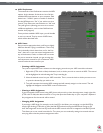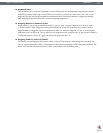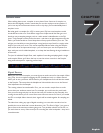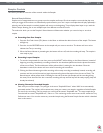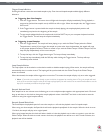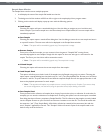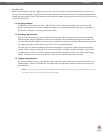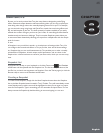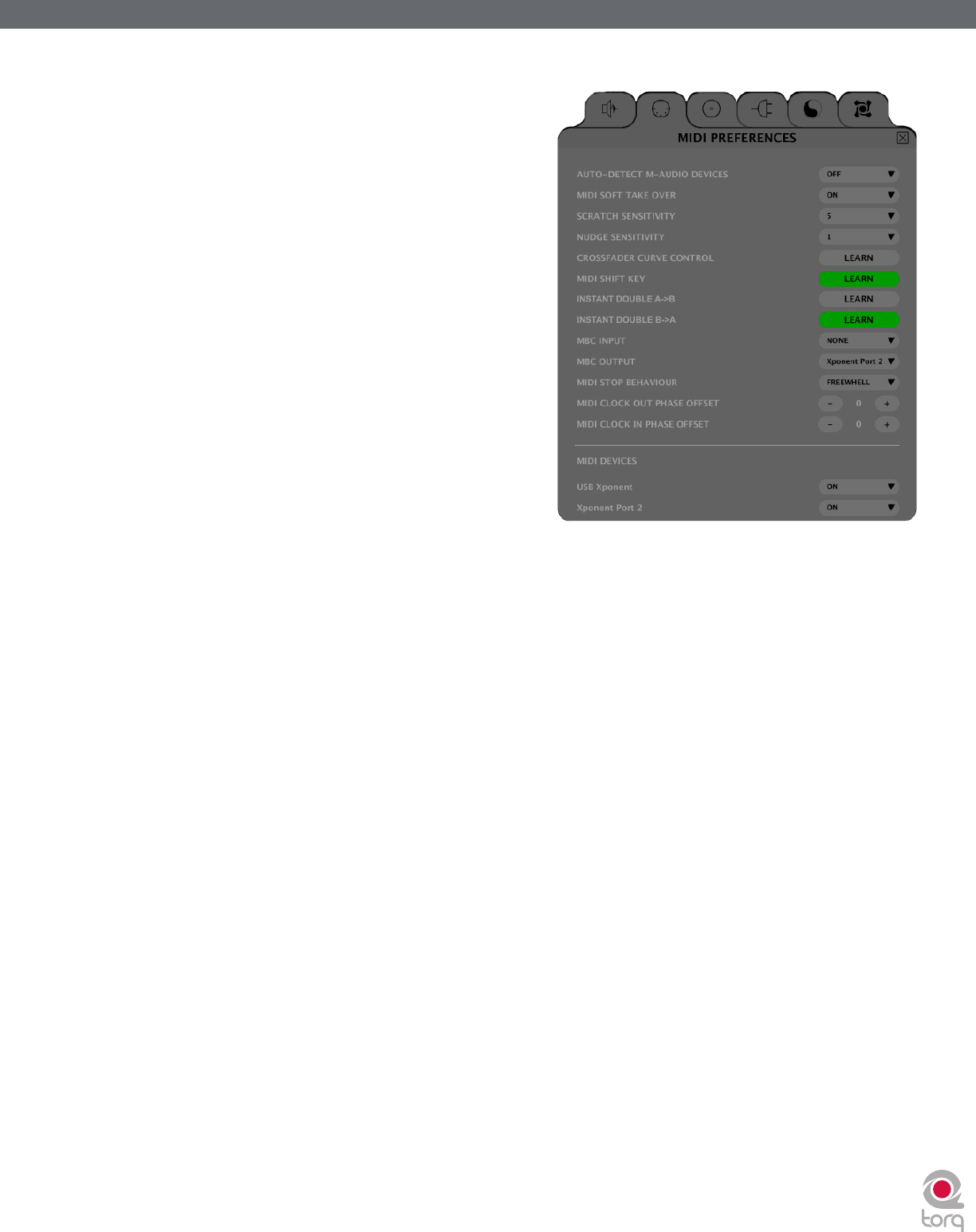
Torq 1.5 User Guide Chapter 1
39
Torq 1.5 User Guide Chapter 6
39
< MIDI Preferences
The second tab of the Preferences contains the MIDI
options. At the bottom of this tab is a list of all the
available MIDI input devices on your computer. Each
device has a “Yes/No” option to enable or disable it.
Set the MIDI device to “Yes” if you wish to use it to
control Torq. Otherwise, set the device to “No” and
Torq will ignore it (allowing you to use it to control
a different application, such as when ReWired into
another host program).
Once you have enabled a MIDI Input, you will be able
to use it to control Torq by means of MIDI Learn,
which will be described next.
< MIDI Learn
Every musician approaches their craft from a slightly
different direction. DJing is no different. That is why
Torq is basically a blank slate when run for the first
time—there are no pre-set control assignments for
any of the buttons, knobs, or sliders seen on screen
for you to memorize. Instead, you get to assign the
most important controls for you to whatever MIDI
controls make the most sense to you.
» Creating a MIDI Assignment
Torq uses a simple MIDI Learn scheme to make assigning controls on your MIDI controllers a breeze:
1. Right-click (CTRL-click on Mac) the button, knob, or slider you wish to control via MIDI. The control
will be highlighted in red indicating that Torq is standing by.
2. Move the desired control on your MIDI controller. That is, move the knob or slider you want to use
or press the button/key you wish to use.
3. Torq will intercept the incoming MIDI message and will instantly assign it to the control. The red
highlight will disappear and the MIDI control will be active.
» Clearing a MIDI Assignment
If you’ve assigned a MIDI control using MIDI Learn and you wish to clear the assignment, simply right-click
(CTRL-click on Mac) the desired control in Torq, then press the Delete key on your computer’s keyboard.
Any assignments for the control will be erased.
» Changing MIDI Assignment
If you assign a MIDI knob, for example, to the Low EQ in the Mixer, you can assign it to the Mid EQ by
simply right-clicking (CTRL-click on Mac) the Mid EQ knob and moving the MIDI Knob. Doing so will
clear the assignment to the Low EQ knob and the MIDI control will now be mapped to the Mid EQ knob.
This allows you to use a small controller for Torq since you can continually reassign its controls without
worrying about what the previous assignments were.