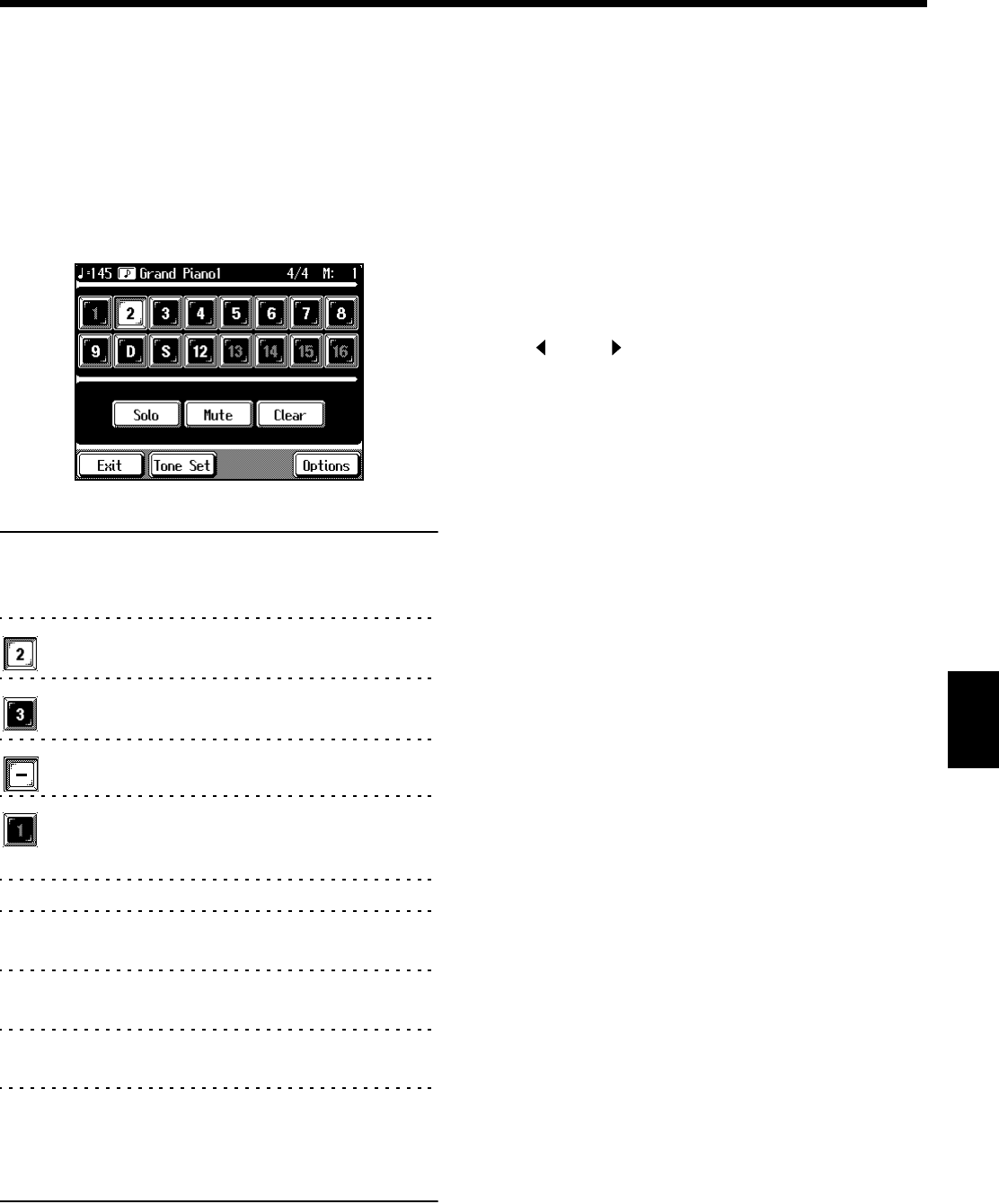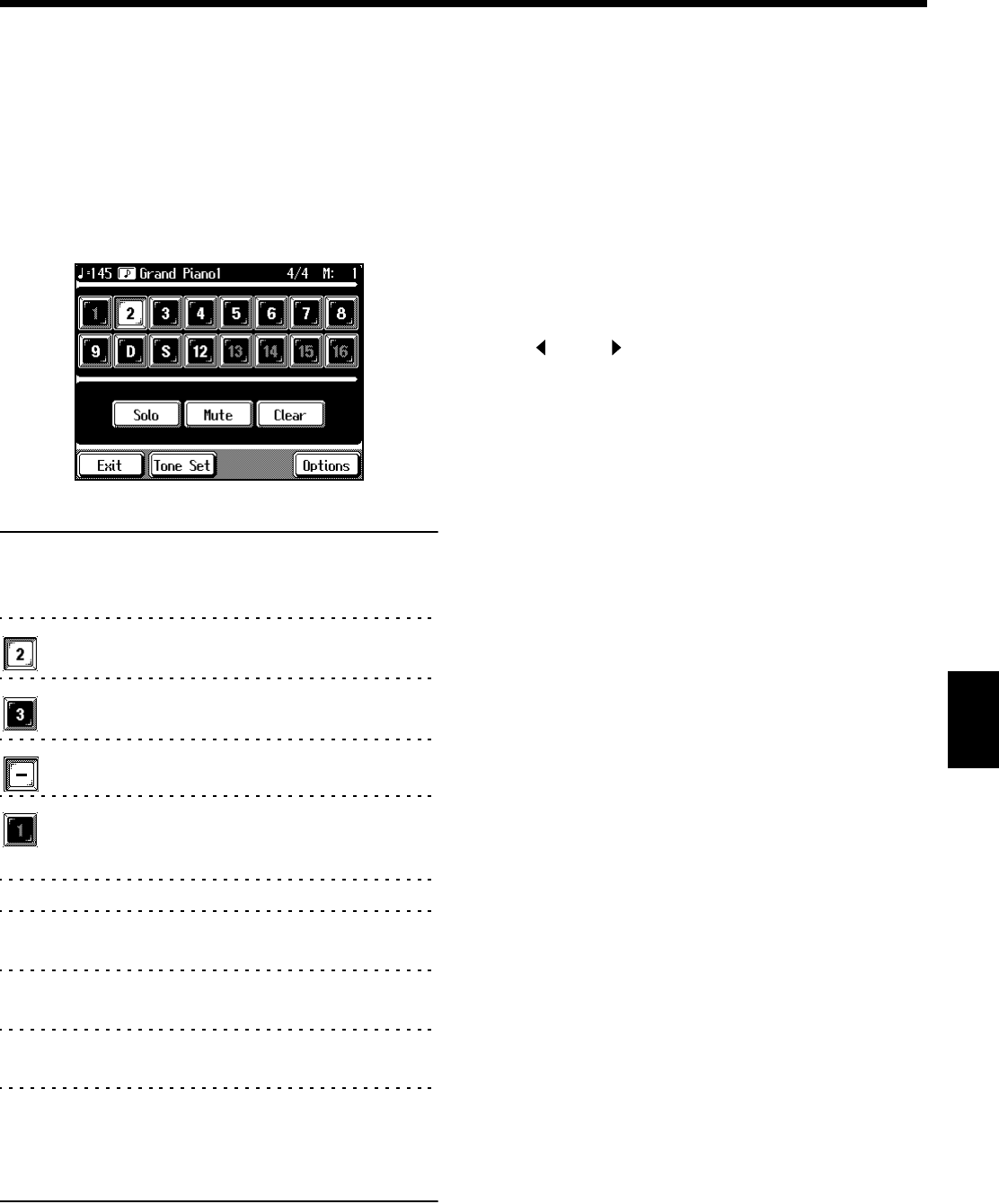
119
Chapter 5 Advanced Recording Function
Chapter 5
■ The 16-track Sequencer Screen
When recording with 16-track Sequencer, display the 16-
track Sequencer screen.
1. Press the [Composer Navigator] button.
2. Touch <16Tr. Sequencer>.
The following screen will appear. This is called the “16-
track Sequencer screen.”
fig.05-04.e_50
Icon Description
<1>-<16> Touch to select the part to be recorded, or
the part whose settings are to be changed.
The Part you choose is highlighted.
The selected part
This Part to be played back
The Part not to be played back (Muted Part)
Parts that do not have performance data
recorded to them.
<Solo> Only the selected Part is played back.
<Mute> This allows you to prevent the sound for the
selected part from playing.
<Clear> This clears the performance data in the
selected part.
<Tone Set> This displays the Tone Set screen. For
details, refer to p. 120.
<Options> This displays the Part Settings screen, in
which you can make detailed settings for
each part. For more detailed information,
refer to p. 120.
■ Recording with the 16 Track
Sequencer
Step 1 Get ready to record
1. Press the [Song/Disk] button.
2. Select the song number to which you want to
record.
To record a new song, select <0: >.
Touch <0: > to change the display to <0:New Song>.
If <0:New Song> doesn’t appear on screen, touch Page
<> and < > to switch screens.
If you have recorded a song or changed a song’s settings,
the message “Delete Song OK?” appears on the screen
when you touch <0:New Song>. For more information,
take a look at “If the following message appears” (p. 99).
3. Press the [Metronome] button and choose the
beat (p. 63).
If you do not use the metronome, press the [Metronome]
button, turning off the button’s indicator.
* You can’t change a song’s beat once it’s been recorded. If you
want to compose a song whose beat changes partway through
the song, take a look at “Composing a Song That Changes the
Beat Partway Through” (p. 122).
4. Press the Tempo [-] and [+] buttons to set the
basic tempo of the song.
* This procedure cannot be used to change the tempo when
prerecorded song data is used. To change the basic tempo of a
song, please refer to “Changing a Song’s Basic Tempo” (p.
122).
Step 2 Start recording
If necessary, choose a recording method.
For more information, take a look at p. 115 through p. 117.
1. Display the 16-track Sequencer screen.
Follow the procedure described in “16 Track Sequencer
Screen” above.
2. Touch the number for the Part you want to record.
The Part you touch appears in reverse video.
You can only record drum sounds or effect sounds on
Part D(10) or Part S(11).