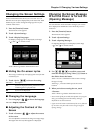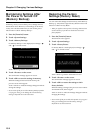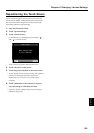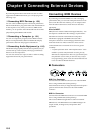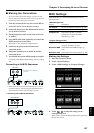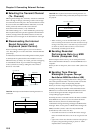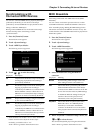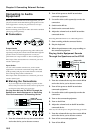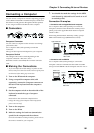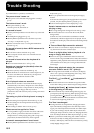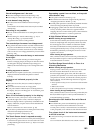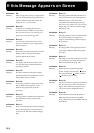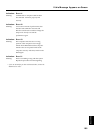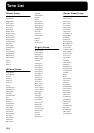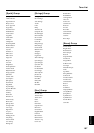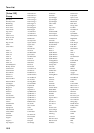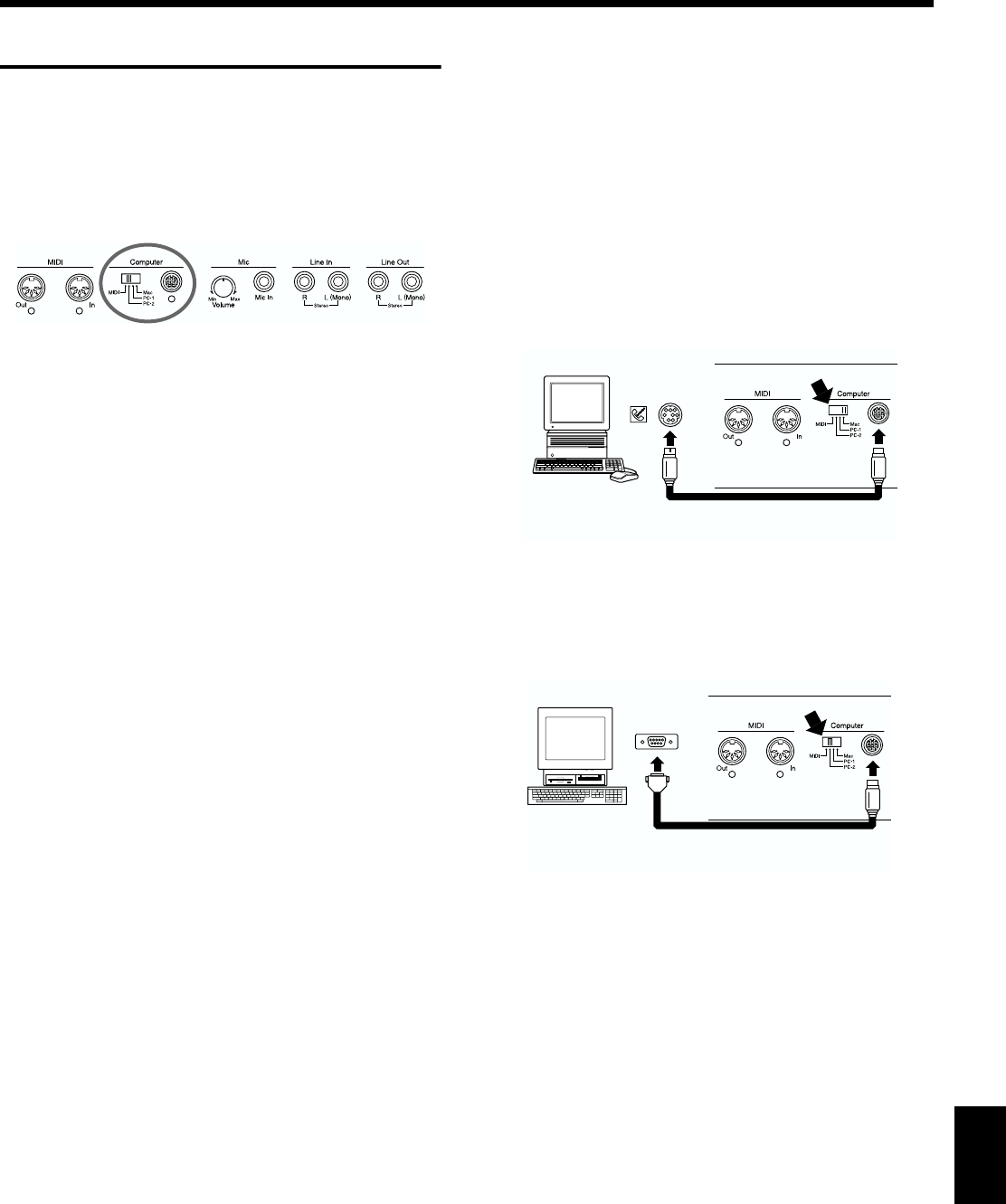
161
Chapter 9 Connecting External Devices
Chapter 9
Connecting a Computer
You can connect a computer on which a sequencing program
such as Roland Visual MT is installed and play sounds from
the software sound generator through the KF-90’s speakers
or save songs recorded on the KF-90 on the computer.
■ Connectors
fig.09-
Computer Connector
You can connect a computer to this connector to exchange
performance data.
Use a computer cable (sold separately) to make the
connection.
The type of cable required will depend on your computer.
Computer Switch
The setting for this switch is made depending on the
computer connected— Mac/PC-1/PC-2.
When this switch is set to MIDI, this connector cannot be
used.
■ Making the Connections
* To prevent malfunction and/or damage to speakers or other
devices, always turn down the volume, and turn off the power
on all devices before making any connections.
1. Turn on the KF-90 and the computer.
2. Using a compatible computer cable (sold
separately), connect the Computer connector on
the back of the keyboard with the computer’s
serial port.
3. Set the computer switch on the underside of the
keyboard to match the type of computer
connected.
Please refer to the connection examples below.
* Change the setting of the Computer switch only after the
power to the unit is off.
4. Turn on the computer.
5. Turn on the KF-90.
6. Make the settings for baud rate (transmission
speed) for the computer and the software.
For more information on this procedure, please refer to
the owner’s manual for your computer.
7. You should also make the settings for the MIDI
send channel (p. 158) and Local Control on or off
as needed (p. 158).
Connection Examples:
❍ Connection with an Apple Macintosh computer
Use a computer cable (sold separately) to connect the
Computer connector on the KF-90 to the modem port (or
printer port) on the Apple Macintosh. Set the Computer
switch to “Mac.”
When using the Macintosh “Patch Bay” utility, specify 1
MHz as the Interface Type (MIDI Interface Clock).
fig.09-
❍ Connection with an IBM PC
Use a computer cable (sold separately) to connect the
Computer connector on the KF-90 to the COM1 or COM2
serial port on the IBM PC. Set the Computer switch to “PC-2.”
fig.09-
Apple Macintosh
Macintosh IIci
Modem Port
Computer cable (sold separately)
RSC-15APL
RS-232C
IBM PC/AT
Computer cable (sold separately)
RSC-15AT