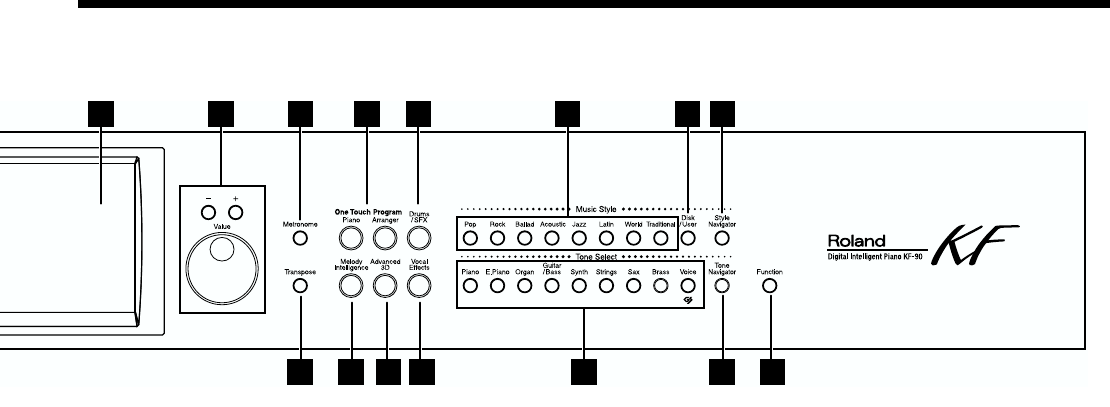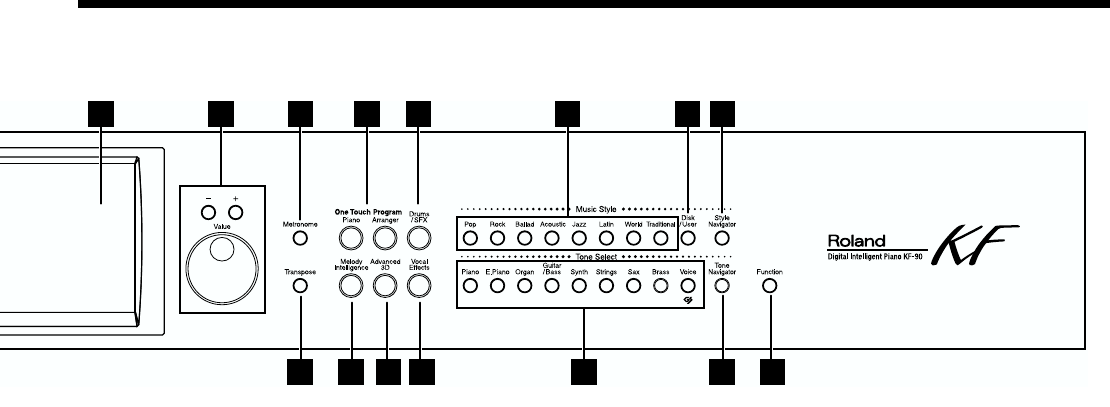
15
Panel Descriptions
22 Fill In
[To Variation] Button
Inserts a fill-in in an automatic accompaniment and changes
to the Variation accompaniment pattern (p. 77).
[To Original] Button
Inserts a fill-in in an automatic accompaniment and changes
to the Original accompaniment pattern (p. 77).
23 Intro/Ending [1] [2] Buttons
Play an intro or ending during automatic accompaniment
(p. 74).
24 [Start/Stop] Button
Starts and stops automatic accompaniment (p. 75).
25 Touch Screen
This lets you perform a variety of operations just by touching
the screen (p. 18).
26 Value [-] [+] Buttons / Dial
You can use this to change on-screen values or select various
items.
27 [Metronome] Button
Activates the built-in metronome. And you can change the
metronome settings (p. 63).
28 [Transpose] Button
Transposes the keyboard or songs pitch (p. 93).
29 One Touch Program
[Piano] Button
Changes the keyboard to a piano sound and makes the
optimal settings for a piano performance (p. 23, p. 50).
[Arranger] Button
Makes the optimal settings for playing with automatic
accompaniment (p. 30, p. 70).
30 [Drums/SFX] Button
Changes the keyboard to play percussion and effect sounds
(p. 58).
31 [Melody Intelligence] Button
Adds harmony to the sounds played with the keyboard
(p. 79).
32 [Advanced 3D] Button
When performing along with the automatic accompaniment
or the internal songs, you can add three-dimensional breadth
(p. 60).
33 [Vocal Effect] Button
Applies a variety of effects to vocals from the microphone
(p. 43).
Music Style Section
34 Music Style Buttons
Selects a internal Music Style (p. 30, p. 70).
35 [User/Disk] Button
Selects a Style on the floppy disk (p. 71), or to choose a User
Style that you've made yourself (p. 132).
36 [Style Navigator] Button
Press this button to select convenient functions when
performing with Automatic Accompaniment or when
creating Styles (p. 28).
Tone Select Section
37 Tone Select Buttons
Selects the kinds of sounds (Tone groups) played by the
keyboard (p. 24, p. 51).
38 [Tone Navigator] Button
You can select convenient functions for selecting tones
(p. 25).
39 [Function] Button
Selects a variety of play-related functions (p. 26, p. 151-p.
155).
25 26 27 29 30 34 35 36
28 31 32 33 37 38 39