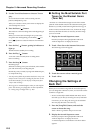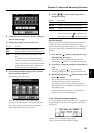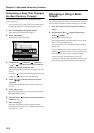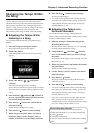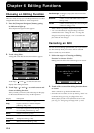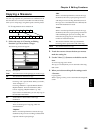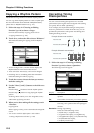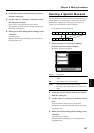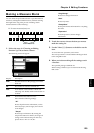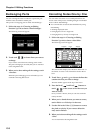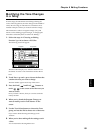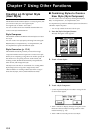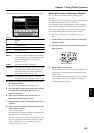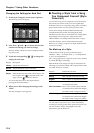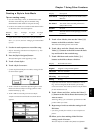128
Chapter 6 Editing Functions
Inserting a Blank Measure
You can add a blank measure at a location you specify. This
addition of a blank measure is called “Insertion.”
fig.06-12
1. Follow the steps in “Choosing an Editing
Function” (p. 124) to choose <Insert>.
The following screen will appear.
fig.06-13.eps
Display Description
From The first measure in the passage you want to
insert
For The number of measures to insert
Tr/Pt Track button or Part number to insert
Choosing “All” inserts the blank measures at the
same location in all Parts.
2. Touch the screen to choose the item you want to
make the setting for.
3. Use the Value [-] [+] buttons or the dial to set the
item.
To cancel insertion of a blank measure, touch <Exit>.
The insertion is canceled and the KF-90 goes back to the
Song Edit screen.
4. When you’re done making all the settings, touch
<Execute>.
Insertion of a blank measure starts.
When insertion is finished, you are returned to the Song
Edit screen.
Transposing Individual Parts
You can transpose specified parts and tracks individually.
1. Follow the steps in “Choosing an Editing
Function” (p. 124) to choose <Transpose>.
The following screen will appear.
fig.06-16.eps
Display Description
From The first measure in the passage you want to
transpose
For The number of measures to transpose
Tr/Pt Track button or Part number to transpose
Choosing “All” transposes the same location in
all Parts.
Bias The amount of transposition
You can choose a value from -24 (two octaves
lower) to +24 (two octaves higher), in semitone
increments.
2. Touch the screen to choose the item you want to
make the setting for.
3. Use the Value [-] [+] buttons or the dial to set the
item.
To cancel transposition, touch <Exit>.
The transposition is canceled and the KF-90 goes back to
the Song Edit screen.
4. When you’re done making all the settings, touch
<Execute>.
The passage you specified is transposed at the specified
value.
When transposition is finished, you are returned to the
Song Edit screen.
1 2 3 4 5 6 7
Ex. To insert measures (bars) 5-7
1 2 3 4 5 6 7 8 9 10