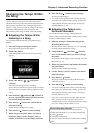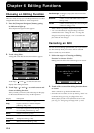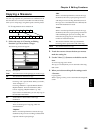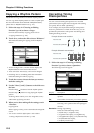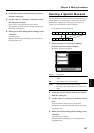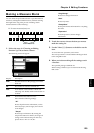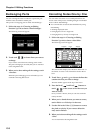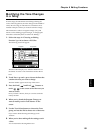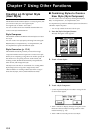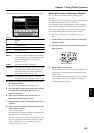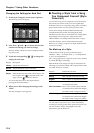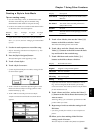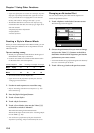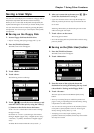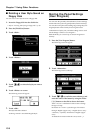131
Chapter 6 Editing Functions
Chapter 6
Modifying the Tone Changes
in a Song
In some songs, the instrument sound changes during the
course of the song (that is, the Tone changes in the middle of
a Part). In such songs, an instruction to switch the Tone is
inserted at the place where you want the sound to change.
This instruction is called a “Program Change” (PC), and
actions such as deleting program changes, or changing the
Tone that is selected by them are called “PC Editing.”
1. Follow the steps in “Choosing an Editing
Function” (p. 124) to choose <PC Edit>.
The following screen will appear.
fig.06-19.eps
The PC-location display uses “Measure: Beat: Tick” as
the format. A tick is a unit of time that’s shorter than a
beat.
2. Touch Part < > and < > to choose the Part that
contains the note you want to change.
The Part number appears at the top of the screen.
3. Press the Bwd [ ] and Fwd [ ] buttons or
touch on the screen to find the note you
want to correct.
Once you touch <Event>, then you can also search the
note by the dial.
4. When you’ve found the Program Change you
want to modify, touch <Tone Name> on the
screen.
5. Use the Tone Select buttons to choose the Tone
group, and use the dial to choose one of the tones.
If you want to delete the Program Change, touch
<Delete>.
6. When you’re done making all the settings, touch
<Exit>.
You are returned to the Song Edit screen.
Location Tone name