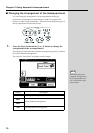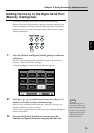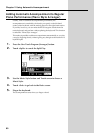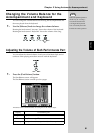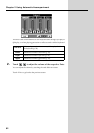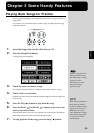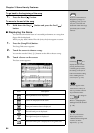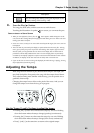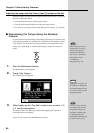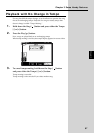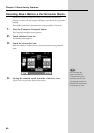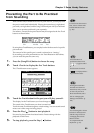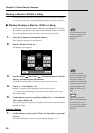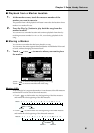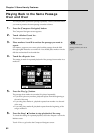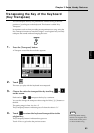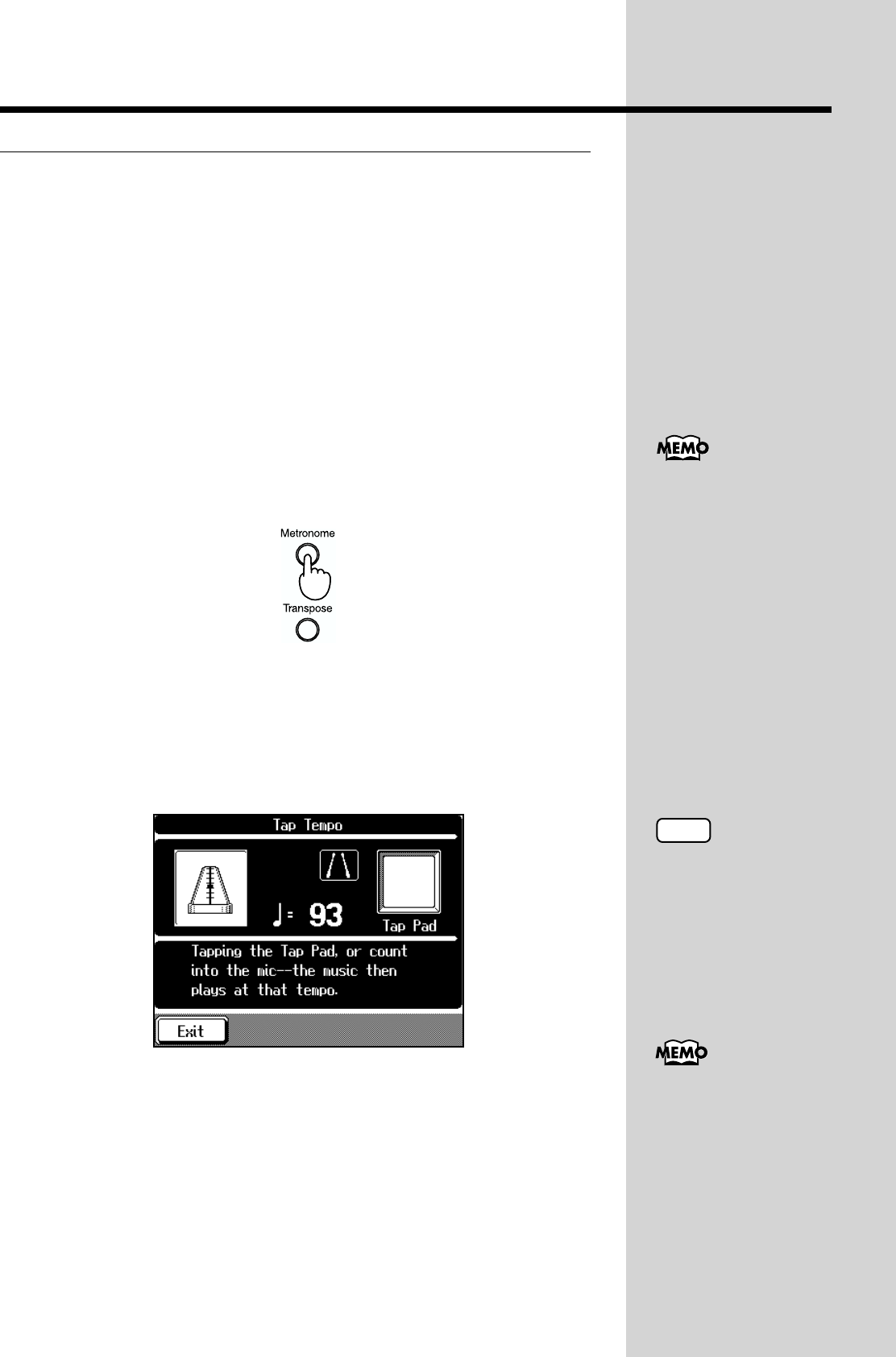
86
Chapter 3 Some Handy Features
Adjusting the tempo with the Value [+] and [-] buttons or the dial
When the tempo is displayed at the upper-left area of the screen, you can use
the dial to adjust the tempo.
• Turn the dial clockwise to speed up the tempo.
• Turn the dial counterclockwise to make the tempo slower.
• The Value [-] [+] buttons do the same thing as the Tempo [-] [+] buttons.
■ Determining the Tempo Using the Selected
Interval
You can set the tempo according to the timing with which you tap the screen
or the timing at which you count into the microphone. This feature is called
“Tap Tempo.” By using the Tap Tempo function, you can quickly set the
tempo you are thinking of, without specifying the tempo in numerical
terms.
fig.03-02
1. Press the [Metronome] button.
The Metronome screen appears.
2. Touch <Tap Tempo>.
The following screen appears.
fig.03-03.e_70
3. Either lightly tap the “Tap Pad” on the screen, or count “1, 2,
3, 4” into the microphone.
The tempo is set to the timing you used when tapping the Tap Pad or
counting into the microphone.
Touch <Exit> to go back to the Metronome screen.
When using your voice to
set the tempo, be sure to
connect a microphone
(optional) to the KF-90.
For more on connecting a
microphone, refer to
“Connecting a
Microphone” (p. 18).
NOTE
Tapping the “Tap Pad” too
forcefully may damage the
Touch Panel. Make sure not
to use too much force when
tapping the button.
You can count in with the
microphone and start the
song with the tempo you
counted. For details, refer
to “Starting Song and
Automatic Accompaniment
b
y Vocal Count” (p. 47).