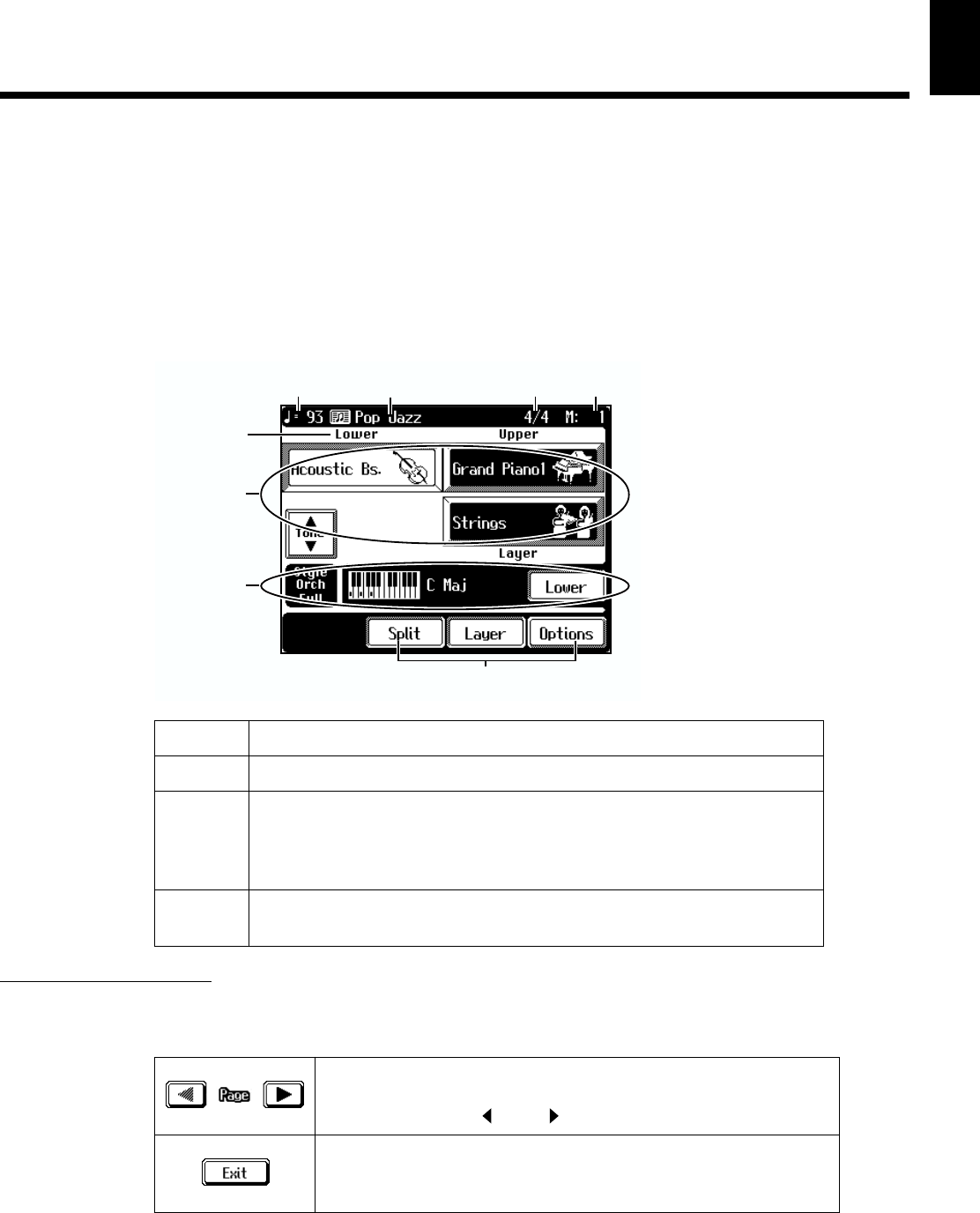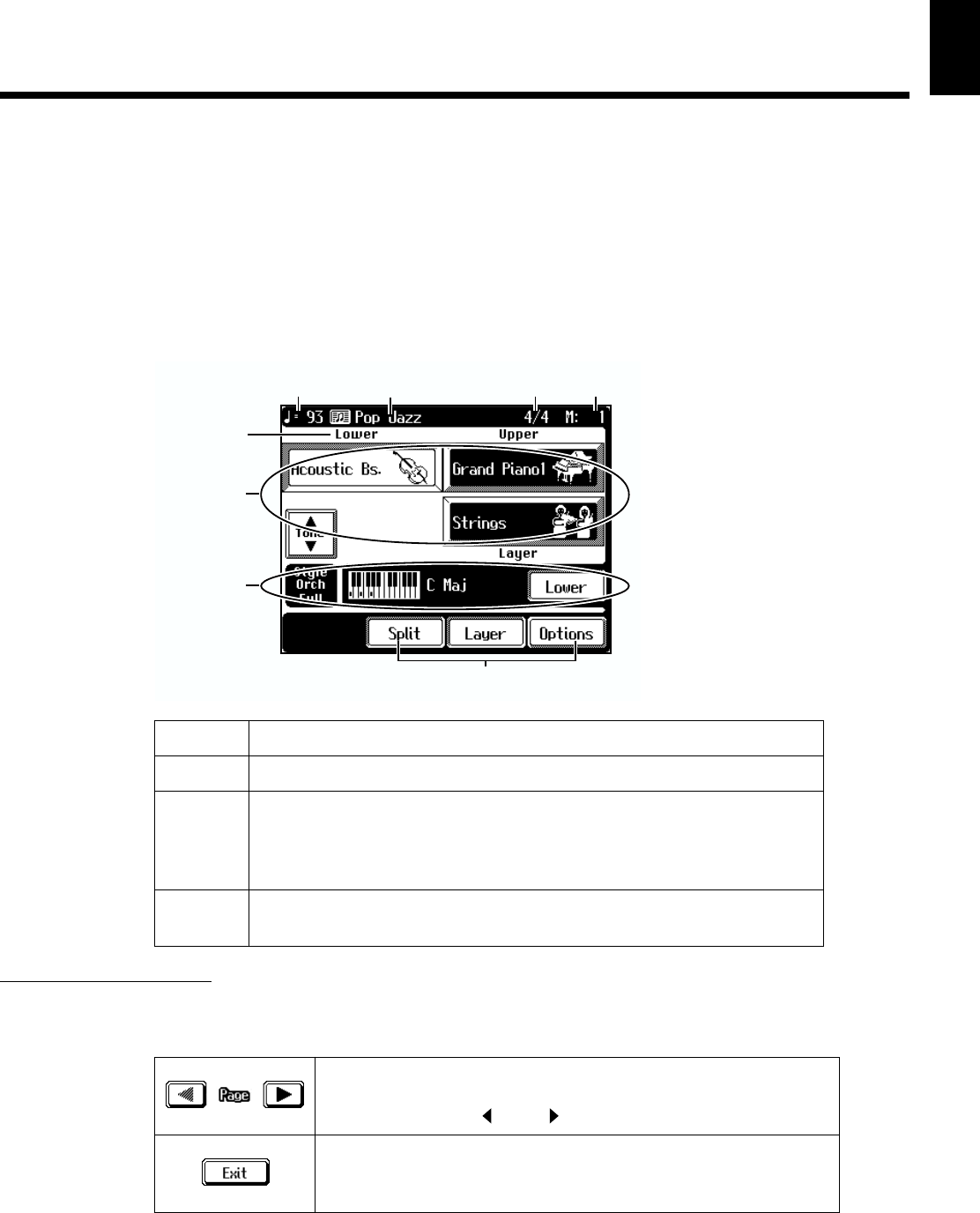
19
Before You Play
Before You
Play
■ Basic Screen
The following screen is called “Basic Screen.”
You can usually display this screen by touching <Exit> in the display several times.
If touching <Exit> doesn’t display this screen, follow either of the procedures described
below to display it.
• Press the One Touch Program [Arranger] button.
The basic screen appears and displays the settings for Automatic Accompaniment.
• Hold down the One Touch Program [Piano] button and press any one of the Tone
Select buttons, then touch <Exit>.
fig.00-11
Using the Main Icons
With the KF-90, you can many other screens besides the basic screen to do things. The
main icons you can use on these screens are as follows.
* You can adjust the contrast of the screen. Check out “Adjusting the Contrast of the Screen” (p.
153).
* The explanations in this manual include illustrations that depict what should typically be shown
by the display. Note, however, that your unit may incorporate a newer, enhanced version of the
system (e.g., includes newer sounds), so what you actually see in the display may not always
match what appears in the manual.
1 Such as the name of the song and Music Style appears.
2 The Tone names are selected appear.
3
Information about the Automatic Accompaniment, such as the form of
each of the chords as they are played and icons are shown in the dis-
play. Information about the manner in which the chords are played is
not displayed when Automatic Accompaniment is not being used.
4
The on-screen graphics that appear three dimensional work like but-
tons. These are called “Icons.”
Some screens consist on two or more pages.
You can display the next page or the previous page of the screen
by touching Page < > or < >.
Touch this to exit the screen that is currently displayed.
You can usually display the Basic screen by touching <Exit> sev-
eral times.
2
3
4
Tempo
Tone Part
Name
Beat Measure
1