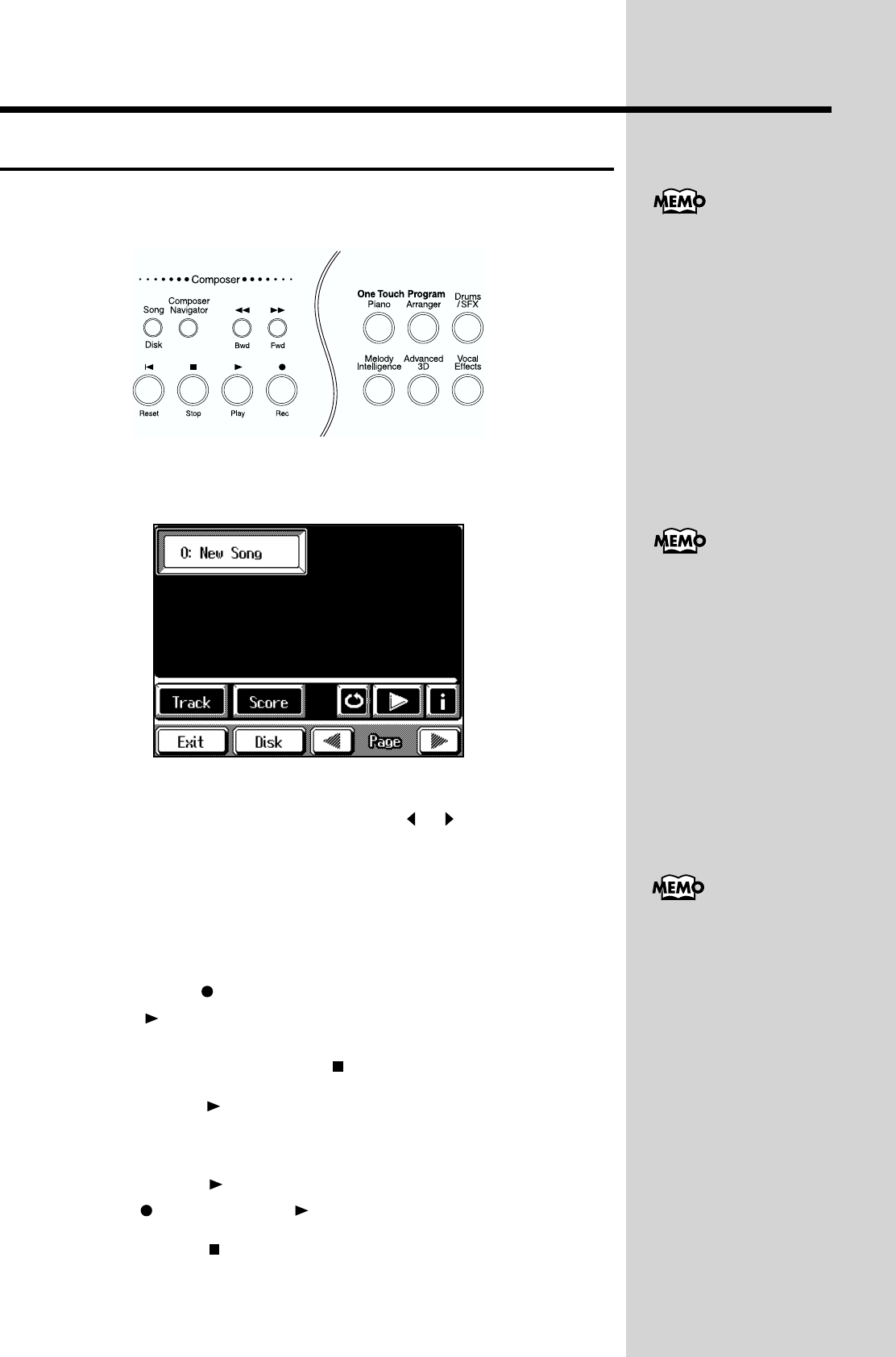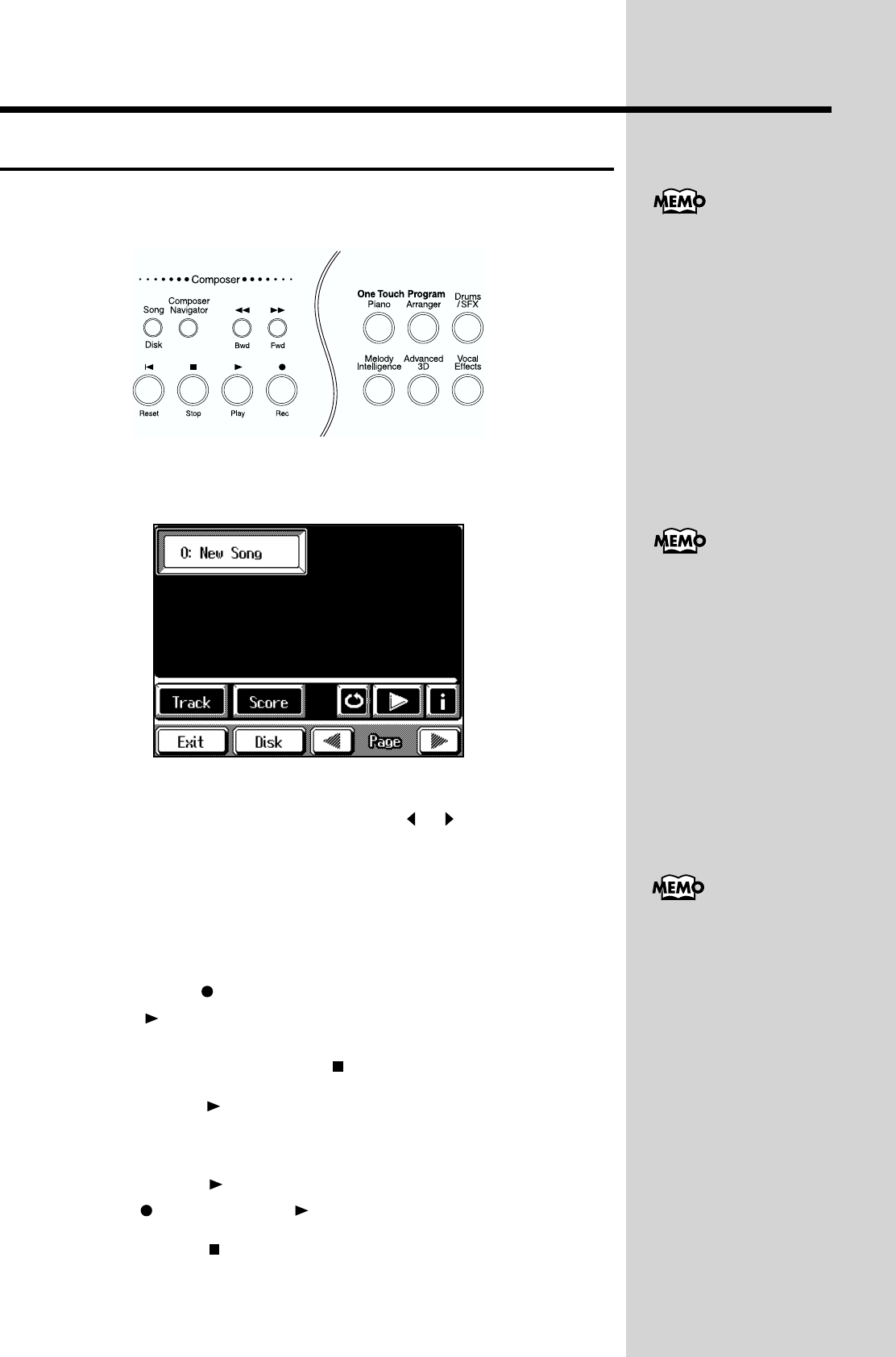
98
Chapter 4 Recording and Saving the Performance
Recording Your Playing with Ease
This records only what you play on the keyboard, without using Automatic
Accompaniment.
fig.04-02
1. Press the [Song/Disk] button.
A Song/Disk screen like the one following appears.
fig.04-03.e_60
2. Touch <0:> to display <0:New Song> on the screen.
If <0: > doesn’t appear on screen, touch Page < >< > to switch screens.
3. Press the One Touch Program [Piano] button.
4. Decide on the tone, tempo, and beat of the performance.
Use the Tone Select buttons and the touch screen to choose the tone.
If necessary, press the [Metronome] button to play the metronome.
5. Press the Rec [ ] button.
The Play [ ] button indicator will flash, and the KF-90 will be ready for
recording.
To cancel recording, press the Stop [ ] button.
6. Press the Play [ ] button to start recording.
A two-bar count-in sounds, then recording starts.
Recording will begin when you start playing the keyboard, even if you do
not press the Play [ ] button. In this case, the count will not be heard.
The Rec [ ] button and Play [ ] button indicators will light.
7. Press the Stop [ ] button when your recording is completed.
To record a performance
using Automatic
Accompaniment, see
“Recording a Performance
Using Automatic
Accompaniment” (p. 100).
If there is song data in the
KF-90’s internal memory,
the “Delete song” message
appears. For more
information, see “If the
following message
appears” (p. 99).
For an explanation of how
to select the tempo and the
eat, refer to p. 63.