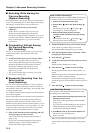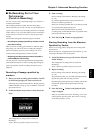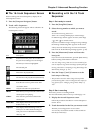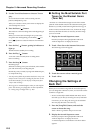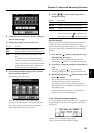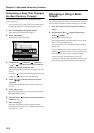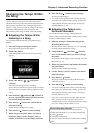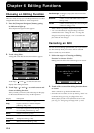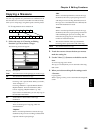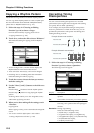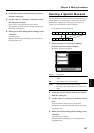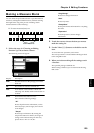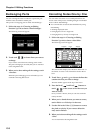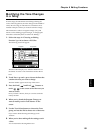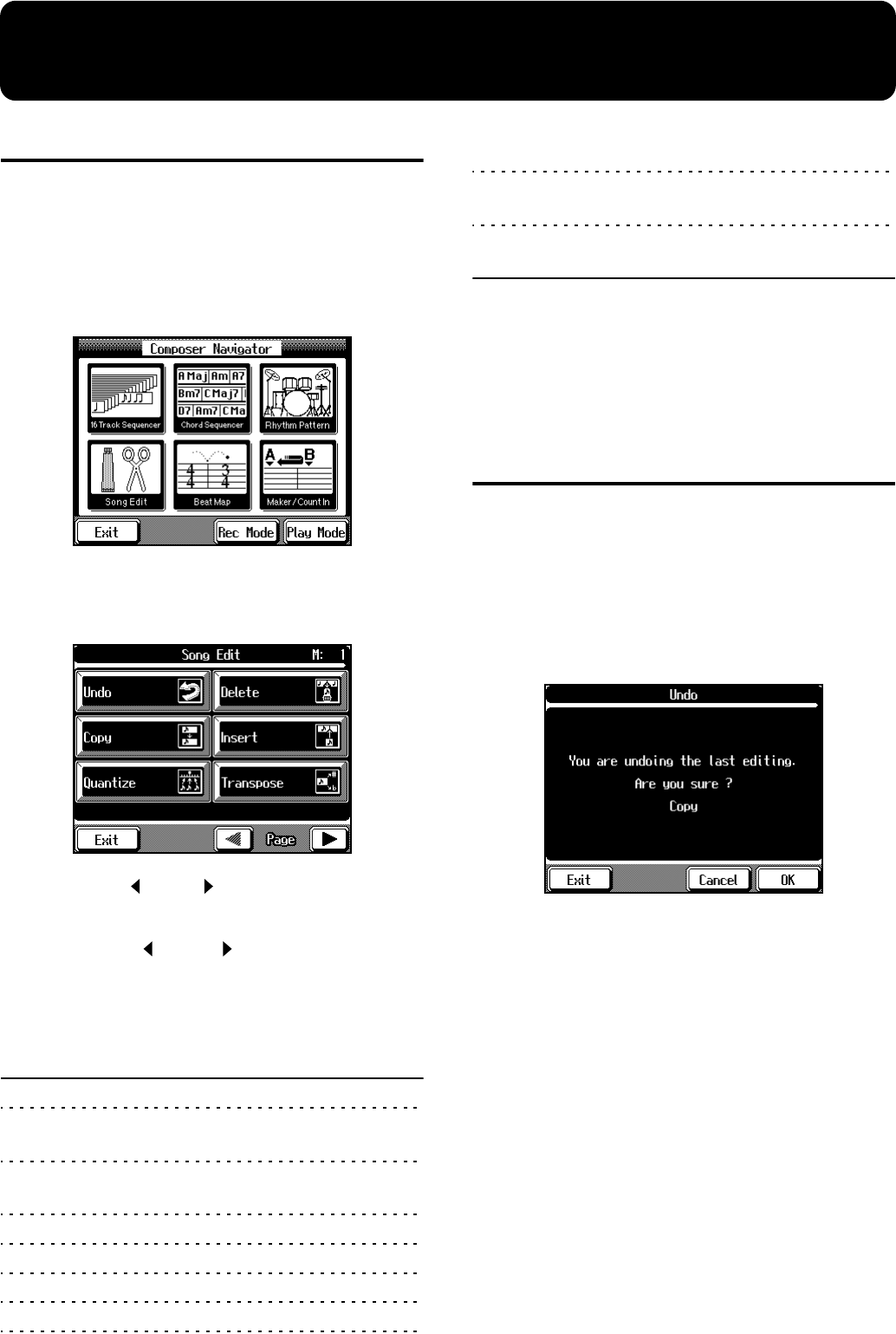
124
Chapter 6 Editing Functions
Choosing an Editing Function
There is a variety of ways you can edit performances recorded
using the KF-90 Track buttons or 16-track sequencer.
1. Press the [Composer Navigator] button, getting
its indicator to light up.
The Composer Navigator screen appears.
fig.06-01b.eps
2. Touch <Song Edit>.
A Song Edit screen like the one shown below appears.
fig.06-02.eps
Touch Page < > and < > to switch screens and
display other editing functions.
3. Touch Page < > and < > to switch screens and
choose an editing function.
After you make your choice, follow the steps on the page
for the selected function to carry out the operation.
Display Description
Undo Cancels an editing operating (p. 124).
Copy Copies a measure or onboard rhythm
pattern (p. 125, p. 126).
Quantize Corrects discrepancies in the timing of notes
in a recorded performance (p. 126).
Delete Deletes a measure (p. 127).
Insert Adds a blank measure (p. 128).
Transpose Transposes a Part (p. 128).
Erase Makes a measure blank (p. 129).
Part Exchange Exchanges (swaps) the notes in two Parts
(p. 130).
Note Edit Used to correct individual notes one at a
time (p. 130).
PC Edit Used to correct changes in Tones during the
course of a song (p. 131).
Touch <Exit> to go back to the previous screen.
→ “PC” is an abbreviation for Program Change, which is a
command that means “Change the Tone.” In a song that
changes Tones partway through, a “PC” is inserted at the
place where the Tone changes.
Canceling an Edit
You can cancel an editing operation that you’ve just carried
out. This is handy when you want to undo an edit and
restore it to the way it was before.
1. Follow the steps in “Choosing an Editing
Function” to choose <Undo>.
Editing functions that can be undone appear on screen.
fig.06-03.eps
2. Touch <OK> to cancel the editing function shown
on screen.
Touch <Cancel> to go back to the Edit screen.
→ Some edits can’t be undone, not even by choosing “Undo.” We
recommend saving your song on a floppy disk or User
Memory before you edit it. For information on how to save
your song, see “Saving Songs to Floppy Disks” (p. 109).