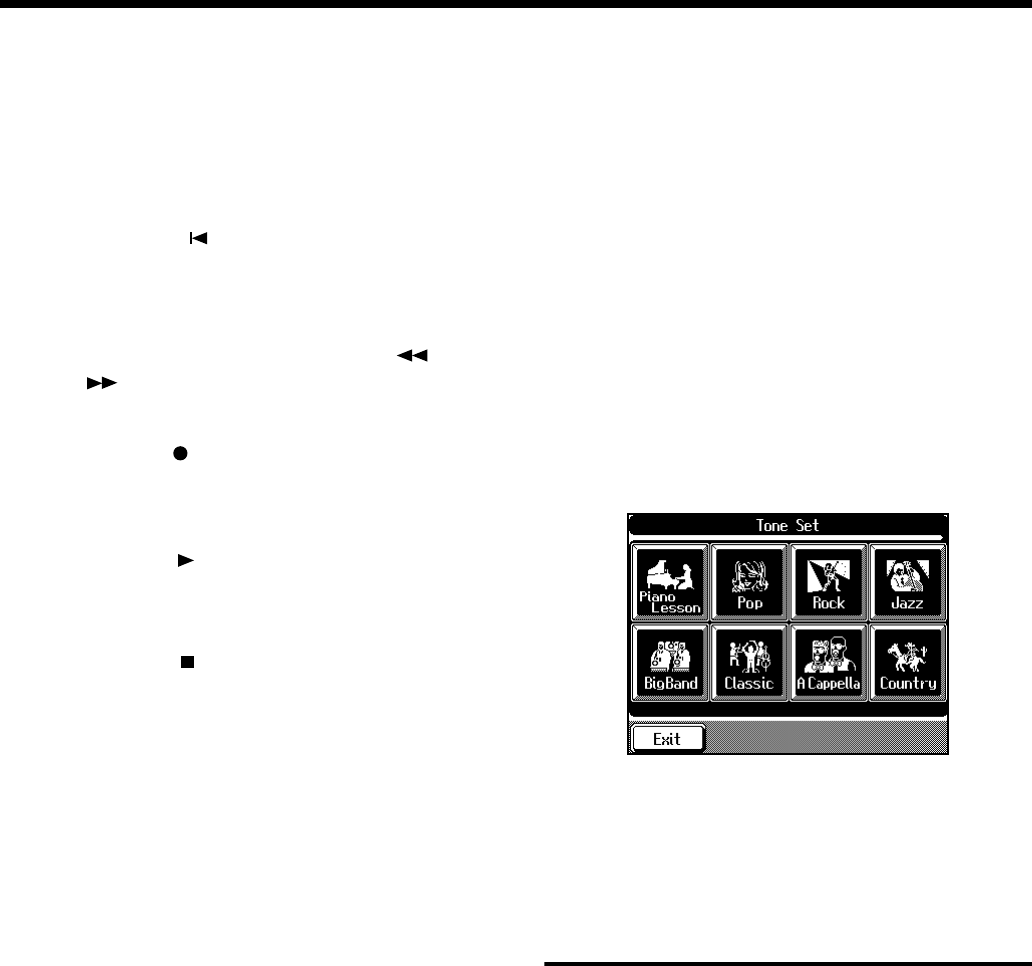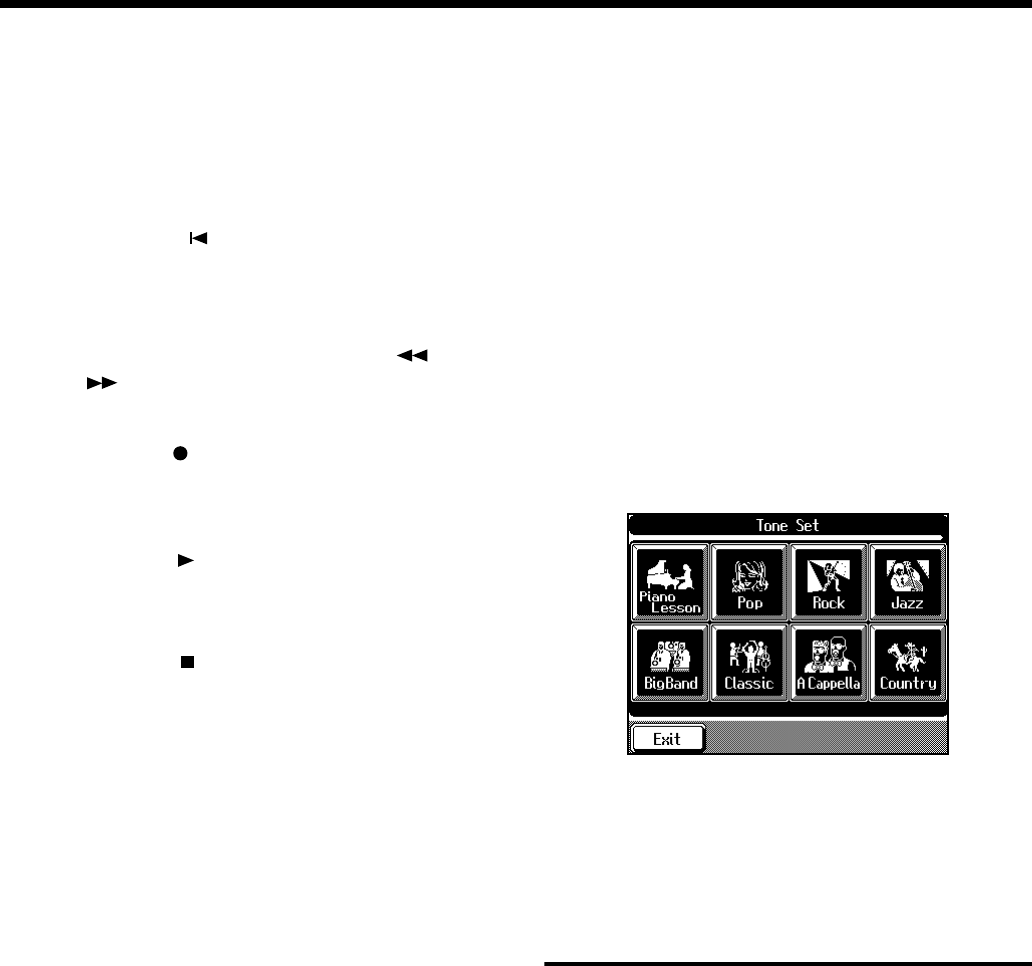
120
Chapter 5 Advanced Recording Function
3. Use the Tone Select buttons to choose a Tone to
play.
To record a drum sound or effect sound, press the
[Drums/SFX] button (p. 58).
After you’ve chosen a Tone, touch <Exit> to display the
16-track Sequencer screen.
4. Press the Reset [ ] button.
This makes it so that recording starts at the beginning of
the song.
When you want to start recording from a point in the
song other than the beginning, use the Bwd [ ] or
Fwd [ ] button to select the measure from which to
start.
5. Press the Rec [ ] button, getting its indicator to
light up.
The KF-90 enters standby for recording.
6. Press the Play [ ] button.
A two-bar count-in sounds, then recording starts.
Start a recording.
7. Press the Stop [ ] button.
Recording stops.
When the recording of one part is finished, select another
part and continue by recording that part.
Record the parts you need, layering each additional part,
to complete the song.
* You only need to follow the procedure described in “Step 1 Get
ready to record” when you’re recording the first Part. For the
second Part and after, you can skip step 1 and proceed from
“Step 2 Start recording.”
* The song you’ve recorded disappears when you switch off the
power. Save the song on a floppy disk. For more information,
see “Saving Songs to Floppy Disks” (p. 109).
■ Getting the Most Suitable Part
Tones for the Musical Genre
(Tone Set)
“Tone Set” is a function that assigns to each of the sixteen
parts the most suitable tones for the selected musical genre.
Whenever you find yourself knowing the kind of song you
want to create, but not the tones to use, let Tone Set assign
the tones, then alter the tones as necessary to fit the image
you have in mind.
1. Display the 16-track Sequencer screen.
Press the [Composer Navigator] button and touch
<16Track Sequence> to display the screen.
2. Touch <Tone Set> at the bottom of the screen.
The following screen will appear.
fig.05-05.e_50
3. Touch the screen to select a musical genre.
4. Touch <Exit>.
Changing the Settings of
Each Part
When you’ve recorded a song with the 16-track sequencer,
you can change the volume level, Tone, or set to mute out the
sound for a single Part.
* Because commercially available Roland SMF Music Data is
also made up of 16 Parts for sounding the notes of individual
instruments, you can change the settings for the individual
Parts and play them back in the same way.
1. Press the [Song/Disk] button, and touch the
screen to choose the song.
Touch <Exit> to go back to the previous screen.
2. Display the 16-track Sequencer screen.
Press the [Composer Navigator] button and touch
<16Track Sequence> to display the screen.
A 16-track Sequencer screen like the one shown below
appears.