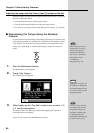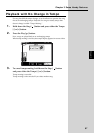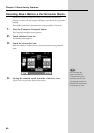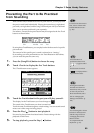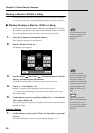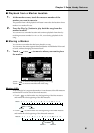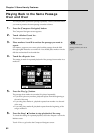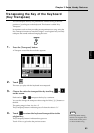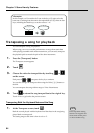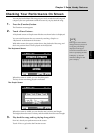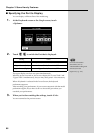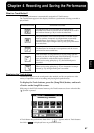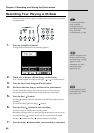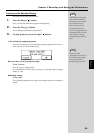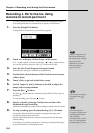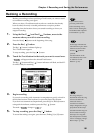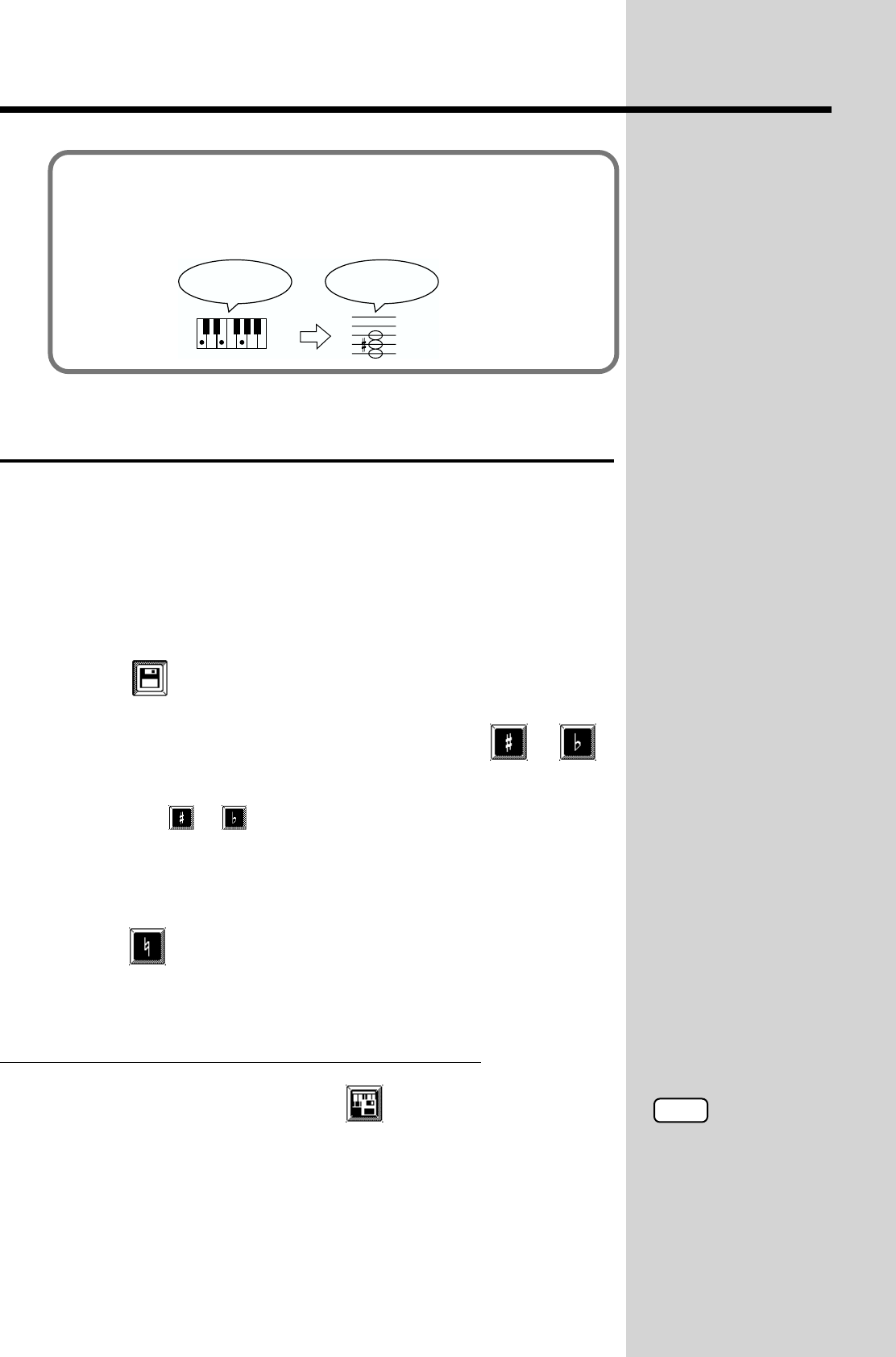
94
Chapter 3 Some Handy Features
Transposing a song for playback
You can transpose a song for playback.
When using your own recorded performances or songs from music data
while playing ensemble with another instrument, you can easily transpose
the playback pitch to match the pitch of the other instrument.
1. Press the [Transpose] button.
The Transpose screen appears.
2. Touch .
3. Choose the value for transposition by touching or
on the screen.
Each press of or transposes the key by a semitone.
You can also change the transpose value using the Value [-] [+] buttons or
the dial.
You can transpose the song within a range of -24 to 24 semitones.
4.
Touch to return the song transposition to the original key.
Touch <Exit> to go back to the previous screen.
Transposing Both the Keyboard Notes and the Song
1. At the Transpose screen, touch .
Both the sounds played with the keyboard and the those in the song being
played back are transposed.
The setting range at this time is from -6 to 0 to +5.
<Example>
In this example, we’ll consider the C note in the key of C major to be the
basic note. Counting from the tonic to the major third of C (E), there are four
keys, including the black keys, so set the value to “+4.”
fig.03-18
If you play C E G It will sound E G
#
B
NOTE
The transposition setting
returns to its original value
when switch off the power
or choose another song.