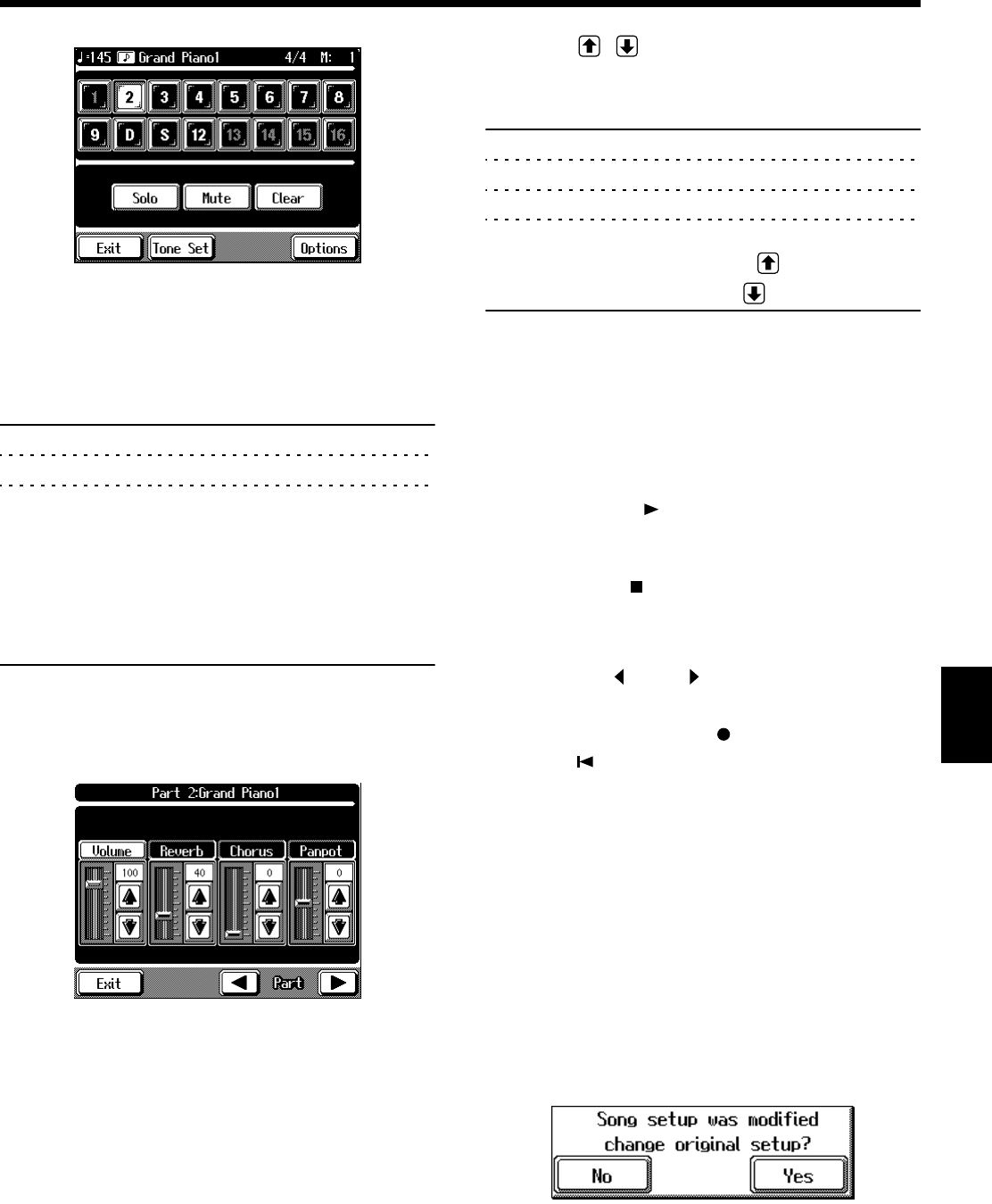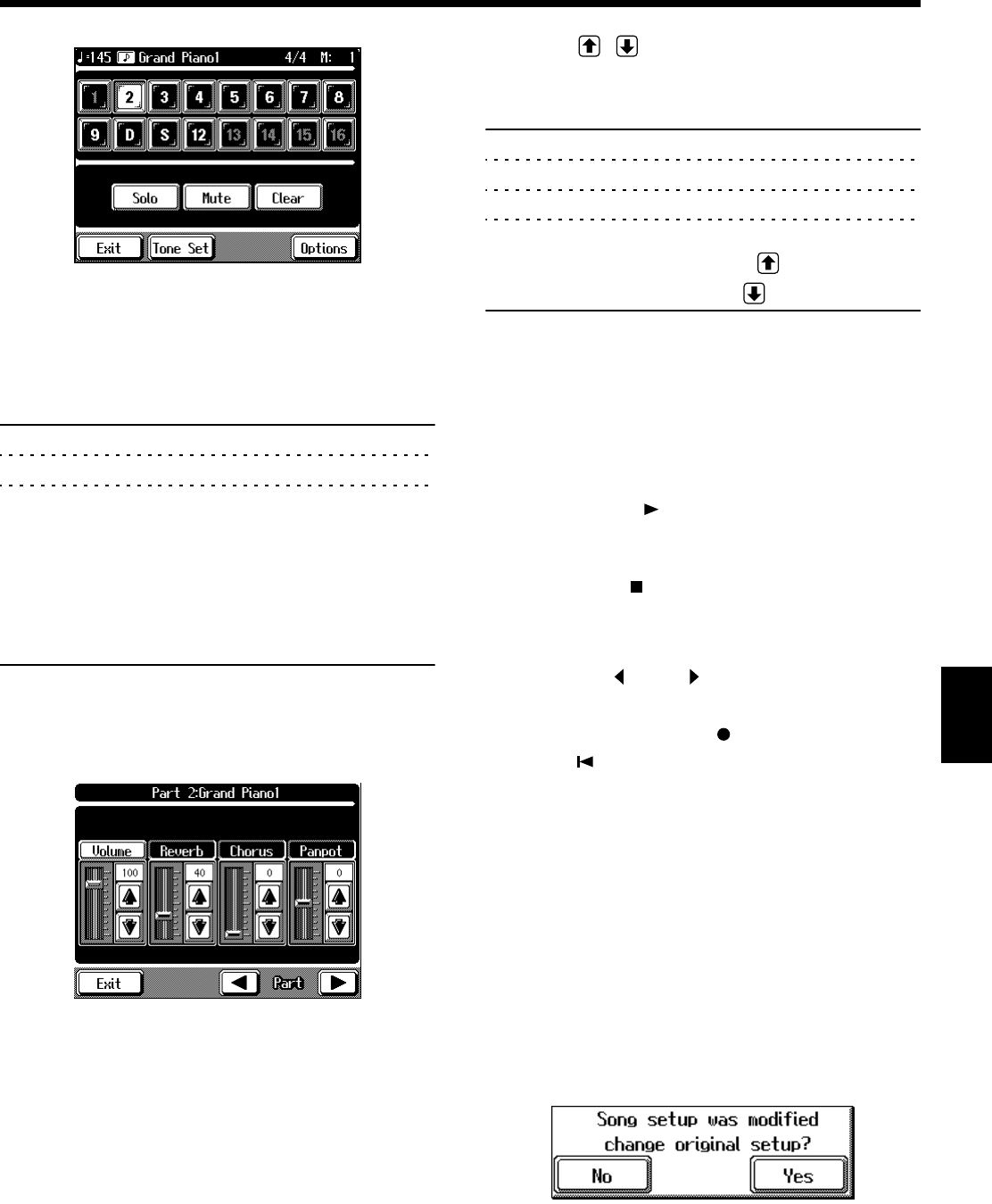
121
Chapter 5 Advanced Recording Function
Chapter 5
fig.05-04.e_50
3. Touch the screen to choose the Part for which you
want to make settings.
4. Change the settings for the selected Part.
Display Function
Solo Only the selected Part is played back.
Mute Toggles playback of the selected Part on or off.
Clear Erases the performance information for the
Part.
Touching <Clear> displays the Message for
confirm. To erase the recorded sound, touch
<Yes>. If you don’t want to erase the recorded
sound, touch <Cancel>. Once a performance
has been erased, it can’t be restored.
5. You can make detailed settings for the selected
Part by touching <Options>.
The following screen will appear.
fig.05-06.e_50
You can change the Tone for the selected Part by
pressing a Tone Select button to change the Tone while
this screen is displayed. The Part name and the tone
name is displayed at the top of the screen.
6. Touch for the corresponding item to
change the setting.
Display Description
Volume Changes the volume level.
Reverb Changes the depth of the reverb effect.
Chorus Changes the amount of chorus applied.
Panpot Shifts the direction the sound is heard from to
the left or right. Touch
to shift the sound
to the right, or touch to shift it to the left.
What’s Panpot?
Panpot is the control that determines the placement of the
sound in the stereo sound field between left and right
speakers. By altering the Panpot setting, you can change the
perceived location of the sound between the left and right
speakers.
7. Press the Play [ ] button to play back the song
with the changed settings.
Monitor the effect by actually listening to the song.
Press the Stop [ ] button to stop playback of the song.
8. If necessary, change the settings for other Parts as
well.
Touch Part < > and < > to change the Parts.
The Part name appears at the upper part of the screen.
9. While pressing the Rec [ ] button, also press the
Reset [ ] button.
This operation set the changes in the settings.
The song can then be saved to a floppy disk.
If you don’t want to lose the song whose settings for
individual Parts you’ve changed, you should save it on a
floppy disk (p. 109).
* The setting that determines whether an individual Part is
played or not can’t be saved to floppy disk.
If the following message appears
If you try to display another screen after you’ve changed the
song’s settings for each Part, a message like the one below
may appear.
fig.05-07.e_70
Touch <Yes> to change the song’s settings.
Touch <No> to discard the changes in settings.