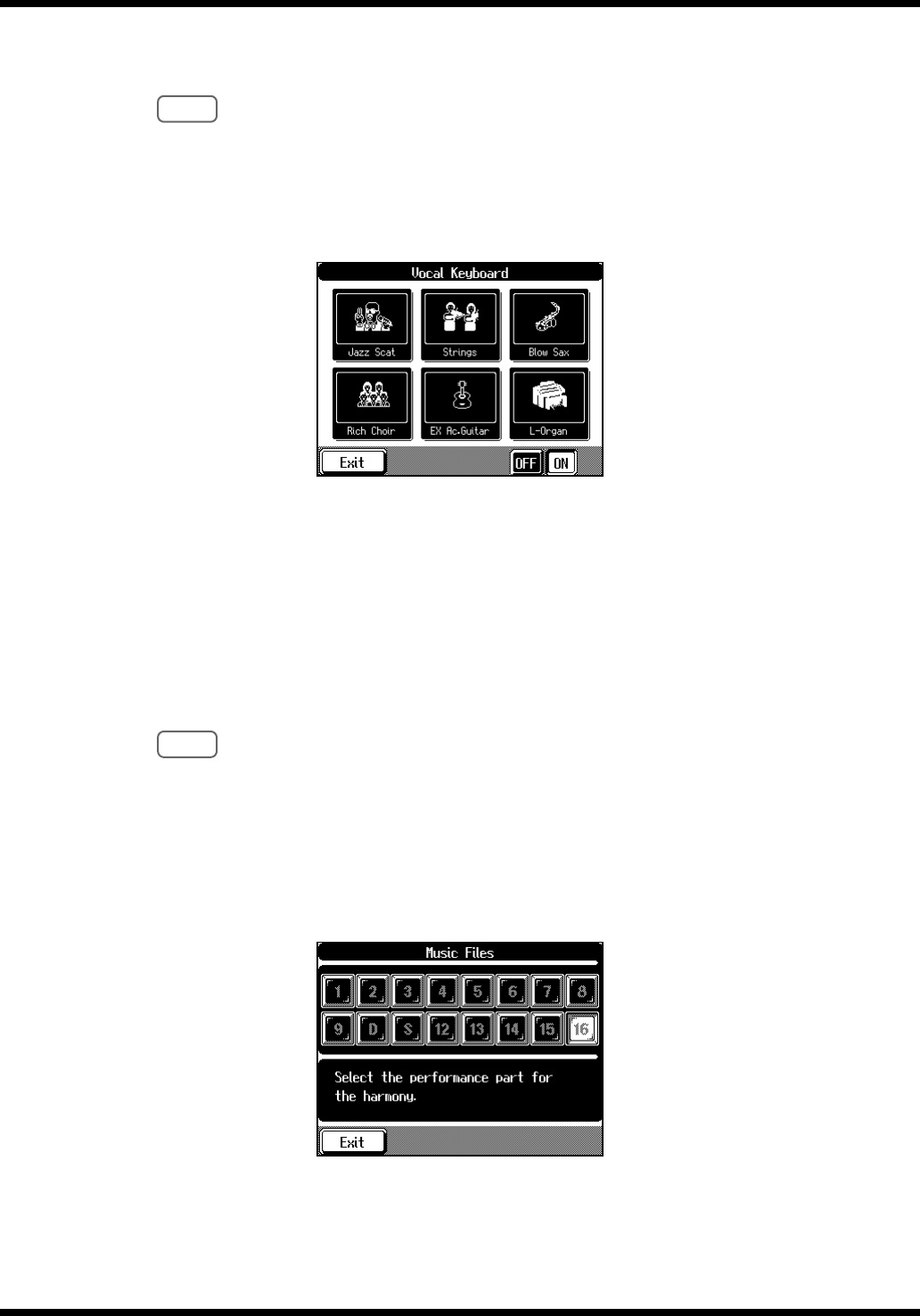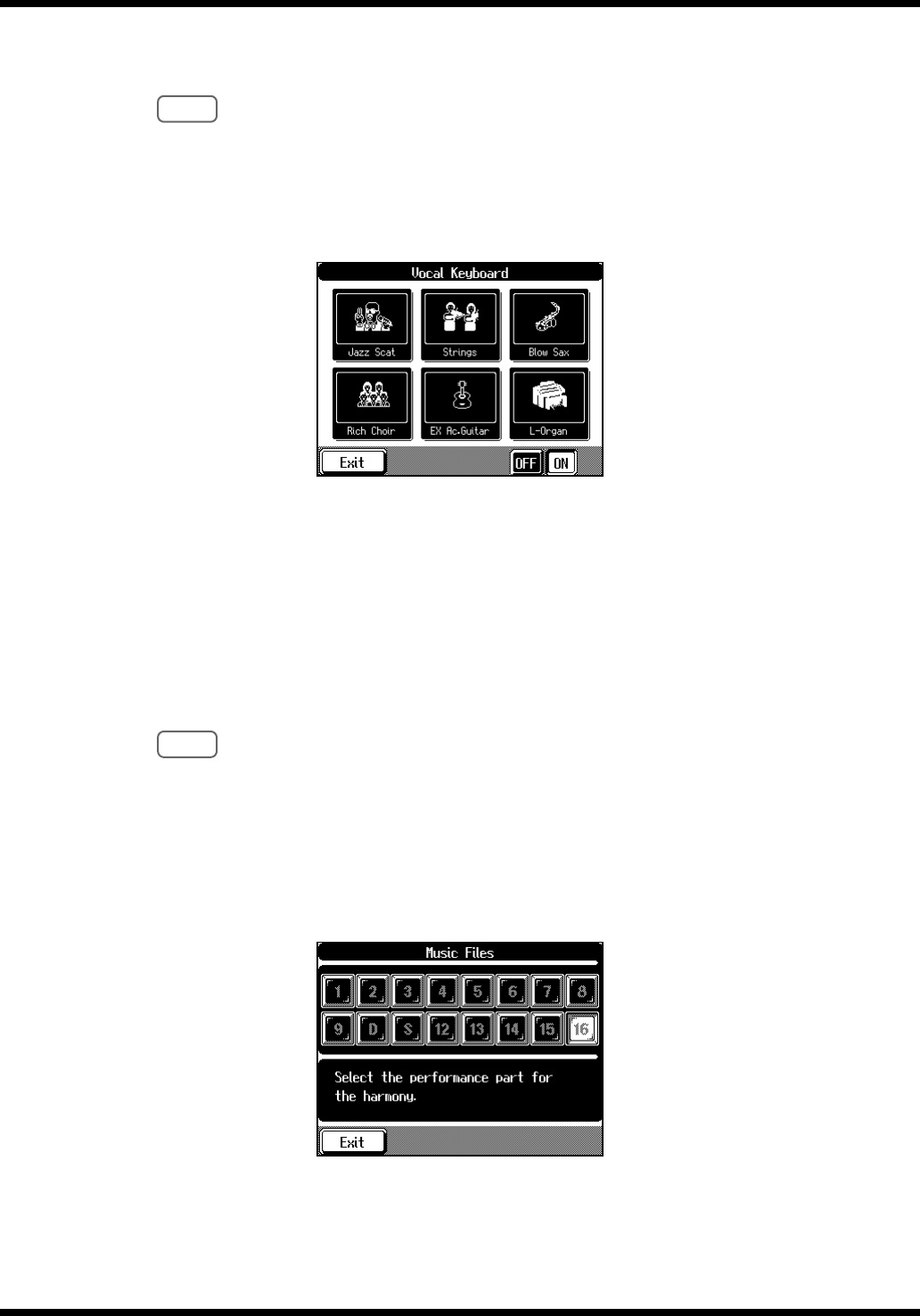
48
Using Music Files
■ Playing the Keyboard Notes with a Voice Scale
You can have the melody that is sung into the microphone played using the KF-90's tones.
When <Vocal Keyboard> function is ON, the Voice Transformer (p. 44) and the
Harmonist function (p. 46) are disabled. Both <Vocal Keyboard> and the Voice
Transformer or the Harmonist cannot be selected simultaneously.
1. Press the [Vocal Effects] button.
2. Touch <Vocal Keyboard>.
If <OFF> icon is selected, touch <ON> to apply the effect.
fig.Q5-13.eps
3. Touch the one of the icons to select the tone for the keyboard.
You can also select the Tone by using the Tone Select button (p. 24).
Now, you can playing the keyboard notes with a vocal scale. The Tone you’ve selected
is heard when you finger the keyboard.
4. Touch <OFF> to cancel the Keyboard function.
■ Adding the Harmony to the Song
When you sing along with the playback of a specified part in the song data, harmony is
added using the scale for the specified part.
When <Music Files> is selected, the Voice Transformer function (p. 44) is disabled.
Both <Music Files> and the Voice Transformer cannot be selected simultaneously.
1. Select a song you want to add the harmony.
If you use the song on floppy disk, insert the floppy disk.
About selecting a song of floppy disk, please refer to page 40.
2. Press [Vocal Effects] button.
3. Touch <Music Files>.
fig.Q5-14.eps
4. Touch one of the icons to select a performance part.
A matching harmony is added to the performance of the part you chose.
5. Touch the icon you selected in step 4 again to cancel the Music
Files function.
NOTE
NOTE