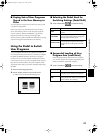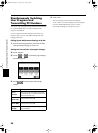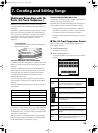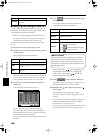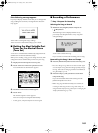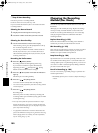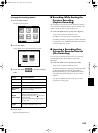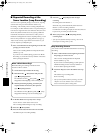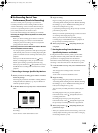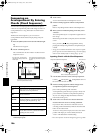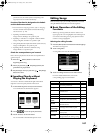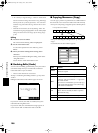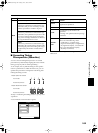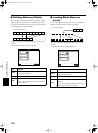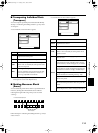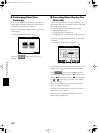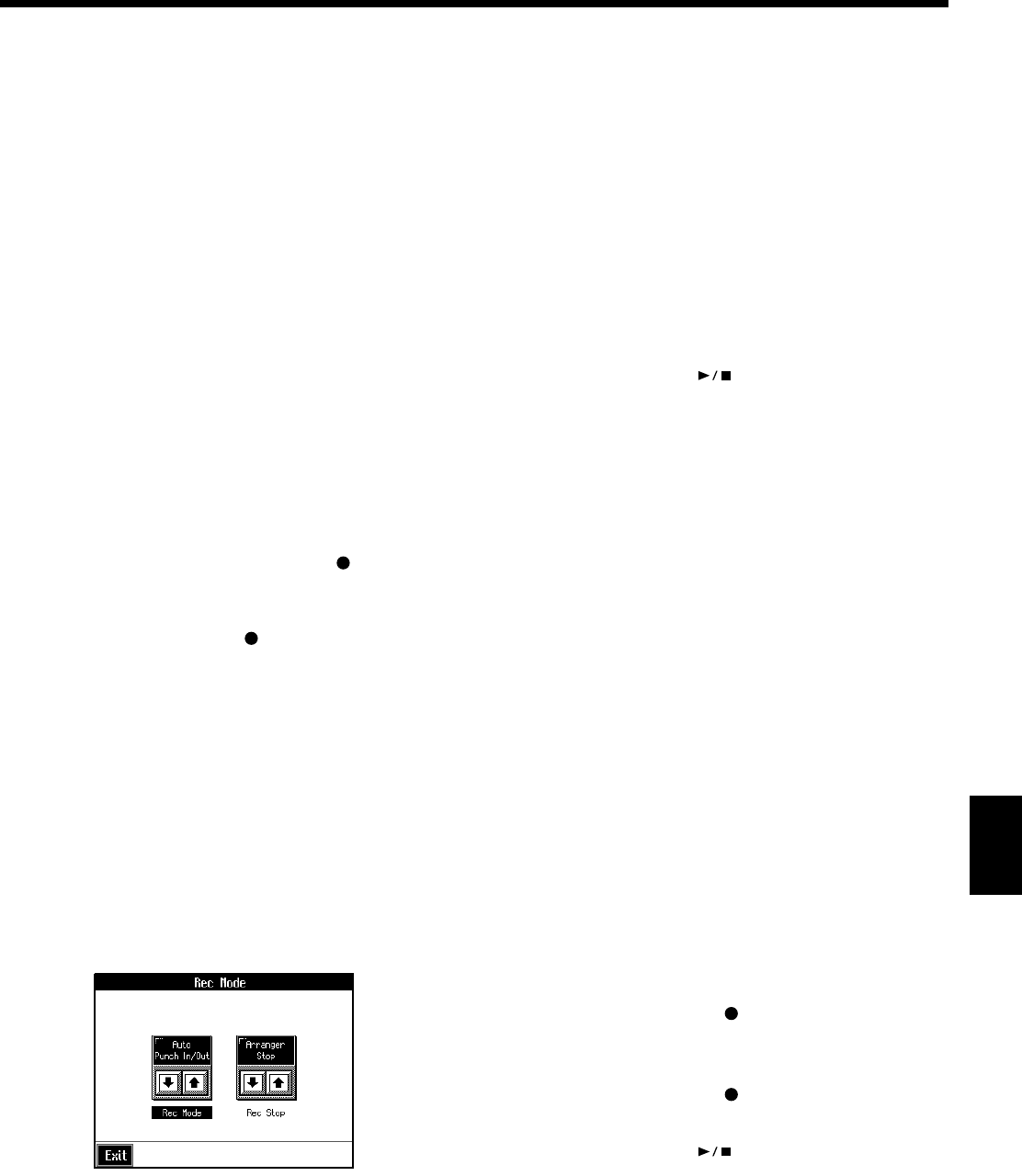
105
Creating and Editing Songs
■ Re-Recording Part of Your
Performance (Punch-in Recording)
You can re-record part of a passage as you listen to a
recorded performance. This recording method is called
“Punch-in Recording.” This convenient function lets you
record over a specified points in a part as you listen to a
prerecorded performance in another section.
User Punch-In Recording by the following two methods:
Recording the Region Defined by Markers A and B (Auto
Punch-In/Out)
Before you start recording, place markers A and B to
define the passage you want to re-record. Make the
setting for punch-in recording, and re-record just the
passage between markers A and B.
Recording From the Point at Which the Pedal or Buttons
Are Pressed (Manual Punch-In/Out)
You can play back a performance and depress the pedal
at the desired place to start re-recording. Depressing the
pedal a second time cancels recording and returns you to
playback.
When you use the Performance Pads or [ (Rec)]
button, recording begins when you press the Pad or
button upon reaching a specified point in the song.
When you press the Pad or [ (Rec)] button once more,
the KR105 exits recording mode and returns to normal
playback.
❍ Recording a Passage Specified by Markers
1. Before you start re-recording, place markers A and B to
define the passage.
Following the procedures described in “Setting Markers
for Repeated Practice (Marker)” (p. 70), use Markers A
and B to specify the passage.
2. In the Rec Mode screen (p. 103), select <Auto Punch-In/
Out>.
fig.d-rec-punch.eps_50
This changes the recording mode to “Punch-In
Recording.”
Touch <Exit> to return to the Menu screen.
3. Begin recording.
Begin recording using the procedures described in
“Recording While Selecting the Track Buttons (Redoing
Recordings)” (p. 81) or “Multitrack Recording with 16
Parts (16-Track Sequencer)” (p. 99).
Up until the specified passage, the previously recorded
performance plays back.
When you reach the specified passage, sounds are erased
as recording starts; begin playing now.
When you reach the end of the specified passage,
recording stops, and the KR105 returns to playback of
the previously recorded performance.
4. When you press the [ (Play/Stop)] button, the
song stops.
❍ Starting Recording from the Measure
Specified by Buttons and Pedals
If using the Performance Pads or pedals, you must first
change the function of the pedals and Pads. Follow the
procedures in “Assigning Functions to Pedals and
Performance Pads (Pedal Setting/User Functions)” (p. 126),
and assign <Auto Punch-In/Out> to the buttons or pedal.
1. In the Rec Mode screen (p. 103), select <Manual Punch-
In/Out>.
This changes the recording mode to “Punch-In
Recording.”
Touch <Exit> to return to the Menu screen.
2. Begin recording.
Begin recording using the procedures described in
“Recording While Selecting the Track Buttons (Redoing
Recordings)” (p. 81) or “Multitrack Recording with 16
Parts (16-Track Sequencer)” (p. 99).
The previously recorded performance will be played
back.
Recording begins when you press the pedal, the
Performance Pad, or the [ (Rec)] button; start re-
recording at this time.
Recording stops when you press the pedal, the
Performance Pad, or the [ (Rec)] button again, and
the previously recorded performance is played back.
3. When you press the [ (Play/Stop)] button, the
performance stops.
* When you’re finished with Punch-In Recording, return to the
ordinary Replace Recording mode. Take a look at “Changing
the Recording Method” (p. 103).
KR105.book Page 105 Tuesday, June 7, 2005 5:25 PM