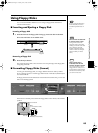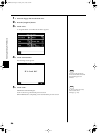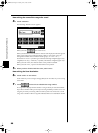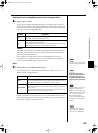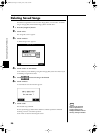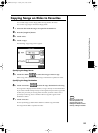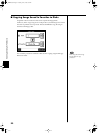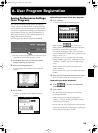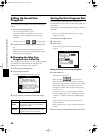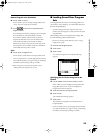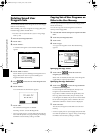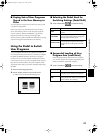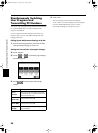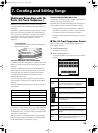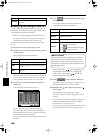93
6. User Program Registration
Saving Performance Settings
(User Program)
Any collection of settings, including those describing the
current status of your data selections or settings Automatic
Accompaniment, can be saved to the [User Program] button.
You can then call up the stored settings by pressing the [User
Program] button. Saving your preferred combinations of
Music Styles and Tones, as well as other frequently used
settings, makes it more convenient.
You can register up to 36 User Programs to the KR105.
fig.panel_UPG
→For more on what can be registered to a User Program, refer to
“Parameters Stored in the User Program” (p. 167).
1. Set the Music Style, Tone, and other data until the
settings are the way you want them.
2. Press the [User Program] button.
A “User Program screen” like the one shown below
appears.
3. Touch <Write>.
A “Write User Program screen” like the following
appears.
Determining the name of the User Programs
4. Touch <Rename>.
A “Rename screen” like the following appears.
When you touch , the cursor moves.
When you touch the icon for the character to be input,
the character appears of the cursor potion.
For example, touching the <ABC> icon in succession
cycles you through the available choices in that character
group (A→B→C→A...).
Each touch of <A-a-0-!> cycles the type of characters
through “English (upper case),” “English (lower case),”
“numerals,” “symbols,” then back to “English (upper
case).”
When you touch <Del>, the character at the cursor
position is deleted.
When you touch <Ins>, a space is inserted at the cursor
position.
5. When you have finished with the name, touch <Exit>.
You’re returned to the Write User Program screen.
Determining the Write Destination
6. Touch to select the write-destination
number.
7. Touch <Write>.
The current performance settings are saved to the
[User Program] button.
→Never turn off the power while the display indicates
<Writing...>. Doing so will damage the KR105’s internal
memory, making it unusable.P
→You can restore the content registered to the [User Program]
button to the original factory settings. Refer to “Restoring the
Factory Settings (Factory Reset)” (p. 138).
KR105.book Page 93 Tuesday, June 7, 2005 5:25 PM