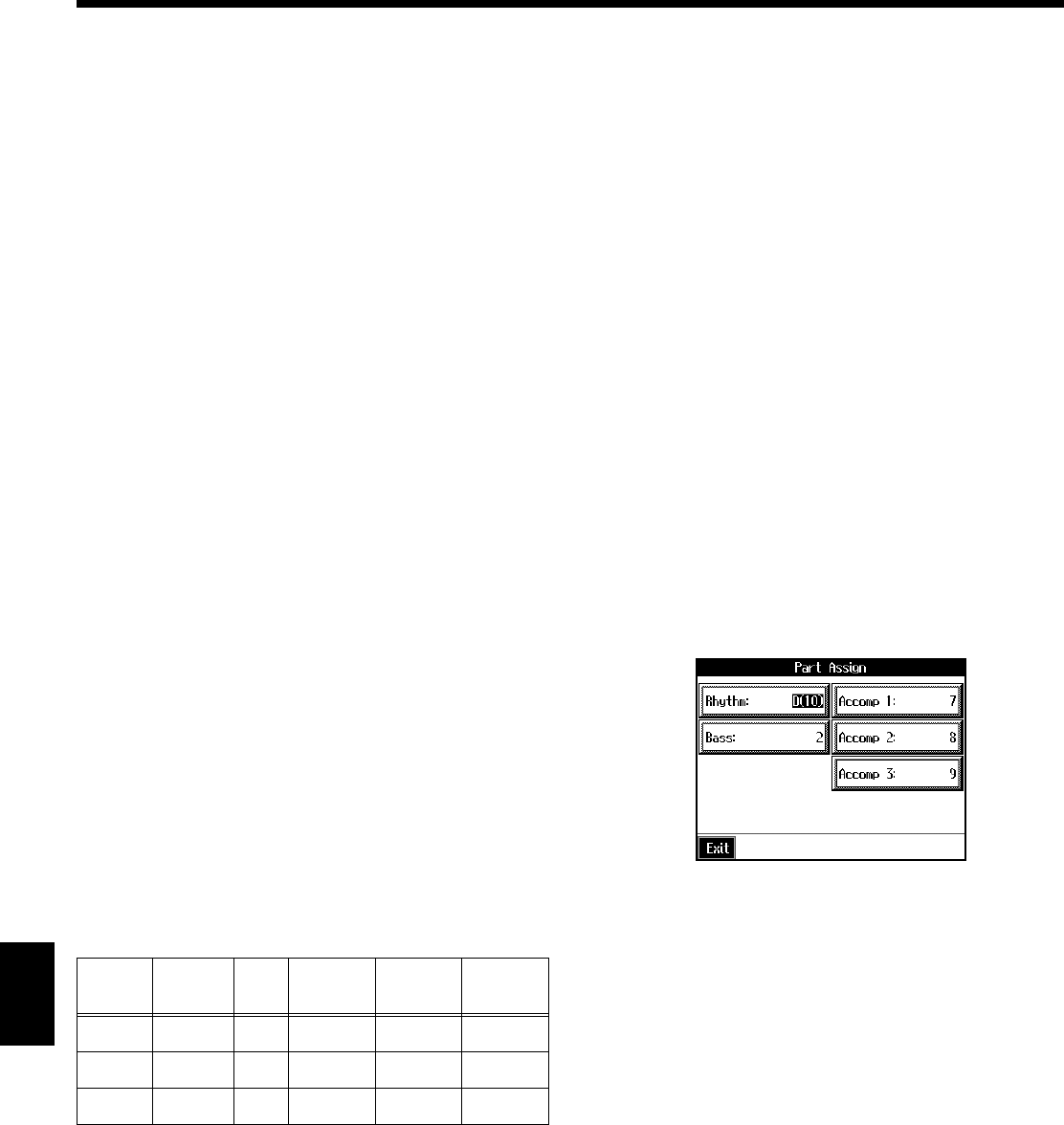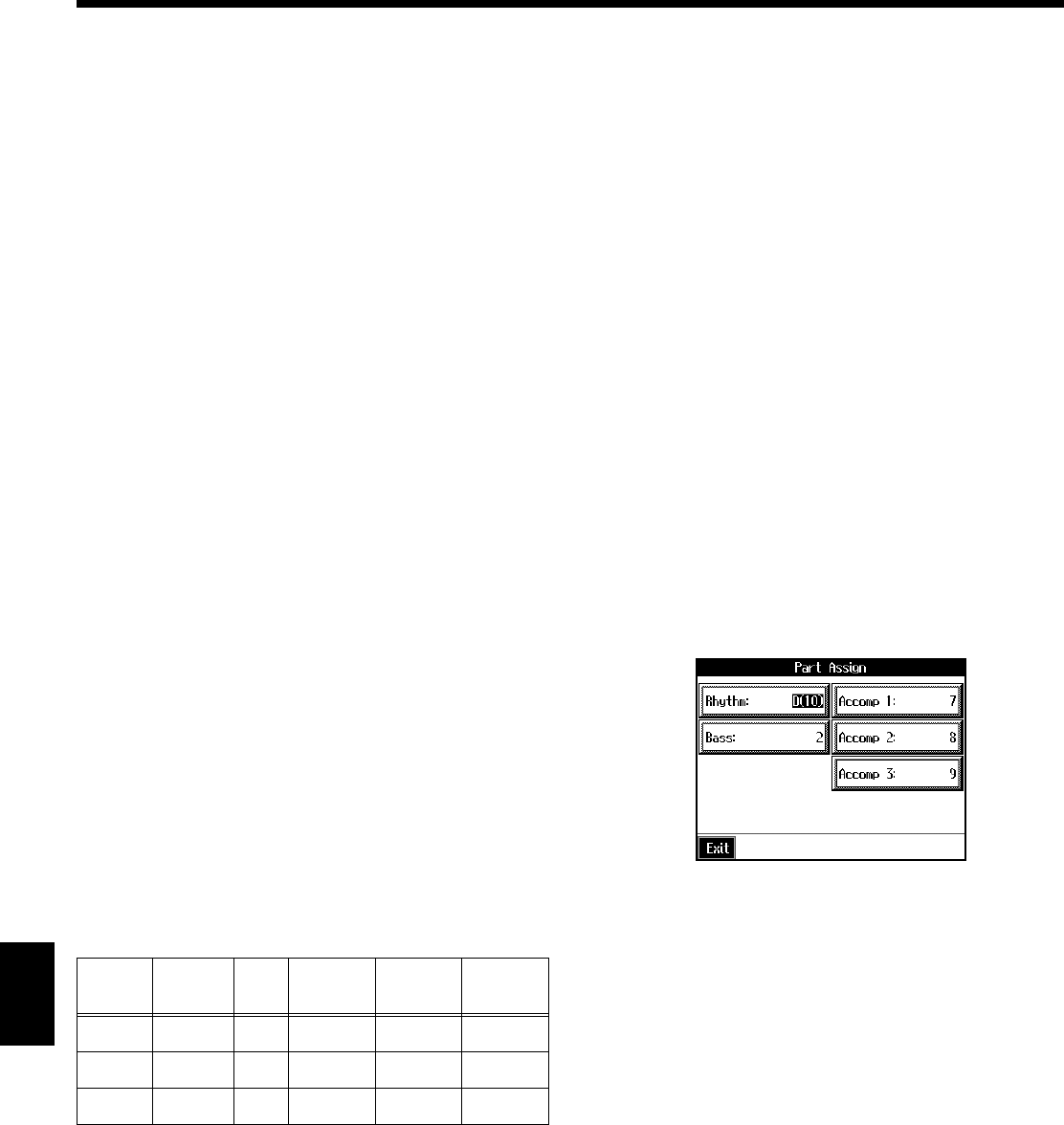
120
Creating Music Styles
7. Touch <From> and <For>, then use the dial to select the
measures to be extracted.
Touching <Play> at the bottom of the screen, you can
listen to performance of the portion which you chose.
8. Repeat Steps 5–7 to create Styles for all of the
Divisions.
* If no setting is made for a Division, it uses a simple drum pattern.
Deciding on a Style
9. When you’re done making all the Division settings,
touch <Execute>.
The User Style is recorded to the [User] button.
* If you turn off the power or record a new User Style, any User
Style you’ve previously recorded is lost. If you do not want to
delete the Style, save it to a floppy disk or to user memory.
Take a look at “Saving a User Style” (p. 121).
* The following data is saved to the User Style. If a song
includes data other than this, the results you get might not be
what was intended.
•Keyboard performance data
•Amount of Reverb effect applied
•Amount of Chorus effect applied
❍ Creating a Style in Manual Mode
When you create a Music Style in the Manual mode, you can
clearly point up the differences in accompaniment for each
individual chord.
Points to note when creating songs
• Record your performance with the three chord types of
diminished seventh, major, and minor.
• It is convenient to record the sounds shown below for
the Parts of the 16-track sequencer.
→The chords all share the same Rhythm Part.
→If you want to use the performance of other part, check out
“Changing an Extracted Part” (p. 120)
Creating songs
1. Use the 16-track sequencer to record the song.
Record the song after referring to “Multitrack Recording
with 16 Parts (16-Track Sequencer)” (p. 99) and other
related sections.
When using music data, first select a song (p. 54).
Displaying the Style Converter screen
2. Press the [Menu] button.
3. Touch <Style Converter>.
The “Style Converter screen” appears.
4. Touch <Conv. Mode>, then use the dial to switch the
mode to “Manual.”
This makes the setting for the Manual mode.
After that, the steps are the same as for “Creating Styles
in Auto Mode” (p. 119).
When you touch <Play> in the lower part of the screen,
you can listen to the performance of the part selected
with <Options>.
❍ Changing an Extracted Part
You can extract and change part of a song created with 16-
track sequencer.
1. At the Style Converter screen, touch <Part>.
A screen like the one shown below appears.
fig.d-styleconv.eps_50
2. Touch the performance Part with settings you want to
change.
3. Use the dial to specify which 16-track Sequencer
performance part you want to extract.
→In the Manual mode, the type of chords appear at the bottom of
the screen. Set the Parts for all chords.
4. Touch <Exit> to return to the Style Converter screen.
Chords Rhythm Bass Accomp
1
Accomp
2
Accomp
3
Major D (10) 3 4 5 6
Seventh - 2 7 8 9
Minor - 12 13 14 15
KR105.book Page 120 Tuesday, June 7, 2005 5:25 PM