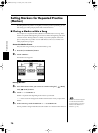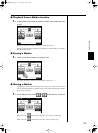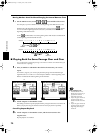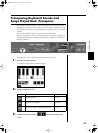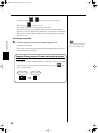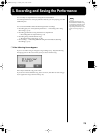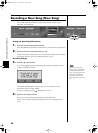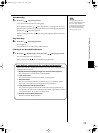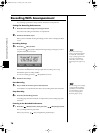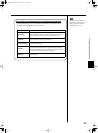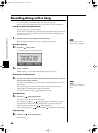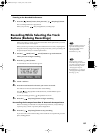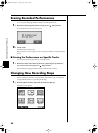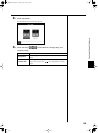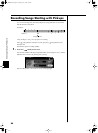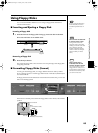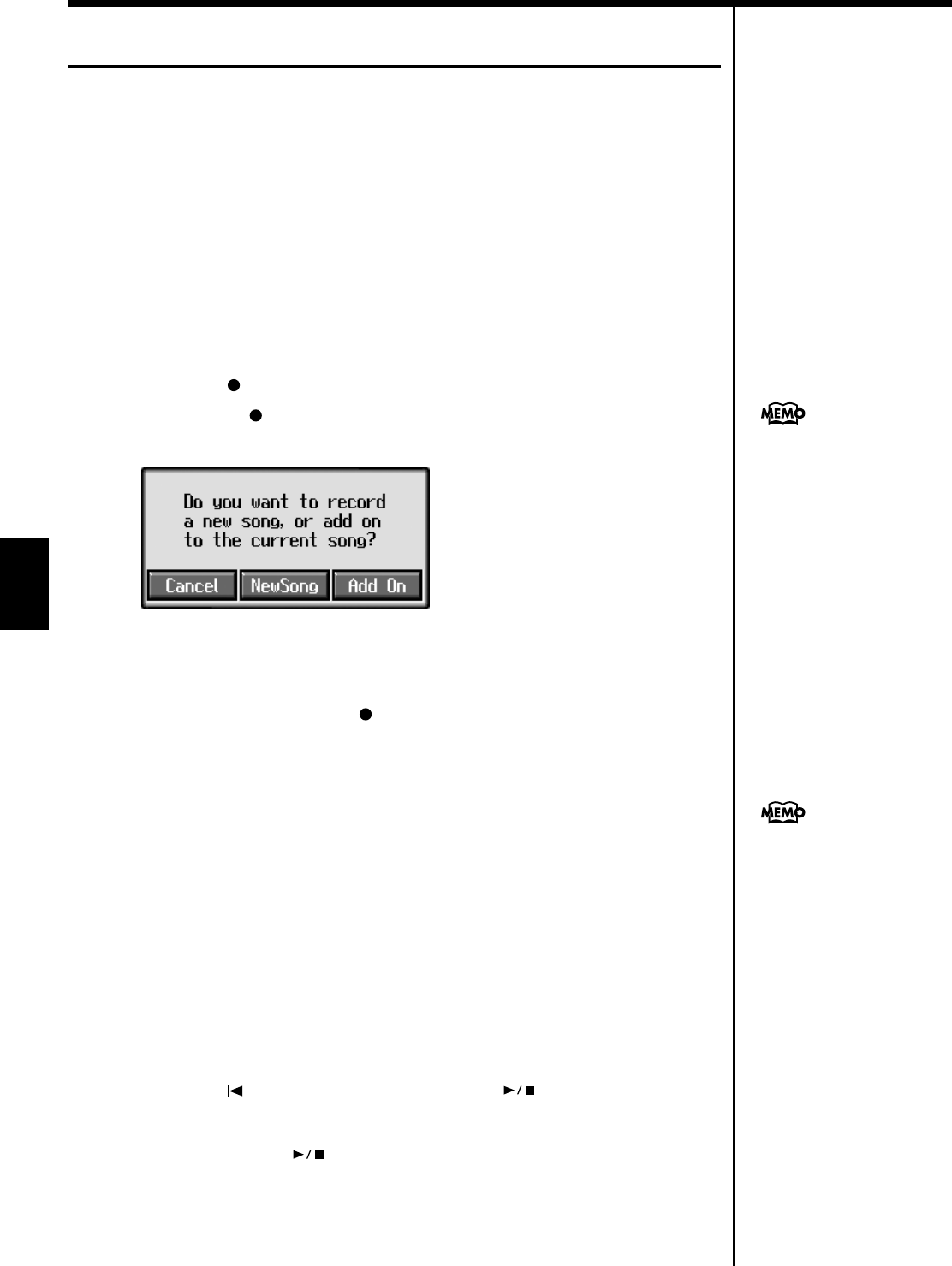
78
Recording and Saving the Performance
Recording With Accompaniment
Try recording a performance along with the Automatic Accompaniment.
Settings for Recording Performances
1. Press the One Touch Program [Arranger] button.
This chooses the setting for Automatic Accompaniment.
2. Decide on the Music Style.
When you have finished choosing the settings, touche <Exit> to display the Basic
screen.
Recording Settings
3. Press the [ (Rec)] button.
You press the [ (Rec)] button and the following messages will appear, when a
song has already been recorded.
fig.m-rec.eps_60
Touch <New Song>.
This switches the KR105 to the settings required for recording a new song.
The KR105 is put in recording standby.
To cancel recording, press the [ (Rec)] button once more.
4. Decide on the tempo.
Start Recording
5. Play a chord on the lower part of the keyboard.
An Automatic Accompaniment intro starts, and recording starts at the same time.
Stop Recording
6. Press the [Intro/Ending] button.
An ending plays, then the Automatic Accompaniment, and recording stop at the
same time.
Listening to the Recorded Performance
7. Press the [ (Reset)] button, then press the [ (Play/Stop)] button.
The recorded performance plays back.
When you press the [ (Play/Stop)] button, playback stops.
If you select <New Song>
when a song has already been
recorded, the “OK to delete
song?” prompt appears in the
screen. For more detailed
information, refer to “If the
Following Screen Appears” (p.
75).
You can change how recording
is stopped when recording a
performance with Automatic
Accompaniment. To learn
how, see “Changing How
Recording Stops” (p. 82).
KR105.book Page 78 Tuesday, June 7, 2005 5:25 PM