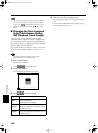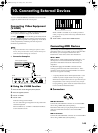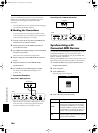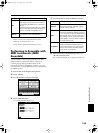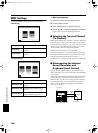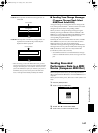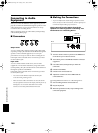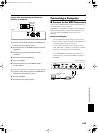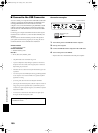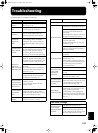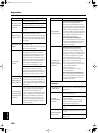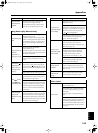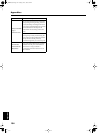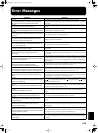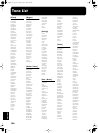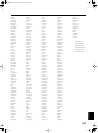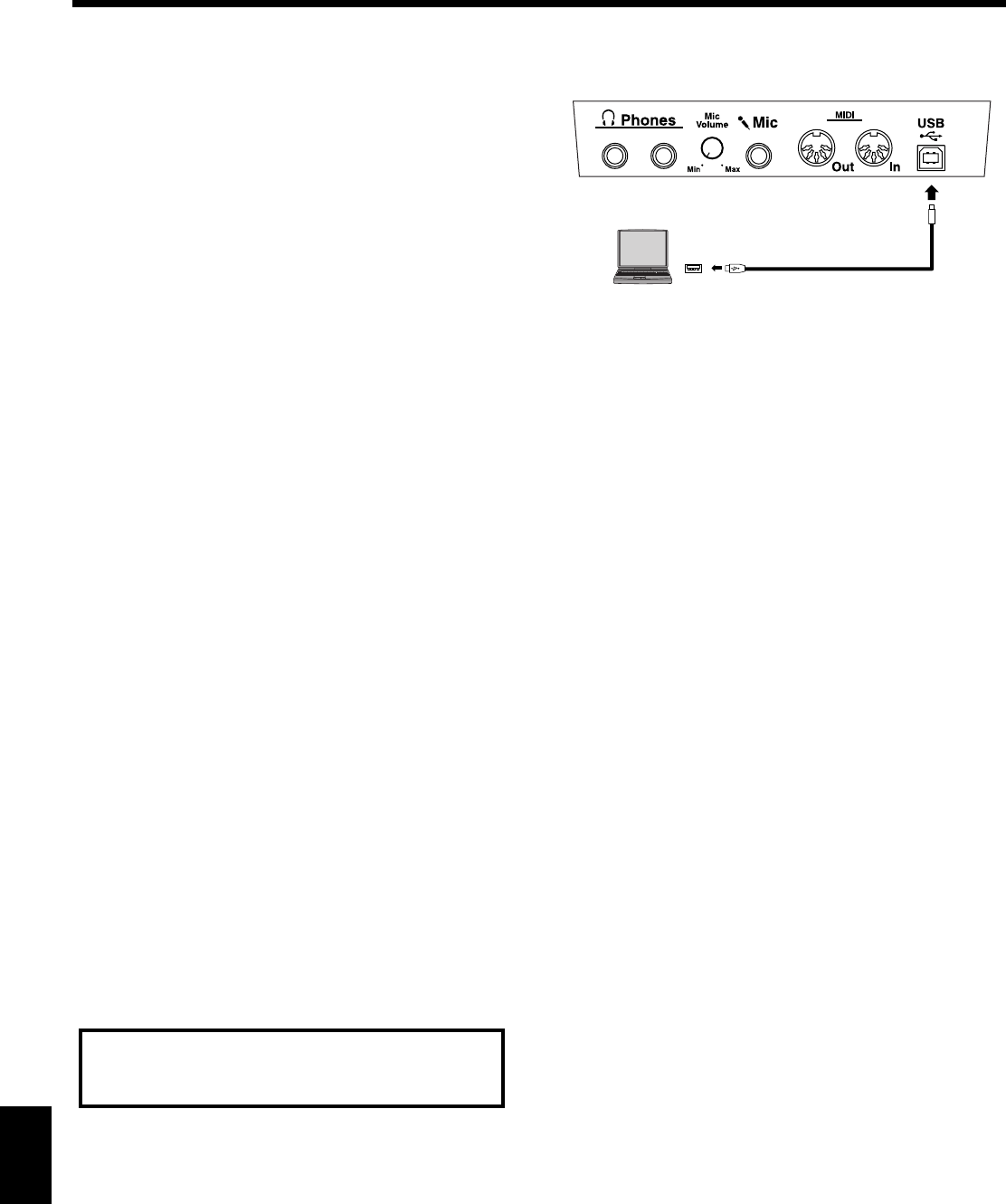
150
Connecting External Devices
■ Connect to the USB Connector
You can connect you computer with a USB cable to the USB
connector, located on the left underside of the KR105, and
exchange MIDI data between the instrument and the
computer. You can use the KR105 to play SMF data created
with the computer and exchange performance data in the
same manner as with MIDI devices connected to the MIDI
connectors.
Connecting your computer to the KR105 for the first time requires
installation of the “USB Driver” (on the included CD-ROM) to the
computer.
The correct driver and the installation procedure will depend on
your system and on the other programs you are using. Be sure to
read the Readme file on the CD-ROM before installation.
Windows XP/2000
→ \W2kXP\Readme_E.htm
Windows Me/98/98SE
→ \W98Me\Readme_E.htm
Mac OS X
→ \Driver (Mac OS X)\Readme_e.htm
* Only MIDI data can be transmitted using USB.
* To prevent malfunction and/or damage to speakers or other devices,
always turn down the volume, and turn off the power on all devices
before making any connections.
* USB cables are not included. Consult your Roland dealer if you need
to purchase.
* Turn on the power to the KR105 before starting up MIDI applications
on the computer. Do not turn the KR105 on or off while any MIDI
application is running.
* If not using USB, disconnect the USB cable from the KR105.
* If during the transmission/reception of data, the computer switches to
energy-saving mode or suspended mode, or if the KR105’s power is
switched on or off, the computer may freeze, or the KR105’s operation
may become unstable.
* Do not connect or disconnect the USB cable or turn off the power
during the transmission/reception of data.
Connection examples
fig.comp.e
1. Turn off the power to the KR105 and the computer.
2. Start up the computer.
3. Connect the KR105 and the computer with a USB cable.
4. Turn on the power to the KR105.
→ Refer to the owner’s manual that came with your computer
For more on system requirements, refer to the “USB
Installation Guide.”
Bottom left of the KR
USB connector
USB Connector of your
Computer
Computer
KR105.book Page 150 Tuesday, June 7, 2005 5:25 PM