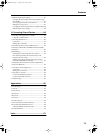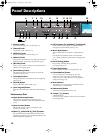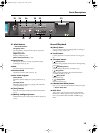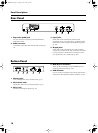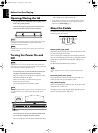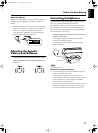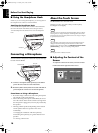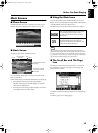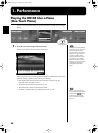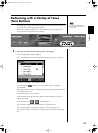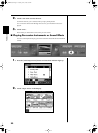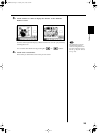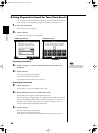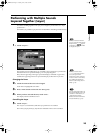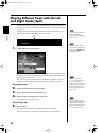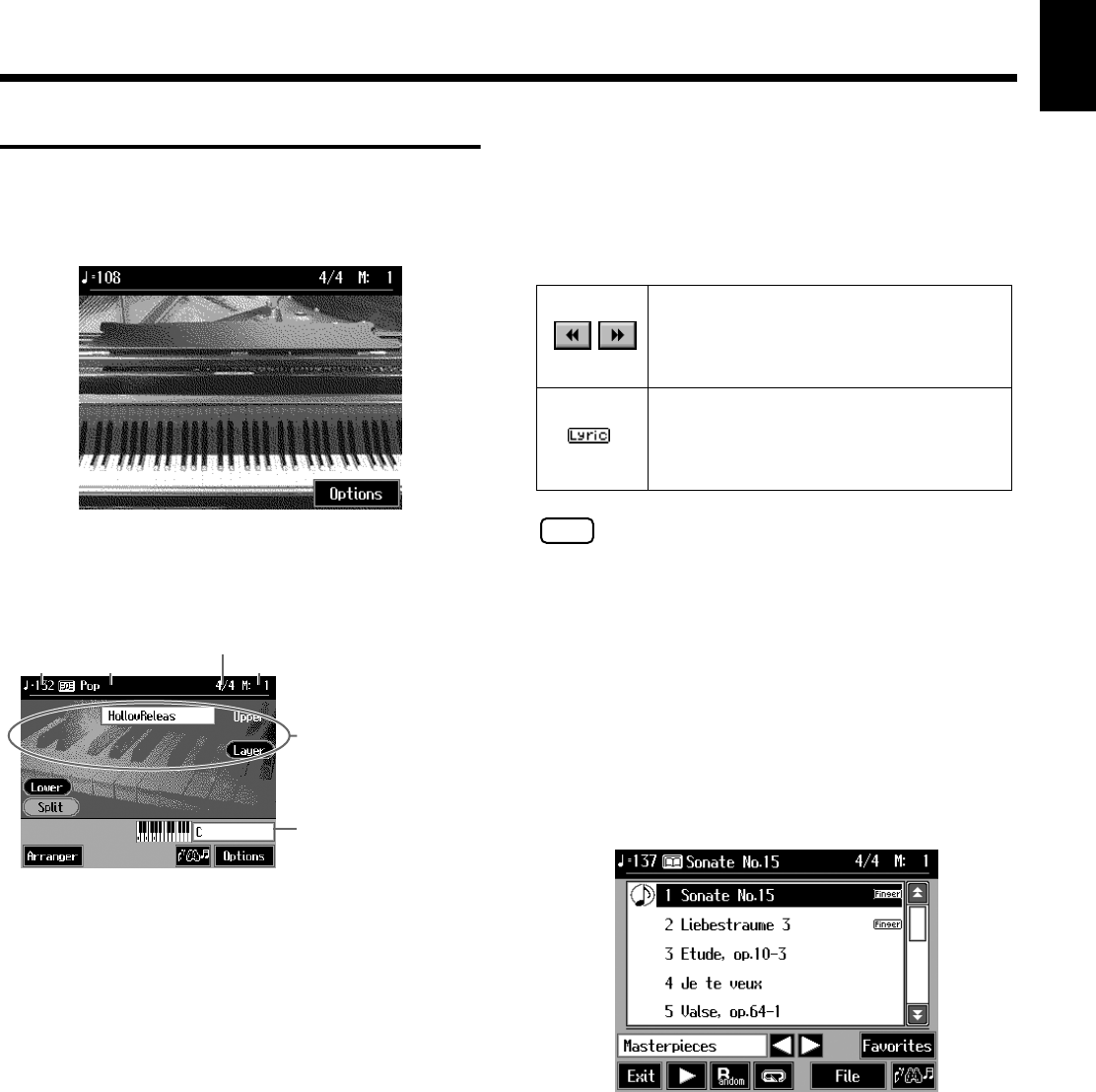
19
Before You Start Playing
Before You
Start Playing
Main Screens
■ Piano Screen
Immediately after the power is turned on, the Piano screen
like the one below is displayed. For details, refer to p. 20.
■ Basic Screen
The following screen is called Basic screen.
You can usually display this screen by pressing the <Exit>
field several times.
Follow either of the procedures described below to display it.
• Press the One Touch Program [Arranger] button.
The Basic screen appears and the settings are made for
automatic accompaniment.
• Press the One Touch Program [Piano] button, one of the
Tone buttons, then the <Exit> field.
■ Using the Main Icons
You can many other screens besides the Basic screen to do
things. The on-screen graphics that appear three dimensional
work like buttons. These are called “Icons.”
The main icons you can use on these screens are as follows.
NOTE
The explanations in this manual include illustrations that depict
what should typically be shown by the display. Note, however, that
your unit may incorporate a newer, enhanced version of the system
(e.g., includes newer sounds), so what you actually see in the display
may not always match what appears in the manual.
985
■ The Scroll Bar and The Page
Icon
The Song and Tone selection screens feature a scroll bar at
the right of the screen list, with page icons at the top and
bottom of the scroll bar.
Touch the scroll bar and drag up and down to scroll through
the list.
Touch the page icons to change pages.
Tempo
Song name or Music
Style name
Beat
Measure
The names of the selected Tones
are displayed.
This information is displayed
when you use the automatic
accompaniment.
Some screens consist on two or more pages.
You can display the next page or the
previous page of the screen by touching
these icons.
When you select an internal song or music
files that includes lyrics data, this icon
appears in the Piano screen or Basic screen.
Touch this to display the lyrics.
KR105.book Page 19 Tuesday, June 7, 2005 5:25 PM