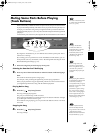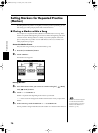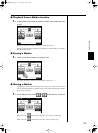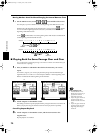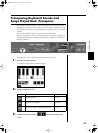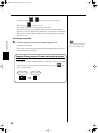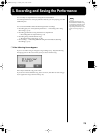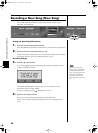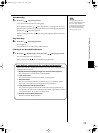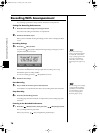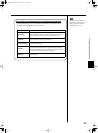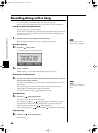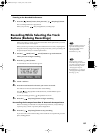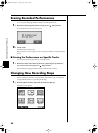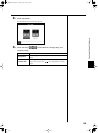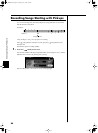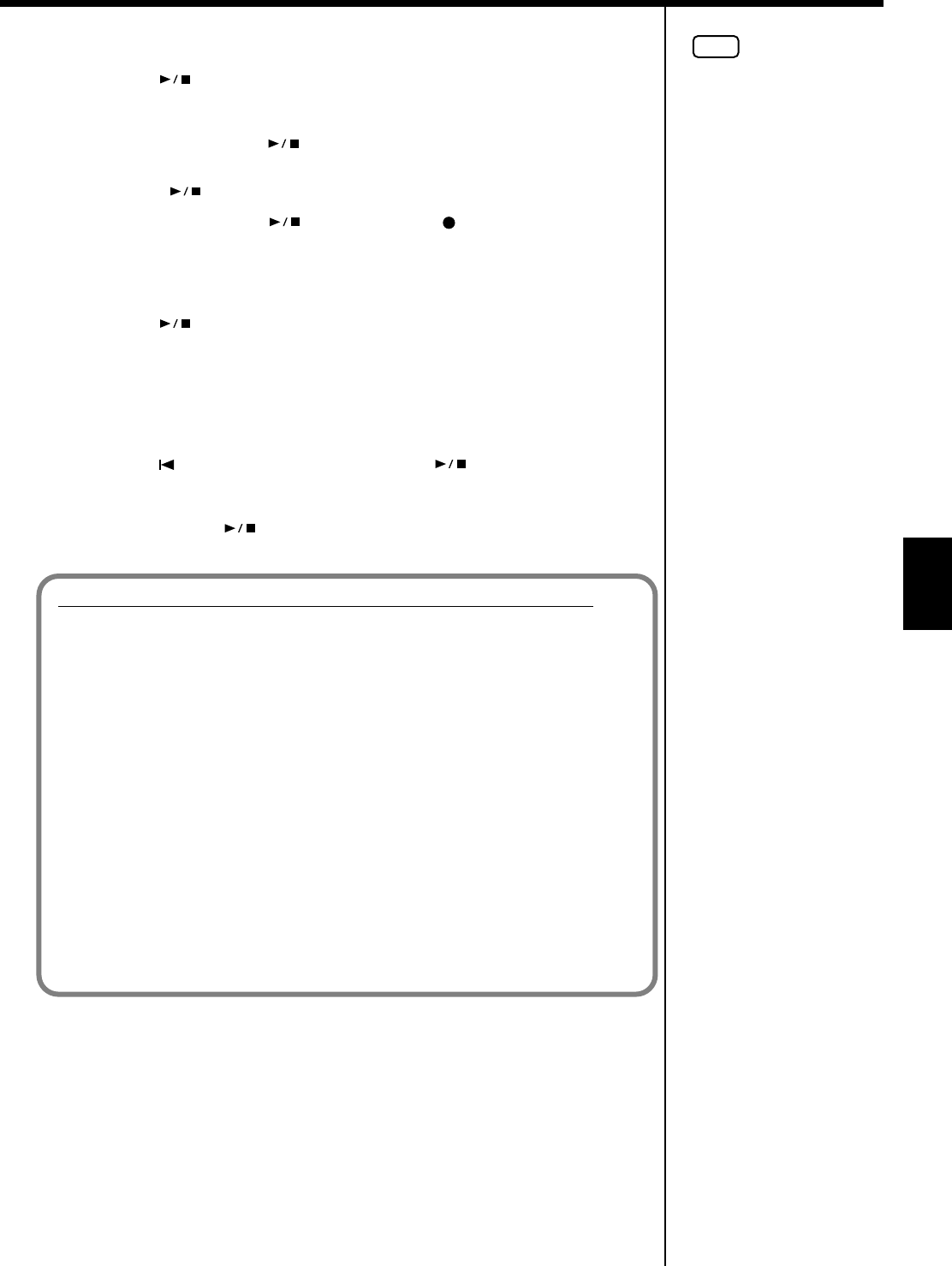
77
Recording and Saving the Performance
Start Recording
5. Press the [ (Play/Stop)] button.
A two-bar count-in plays, then recording starts.
Even without pressing the [ (Play/Stop)] button, recording starts when you
play the keyboard. There is no count-in played when you start by playing rather than
pushing the [ (Play/Stop)] button.
When recording starts, the [ (Play/Stop)] and [ (Rec)] buttons’ indicators
light up.
Stop Recording
6. Press the [ (Play/Stop)] button.
Recording stops.
The performance is recorded to the [1/Whole] button.
Listening to the Recorded Performance
7. Press the [ (Reset)] button, then press the [ (Play/Stop)] button.
The recorded performance is played back.
When you press the [ (Play/Stop)] button, playback stops.
Track buttons assignments for recorded performances
When you record only a keyboard performance, the performance will be assigned to
the track buttons as follows.
• Normal performance (playing a single Tone from the entire keyboard)
The performance is recorded to the [1/Whole] button.
• Layer performance
The performance is recorded to the [2/Bass/Accomp] button.
• Split performance
The lower part of the keyboard is recorded to the [3/Lower] button, and the
upper part of the keyboard is recorded to the [4/Upper] button.
• Layer performance and Split performance
The performance played in the left side of the keyboard is recorded to the [3/
Lower] button, the performance in the right side to the [4/Upper] button, and the
Layer performance to the [2/Bass/Accomp] button.
• Drum set or sound effect performance
Recorded on the [R/Rhythm] button.
NOTE
Any performance that has
been recorded is deleted when
the power to the KR105 is
turned off. If you do not want
a performance deleted, then
save it to Favorites. Refer to
“Saving Songs” (p. 87).
KR105.book Page 77 Tuesday, June 7, 2005 5:25 PM