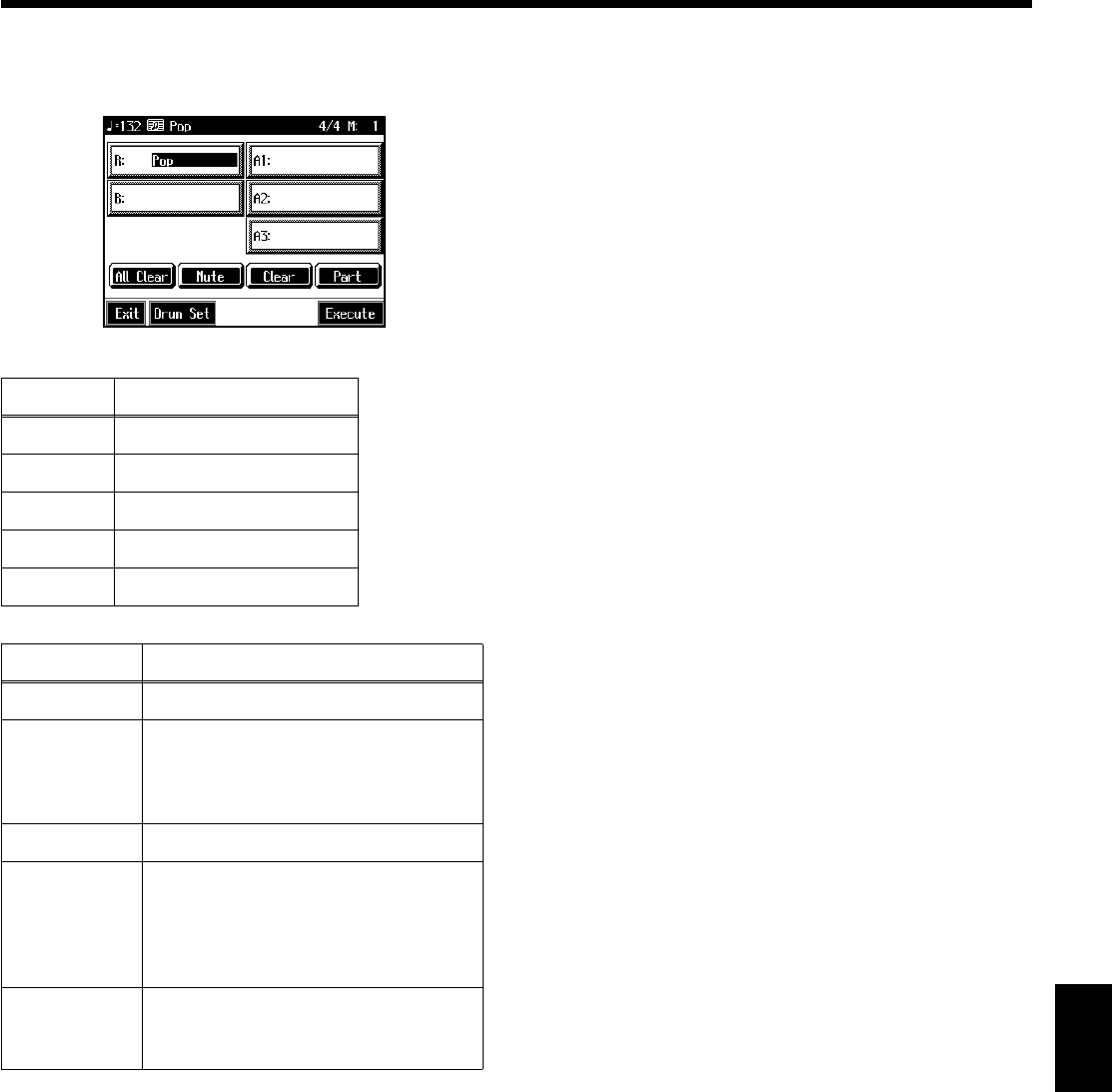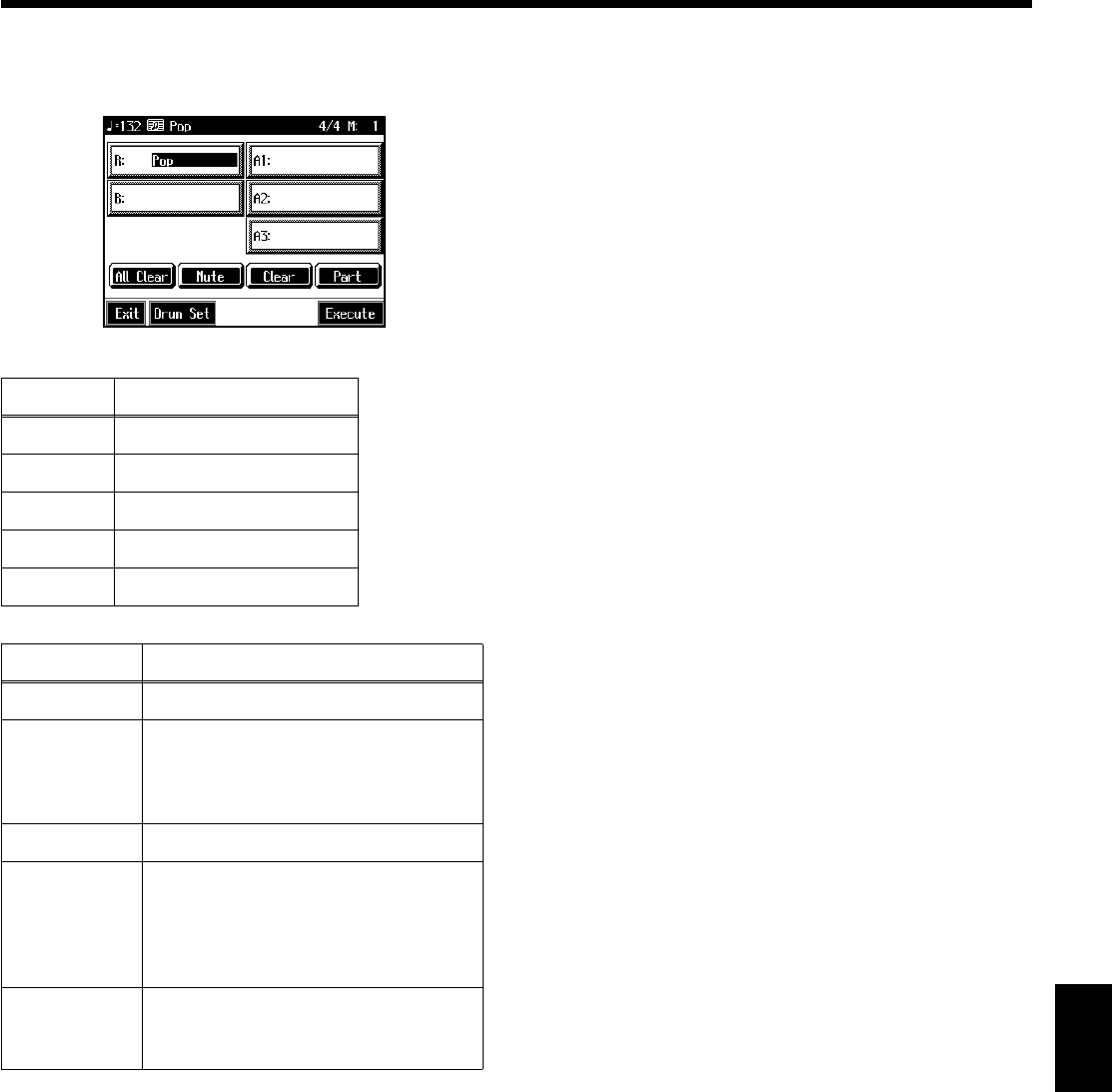
117
Creating Music Styles
A “Style Composer screen” like the one shown below
appears.
fig.d-stylecomp.eps_50
Selecting the Styles assigned to each part
3. Touch the part to be set.
The Part you touched appears in reverse video.
4. Press an Music Style button, then select a Style with
the touch screen or the dial.
When you have decided on a Style, touch <Exit> to
display the Style Composer screen.
5. Repeat steps 3 and 4 to determine the Styles for each
Part.
Deciding on a Style
6. Touch <Execute>.
You have created a new Style.
The User Style is recorded to the Music Style [User]
button. Try playing with the new Style.
* If you turn off the power or record a new User Style, any User
Style you’ve previously recorded is lost. If you do not want to
delete the Style, save it to a floppy disk or to user memory.
Take a look at “Saving a User Style” (p. 121).
❍ Muting Parts for a particular division
You can mute the sound of particular Parts in specific
Divisions.
For example, have all of the parts play in the “Variation”
accompaniment pattern, while muting “Accompaniment 2”
and “Accompaniment 3” in the “Original” accompaniment
pattern. With this arrangement, when the accompaniment
pattern changes from the original to the variation, it creates a
more elaborate effect in the accompaniment.
→For more on Divisions, refer to the “Style Arrangements” (p.
118).
1. Touch the screen to choose the Part you want to mute
out.
2. Press the Fill In [To Variation] or [To Original] button
to switch to the division that you want to mute.
3. Touch <Mute> on the screen.
The Part you chose is only muted out in the Division you
selected.
If you want to hear the muted-out Part, touch <Mute>
again.
* To mute out a Division that changes after a few seconds (intro,
ending, or fill-in), touch <Mute> immediately after switching
to the Division.
Display Part
R Rhythm
B Bass
A1 Accompaniment 1
A2 Accompaniment 2
A3 Accompaniment 3
Icon Function
All Clear Deletes all of the settings.
Mute
You can mute the sound of particular
Parts in specific Divisions. For more in-
formation, take a look at “Muting Parts
for a particular division” (p. 117).
Clear Deletes the Styles in selected parts.
Part
The Part Settings screen is displayed, al-
lowing you to make detailed settings to
each part. For more information, take a
look at “Editing the volume and effect
settings for each Part” (p. 118).
Execute
Records the created Style to the Music
Style [User] button. Touch this when
you have finished creating the Style.
KR105.book Page 117 Tuesday, June 7, 2005 5:25 PM