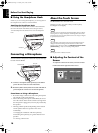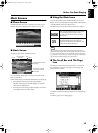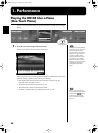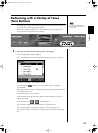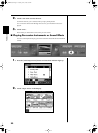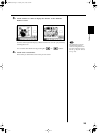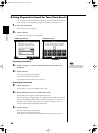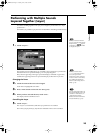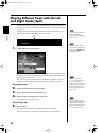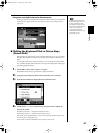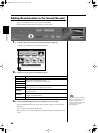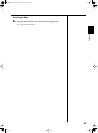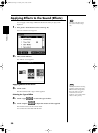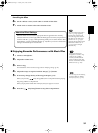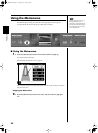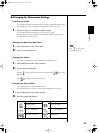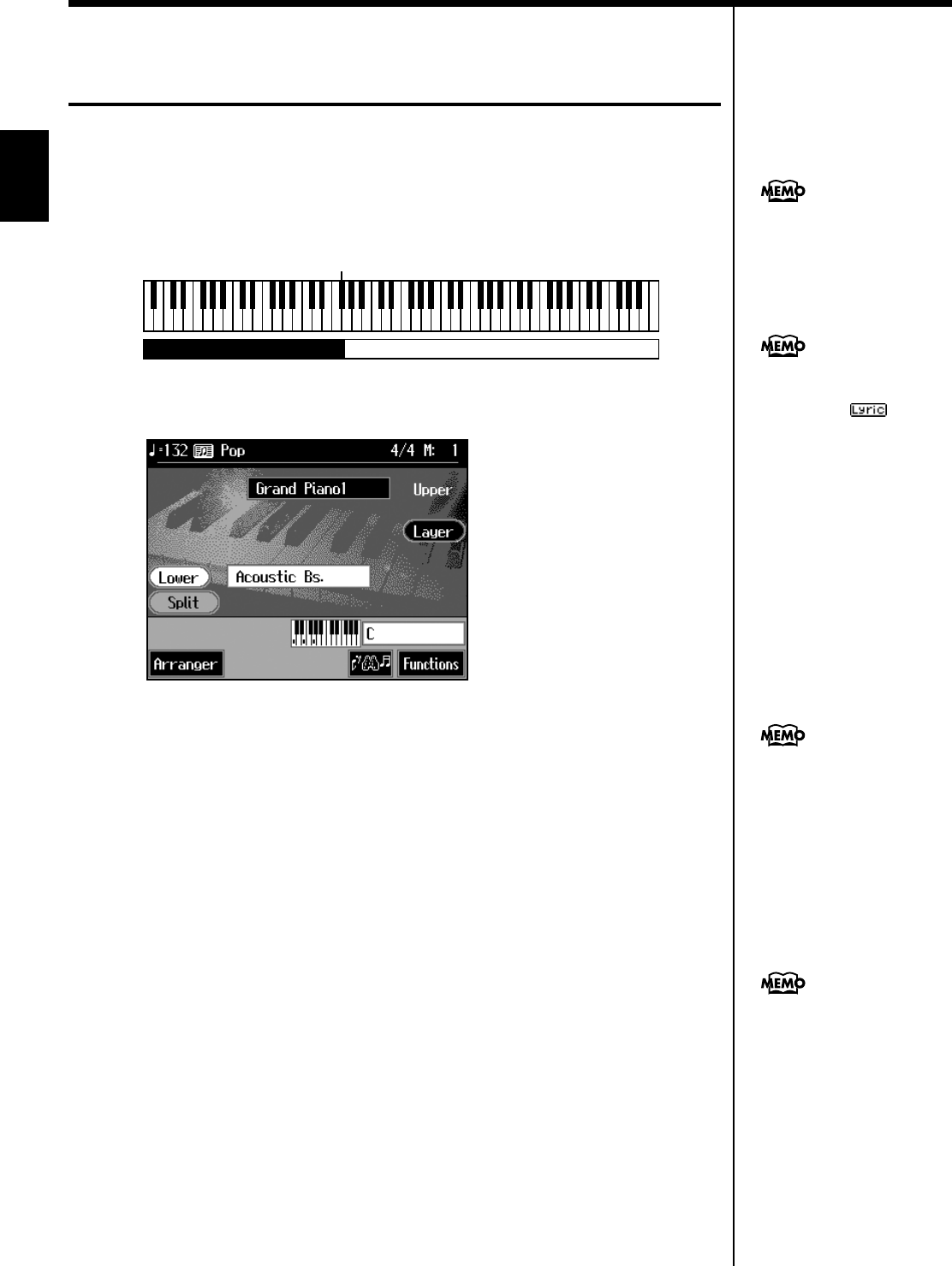
26
Performance
Playing Different Tones with the Left
and Right Hands (Split)
Dividing the keyboard into right-hand and left-hand areas, then playing different
sounds in each section is called “split performance.” The boundary key is called the
“split point.”
The split point key is included in the left-hand keyboard area. Each time power to
the keyboard is turned on, the split point is reset to “F#3.”
fig.split.e
1. At the Basic screen, touch <Split>.
fig.d-split.eps_60
The tone sounding prior to the split performance is played in the right-hand section
of the keyboard, and the tone indicated at the left of the screen is played in the left-
hand section of the keyboard.
Here, the tone appearing at the right part of the display is called the “Upper tone,”
and the tone appearing at the left part of the display is called the “Lower tone.”
Changing the Tones
2. Touch the name of the tone to be changed.
3. Press a Tone button to select the tone (p. 21).
4. When you have selected the tone, touch <Exit>.
The display returns to the Basic screen.
Cancelling the Split
5. Touch <Split>.
The <Split> icon is dimmed, and the Split performance is cancelled.
When you play the keys, only the tone indicated on the screen is sounded.
Split Point
Acoustic Bass Grand Piano
You can change the split point;
refer to “Changing the
Keyboard’s Split Point (Split
Point)” (p. 125).
When you select an internal
song or music file that includes
the lyrics data, appears
in the Basic screen. Touch this
to display the lyrics.
When you touch Octave
<-> <+> in the tone selection
screen, the pitch of the
keyboard’s sound is changed
in octave units. To learn more,
see “Shifting the Keyboard
Pitch in Octave Steps (Octave
Shift)” (p. 27).
You can change the volume
balance between the upper and
lower parts of the keyboard;
refer to “Adjusting the Volume
Balance for Each Performance
Part (Part Balance)” (p. 52).
KR105.book Page 26 Tuesday, June 7, 2005 5:25 PM