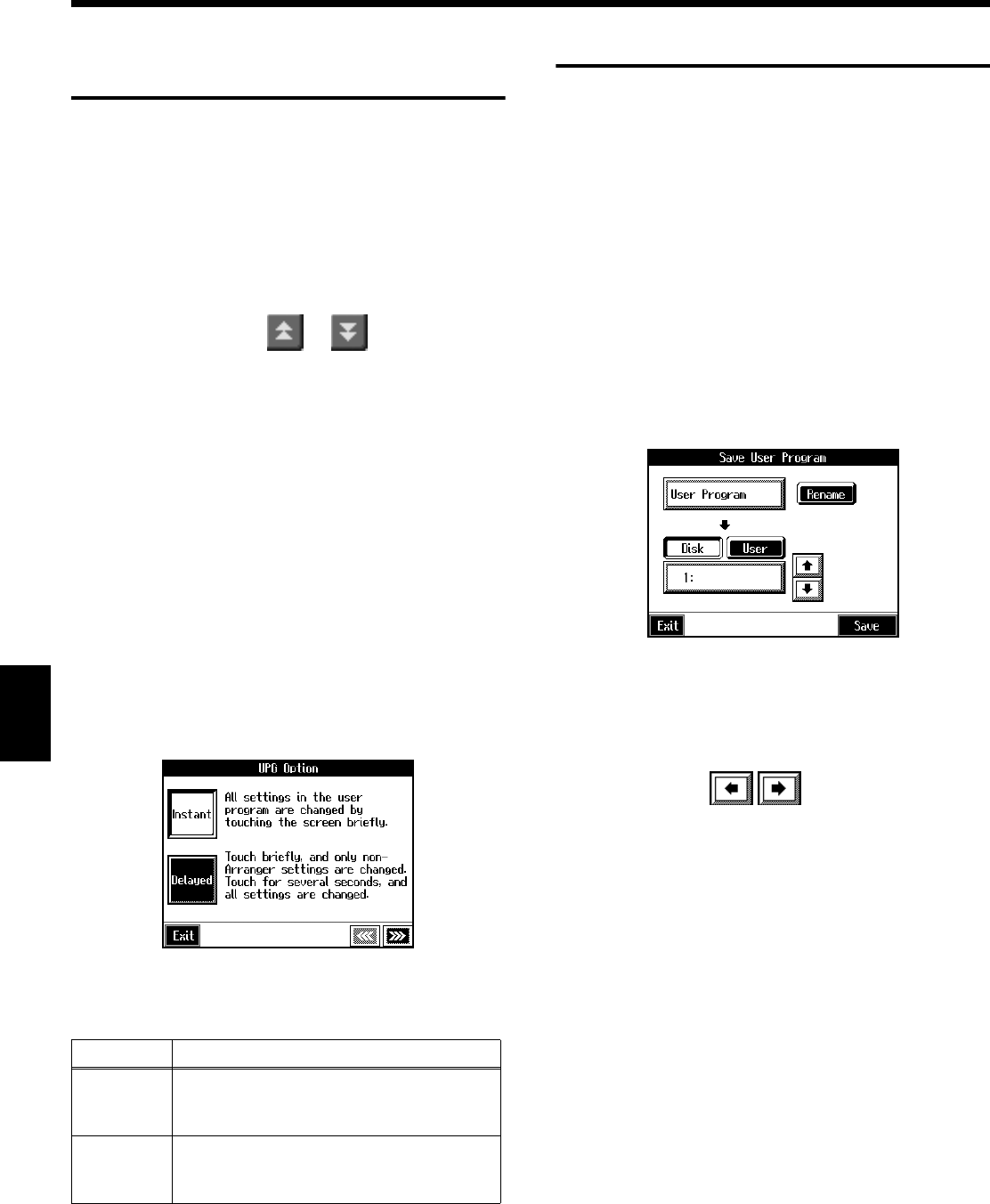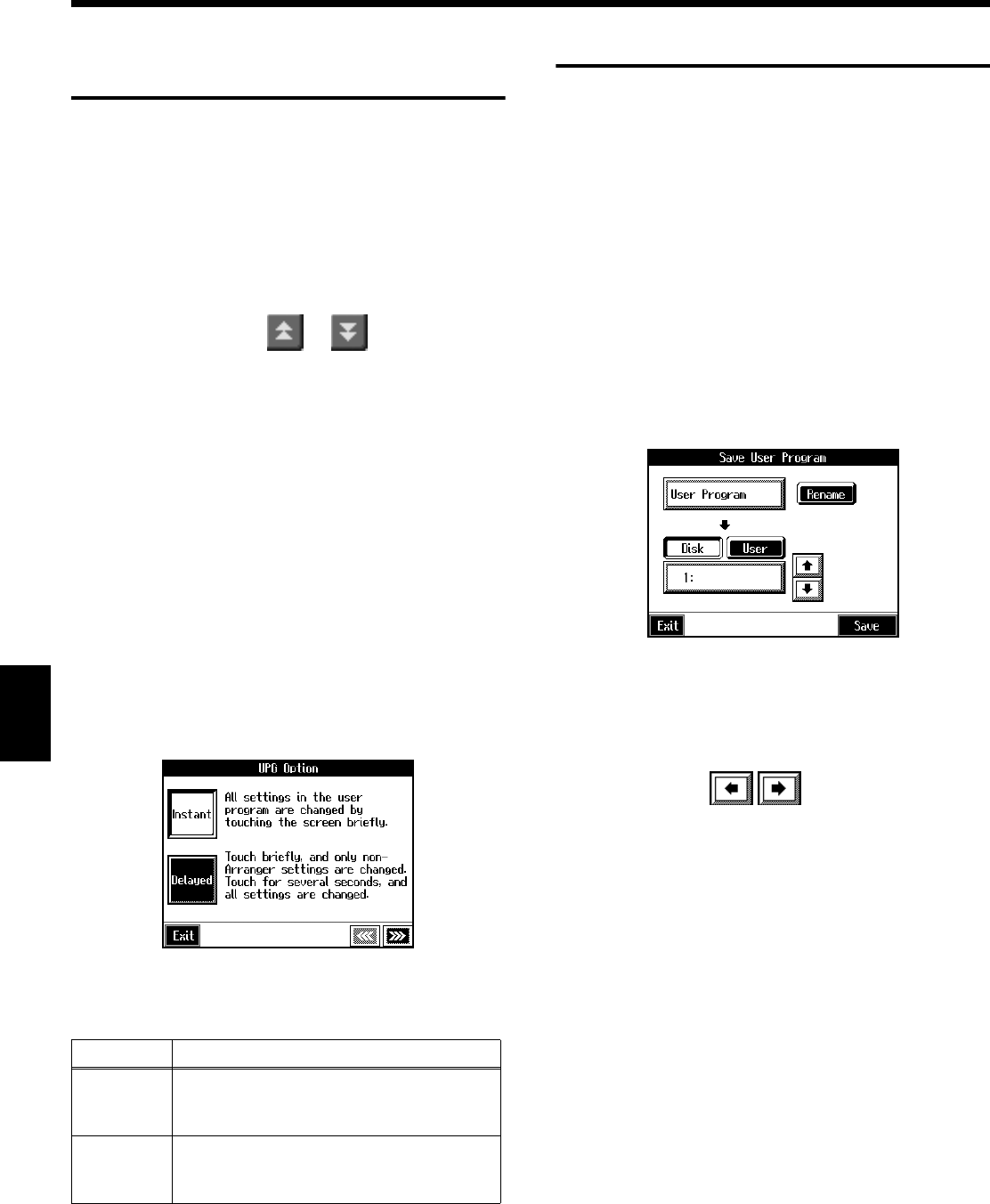
94
User Program RegistrationUser Program Registration
Calling Up Saved User
Programs
You can easily call up settings saved to the [User Program]
button.
1. Press the [User Program] button.
The “User Program screen” appears.
Touch the scroll bar and drag up or down to scroll
through the screen and display other name of User
Programs.
Touch the page icons < > < > to change pages.
2. Touch the name of the User Program you want to call
up.
When you touch the name of the User Program, the
buttons or other performance settings instantly change
to the previously saved settings.
■ Changing the Way User
Programs Are Called Up
When calling up User Programs, you can prevent the settings
for Automatic Accompaniment from switching by not
touching the touch screen for a few moments.
1. Press the [User Program] button.
2. Press the [Option] button.
A settings screen like the following appears.
3. Touch <Instant> or <Delayed> to select the setting.
Touch <Exit> to return to the User Program screen.
Saving the User Program Sets
You can take the 36 User Programs saved to the [User
Program] button and save them as a set to a floppy disk, or to
user memory.
When saving to a floppy disk, first insert a floppy disk in the
disk drive.
→For more on working with the disk drive, refer to “Using
Floppy Disks” (p. 85).
1. Press the [User Program] button.
2. Touch <File>.
3. Touch <Save>.
A “Save User Program screen” like the following
appears.
Giving a name to a set of User Programs
4. Touch <Rename>.
The Rename screen appears.
When you touch , the cursor moves.
When you touch the icon for the character to be input,
the character appears at the cursor position. For example
touching the <ABC> icon in succession cycles you
through the available choices in that character group
(A→B→C→A...).
Each touch of <A-a-0-!> cycles the type of characters
through “English (upper case),” “English (lower case),”
“numerals,” “symbols,” then back to “English (upper
case).”
When you touch <Del>, the character at the cursor
position is deleted.
When you touch <Ins>, a space is inserted at the cursor
position.
5. When you have finished with the name, touch <Exit>.
Display Explanation
Instant
Immediately after a User Program name is
touched, the Automatic Accompaniment
settings also switch.
Delayed
The Automatic Accompaniment settings
switch after you touch and road the User
Program name for a few moments.
KR105.book Page 94 Tuesday, June 7, 2005 5:25 PM